Troubleshoot Application Insights
DXP uses Microsoft's Application Insights with ready-to-use tools to manage application performance and monitor Web Apps.
Optimizely Digital Experience Platform (DXP) uses Microsoft's Application Insights with ready-to-use tools to manage application performance and monitor Web Apps.
Application Insights lets you troubleshoot exceptions and performance issues in web apps. See Create an Optimizely Cloud Account to request access to Application Insights for your environment. To learn how to use this tool, see Microsoft's Application Insights for ASP.NET Core applications.
NoteApplication Insights is configured automatically for all sites in the DXP from the EPiServer.CloudPlatform.Cms package.
Application Insight API key
- The API Key has list and read-only permissions.
- You get only one key per requested environment; if you request keys for Integration, Preproduction, and Production environments, you will get three keys.
- If you need a new key, the previous key is overwritten.
Customers and partners can request an Application Insights API key for environments from Optimizely Support.
Runtime and build-time instrumentation
By default, sites in DXP use Runtime instrumentation, which does not require any changes in the web application but does not store log messages from the Optimizely platform in Application Insights; you can find the logs in the DXP Dashboard.
You must use runtime and build-time instrumentation to use the Application Insights features. The buildtime instrumentation is enabled when installing Application Insights SDK. This consists of two NuGet packages:
Microsoft.ApplicationInsights.Webto collect telemetry.Microsoft.ApplicationInsights.TraceListenerto get the logs (see also Custom logging below).
See Instrument Web Apps at runtime with Application Insights Codeless Attach (Microsoft documentation) for details about the difference between runtime and build-time instrumentation.
Single-page application configuration
Set up usage tracking parameters to ensure the website traffic volume monitoring is correct. For websites using the Single Page Application (SPA) concept, you need to specifically configure the page view tracking because pages on these websites will not reload during usage. See Consumption metrics for instructions on configuring page view tracking for SPAs.
Custom logging
To direct Optimizely logs to Application Insights as traces for you to explore and search, configure diagnostics tracing with System.Diagnostics.Trace.
Install the NuGet package Microsoft.ApplicationInsights.TraceListener, which modifies your web.config to add trace listeners. When installed, a configuration entry similar to the following code is added to web.config.
NoteIn the following example
autoflushis set totrue. If you usetracefrequently, set it tofalseto avoid performance issues.
<system.diagnostics>
<trace autoflush="true" indentsize="0">
<listeners>
<add name="myAppInsightsListener"
type="Microsoft.ApplicationInsights.TraceListener.ApplicationInsightsTraceListener,
Microsoft.ApplicationInsights.TraceListener" />
</listeners>
</trace>
</system.diagnostics>See Application Insights logging adapters and Explore .NET/.NET Core and Python trace logs in Application Insights (Microsoft Documentation) for information and examples.
NoteAfter you have installed the
Microsoft.ApplicationInsights.TraceListenerpackage, you also need to installMicrosoft.ApplicationInsights.Webpackage, to collect site telemetry.
When configured, your logs are merged with the other telemetry from your application so you can identify the traces associated with servicing each user request and correlate them with other events and exception reports.
If you already have your own Application Insights settings through ApplicationInsights.config file, when you deploy your site to DXP, the Applications Insights resource provisioned by DXP overwrites your Instrumentation Key, which means that any custom logs or telemetry information that you are adding is saved to an Application Insights resource provisioned by DXP.
Content security policy
Default instrumentation in the environment does not support content security policy (CSP). To configure instrumentation with CSP enabled, Support can turn off the default instrumentation, and then you can inject the script using a nonce token. Set the nonce token in the CSP header or a meta-tag; it must be unique for each page load. The following example shows how this can look using the meta-tag:
@ {
// Create a nonce so that it is random on each page load
var cspNonce = Convert.ToBase64String(Guid.NewGuid().ToByteArray());
}
// Add the nonce to the CSP, either in the meta-tag or in the HTTP header
<
meta http - equiv = "Content-Security-Policy"
content = "default-src 'self' 'nonce-@cspNonce' js.monitor.azure.com; connect-src 'self' dc.services.visualstudio.com; child-src 'none';" >
// When adding the script, include the nonce attribute which will allow it to be loaded with the page
@if(System.Web.Configuration.WebConfigurationManager.AppSettings["APPINSIGHTS_INSTRUMENTATIONKEY"] != null) {
<
script type = "text/javascript"
nonce = "@cspNonce" >
! function (T, l, y) {
var S = T.location,
k = "script",
D = "instrumentationKey",
C = "ingestionendpoint",
I = "disableExceptionTracking",
E = "ai.device.",
b = "toLowerCase",
w = "crossOrigin",
N = "POST",
e = "appInsightsSDK",
t = y.name || "appInsights";
(y.name || T[e]) && (T[e] = t);
var n = T[t] || function (d) {
var g = !1,
f = !1,
m = {
initialize: !0,
queue: [],
sv: "5",
version: 2,
config: d
};
function v(e, t) {
var n = {},
a = "Browser";
return n[E + "id"] = a[b](), n[E + "type"] = a, n["ai.operation.name"] = S && S.pathname || "_unknown_", n["ai.internal.sdkVersion"] = "javascript:snippet_" + (m.sv || m.version), {
time: function () {
var e = new Date;
function t(e) {
var t = "" + e;
return 1 === t.length && (t = "0" + t), t
}
return e.getUTCFullYear() + "-" + t(1 + e.getUTCMonth()) + "-" + t(e.getUTCDate()) + "T" + t(e.getUTCHours()) + ":" + t(e.getUTCMinutes()) + ":" + t(e.getUTCSeconds()) + "." + ((e.getUTCMilliseconds() / 1e3).toFixed(3) + "").slice(2, 5) + "Z"
}(),
iKey: e,
name: "Microsoft.ApplicationInsights." + e.replace(/-/g, "") + "." + t,
sampleRate: 100,
tags: n,
data: {
baseData: {
ver: 2
}
}
}
}
var h = d.url || y.src;
if (h) {
function a(e) {
var t, n, a, i, r, o, s, c, u, p, l;
g = !0, m.queue = [], f || (f = !0, t = h, s = function () {
var e = {},
t = d.connectionString;
if (t)
for (var n = t.split(";"), a = 0; a < n.length; a++) {
var i = n[a].split("=");
2 === i.length && (e[i[0][b]()] = i[1])
}
if (!e[C]) {
var r = e.endpointsuffix,
o = r ? e.location : null;
e[C] = "https://" + (o ? o + "." : "") + "dc." + (r || "services.visualstudio.com")
}
return e
}(), c = s[D] || d[D] || "", u = s[C], p = u ? u + "/v2/track" : d.endpointUrl, (l = []).push((n = "SDK LOAD Failure: Failed to load Application Insights SDK script (See stack for details)", a = t, i = p, (o = (r = v(c, "Exception")).data).baseType = "ExceptionData", o.baseData.exceptions = [{
typeName: "SDKLoadFailed",
message: n.replace(/\./g, "-"),
hasFullStack: !1,
stack: n + "\nSnippet failed to load [" + a + "] -- Telemetry is disabled\nHelp Link: https://go.microsoft.com/fwlink/?linkid=2128109\nHost: " + (S && S.pathname || "_unknown_") + "\nEndpoint: " + i,
parsedStack: []
}], r)), l.push(function (e, t, n, a) {
var i = v(c, "Message"),
r = i.data;
r.baseType = "MessageData";
var o = r.baseData;
return o.message = 'AI (Internal): 99 message:"' + ("SDK LOAD Failure: Failed to load Application Insights SDK script (See stack for details) (" + n + ")").replace(/\"/g, "") + '"', o.properties = {
endpoint: a
}, i
}(0, 0, t, p)), function (e, t) {
if (JSON) {
var n = T.fetch;
if (n && !y.useXhr) n(t, {
method: N,
body: JSON.stringify(e),
mode: "cors"
});
else if (XMLHttpRequest) {
var a = new XMLHttpRequest;
a.open(N, t), a.setRequestHeader("Content-type", "application/json"), a.send(JSON.stringify(e))
}
}
}(l, p))
}
function i(e, t) {
f || setTimeout(function () {
!t && m.core || a()
}, 500)
}
var e = function () {
var n = l.createElement(k);
n.src = h;
var e = y[w];
return !e && "" !== e || "undefined" == n[w] || (n[w] = e), n.onload = i, n.onerror = a, n.onreadystatechange = function (e, t) {
"loaded" !== n.readyState && "complete" !== n.readyState || i(0, t)
}, n
}();
y.ld < 0 ? l.getElementsByTagName("head")[0].appendChild(e) : setTimeout(function () {
l.getElementsByTagName(k)[0].parentNode.appendChild(e)
}, y.ld || 0)
}
try {
m.cookie = l.cookie
} catch (p) {}
function t(e) {
for (; e.length;) ! function (t) {
m[t] = function () {
var e = arguments;
g || m.queue.push(function () {
m[t].apply(m, e)
})
}
}(e.pop())
}
var n = "track",
r = "TrackPage",
o = "TrackEvent";
t([n + "Event", n + "PageView", n + "Exception", n + "Trace", n + "DependencyData", n + "Metric", n + "PageViewPerformance", "start" + r, "stop" + r, "start" + o, "stop" + o, "addTelemetryInitializer", "setAuthenticatedUserContext", "clearAuthenticatedUserContext", "flush"]), m.SeverityLevel = {
Verbose: 0,
Information: 1,
Warning: 2,
Error: 3,
Critical: 4
};
var s = (d.extensionConfig || {}).ApplicationInsightsAnalytics || {};
if (!0 !== d[I] && !0 !== s[I]) {
var c = "onerror";
t(["_" + c]);
var u = T[c];
T[c] = function (e, t, n, a, i) {
var r = u && u(e, t, n, a, i);
return !0 !== r && m["_" + c]({
message: e,
url: t,
lineNumber: n,
columnNumber: a,
error: i
}), r
}, d.autoExceptionInstrumented = !0
}
return m
}(y.cfg);
function a() {
y.onInit && y.onInit(n)
}(T[t] = n).queue && 0 === n.queue.length ? (n.queue.push(a), n.trackPageView({})) : a()
}(window, document, {
src: "https://js.monitor.azure.com/scripts/b/ai.2.min.js",
crossOrigin: "anonymous",
cfg: {
instrumentationKey: "@System.Web.Configuration.WebConfigurationManager.AppSettings["
APPINSIGHTS_INSTRUMENTATIONKEY "]"
}
}); <
/script>
}Troubleshoot Application Insights
When logs and metrics are not collected automatically, it could be the following.
- Application Insights SDK is being installed but has not yet been configured.
System.Diagnostics.DiagnosticSource.dllexists in the solution, which conflicts with the automatic instrumentation.System.Diagnostics.DiagnosticSource.dllis also bundled with some versions ofMicrosoft.CodeDom.Providers.DotNetCompilerPlatformin this case, you can resolve the issue by upgrading it or changing DotNetCompilerPlatform-version.
Verify that the following DLL files are not in the code package for automatic instrumentation to work.
Microsoft.ApplicationInsights.dllMicrosoft.AspNet.TelemetryCorrelation.dllSystem.Diagnostics.DiagnosticSource.dll
Application Insights codeless attach not working.
If any of the following entries exist, it causes the codeless monitoring to stop working or "back off." You should remove the following packages from your application to give way for codeless monitoring:
Microsoft.ApplicationInsightsSystem.Diagnostics.DiagnosticSourceMicrosoft.AspNet.TelemetryCorrelation
NoteIf you can not remove the following packages due to code dependencies, use the following recommendation.
Recommendation
The Microsoft article Add Application Insights Automatically suggests that a change in Visual Studio should be a simple step, and doing it once should resolve future conflict issues. To automatically add Application Insights to a template-based ASP.NET web app, perform the following steps from within your ASP.NET web app project in Visual Studio. The DXP solution uses an app setting for InstrumentationKey, so you do not need to add it to the ApplicationsInsights.config file.
- Select Add Application Insights Telemetry > Application Insights Sdk (local) > Next > Finish > Close.
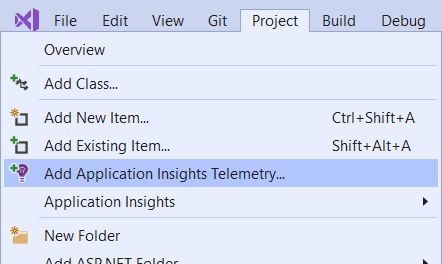
- Select Project> Manage NuGet Packages > Updates. Then, update each ApplicationInsights NuGet package to the latest stable release.
- Run your application by selecting IIS Express. A basic ASP.NET app opens. As you browse through the pages on the site, telemetry is sent to Application Insights.
If you do not want to use Visual Studio, you can manually install it also by following the instructions in the Microsoft article: Add Application Insights Manually
Updated about 1 month ago