DXP onboarding process
Describes the onboarding process including provisioning of environments and deployment setup as part of the Cloud Accelerator Package.
The Cloud Accelerator Package enhances understanding of the Optimizely Digital Experience Platform (DXP). It provides tools to address technical and operational gaps, ensuring a smooth onboarding and deployment process.
This section shows the components of Cloud Accelerator.
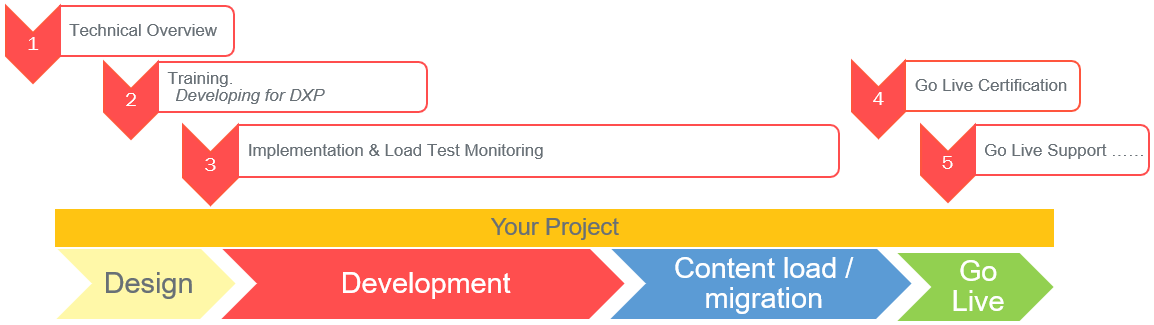
1. Technical overview
When an order is provisioned, and you have received the service provisioning information from Optimizely, a Customer Success project manager sets up a kickoff meeting. During this meeting, you review DXP services, roles and responsibilities, and steps to develop and launch to Production. Information also includes expectations for communication, processes, and deadlines.
In Optimizely DXP, a Web App is a solution built on the Optimizely platform and operating as an Azure Web App including an SQL Database, a BLOB storage, and an Optimizely Search & Navigation index. See Development considerations.
Separate environments ensure that your websites have developed and tested content before it is viewed in public. See also Environments.
- Integration environment – Involves the process of moving code and content between environments, such as from Development considerations to preproduction (UAT) to production, as part of a continuous deployment process. You can deploy Optimizely solutions using methods and tools supported by most development environments.
- Preproduction environment – A staging website where you test and assure the quality of content before it is transferred to the production environment.
- Production environment – The live, public website where editors and visitors interact with your website.
Elastic auto-scaling occurs when performance criteria are exceeded. There is no set number of servers, CPUs, or memory; extra allocation is provided when needed. If a sudden spike in activity occurs, capacity scales up quickly and scales back slowly as demand ebbs.
NoteTo ensure seamless operation during upcoming campaigns or marketing events with anticipated high site traffic, you should open a proactive Support ticket 3 to 4 weeks in advance to give Optimizely time to assess your campaign's requirements and ascertain if supplementary resources are necessary for optimal performance.
A copy of the content called a "slot" is created during deployment. Configuration transforms are applied to the slot, and when it is verified, it is swapped with the content on the website for seamless interaction. See Deployment process.
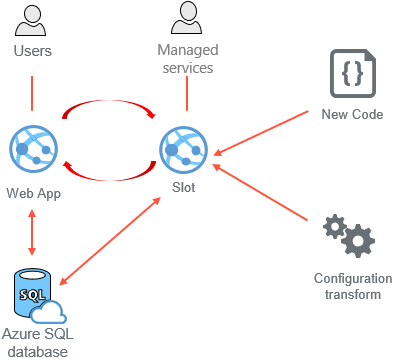
2. Train to use DXP
Developing for the DXP_is a one-day training course where two seats are included with your Cloud Accelerator Package purchase. Persons attending this course should have skill equivalent to_CMS Development Fundamentals. See Optimizely Education Services.
3. Implement and load test monitoring
Deployment to Preproduction provides the opportunity to load test and validate sites before going live. Through the DXP Management Portal, you can access self-service functionality for deploying between environments. Features include:
- One-click deployment
- Configuration transforms
- Validations when deploying
- Maintenance page
- Deployment progress and details
- Error handling and logging
See DXP self-deployment guide.
Deployment scenarios
See Deploying and DXP self-deployment guide.
Testing
Review these recommendations:
4. Go Live Certification
Before deploying to Production, Optimizely ensures that everything on the following checklists is completed as part of the Go Live Certification.
Optimizely Managed Services task checklist
- Set up Pingdom monitoring.
- Set up Application Insights monitoring.
- Enter Reporting Pingdom and Application Insights CIs in the Omni tracker.
- Add the URLs for the above-created Pingdom alerts to the Zen Desk Pingdom Alerting CI App.
- Verify Application Insights is gathering and displaying data.
- Verify proper setup of the local cache before Go Live.
- Ensure auto-scaling is configured based on load test results.
- Ensure a proper number of default instances is configured based on load test results.
- Ensure a proper App Service plan is configured based on load test results.
- Ensure BLOBs are stored in the Azure storage account and not in AppData.
- Validate that SSL bindings are set up if required.
- Validate CDN is properly configured to receive traffic.
- If required, validate that the VPN is properly set up.
- Ensure DNS mapping verification is complete.
- Check the site with Host entry before DNS is mapped before Go Live (one working day in advance).
- Ensure application and system logging are enabled in the production environment and point to the appropriate BLOB containers (log-events and log-web).
- Verify that the cloud services packages are installed to configure for DXP.
- Ensure the website and cloud services have the starting instance count configured correctly and auto-scaling is set up and properly configured on production.
Partner or developer task checklist
- Review Going live.
- Set up development logging, see Logging.
DNS provider task checklist
- Reduce Time-to-Live (TTL) to 5 to 10 Minutes. This should take place several days before Go Live.
- Enter appropriate Go Live DNS records to cut over live traffic to the Microsoft Azure DNS app service.
Back-up and restore management
Optimizely provides redundancy precautions; see also Failover.
- Content Database
- Transaction log back-up every 5 minutes
- Full back-up hourly
- Point-in-time restore up to 35 days in the past
- Configuration and code
- Entire application back-up every 24 hours
- Configuration backup on the same schedule
- Azure Storage Accounts (BLOBs)
- Geo-Redundant
5. Go Live Support
Optimizely's Customer Success team provides support throughout onboarding until your site goes live. During onboarding, copy your onboarding Customer Success project manager on communications to ensure prompt assistance.
Responsibilities from Optimizely DXP Support and Partner or Client Management:
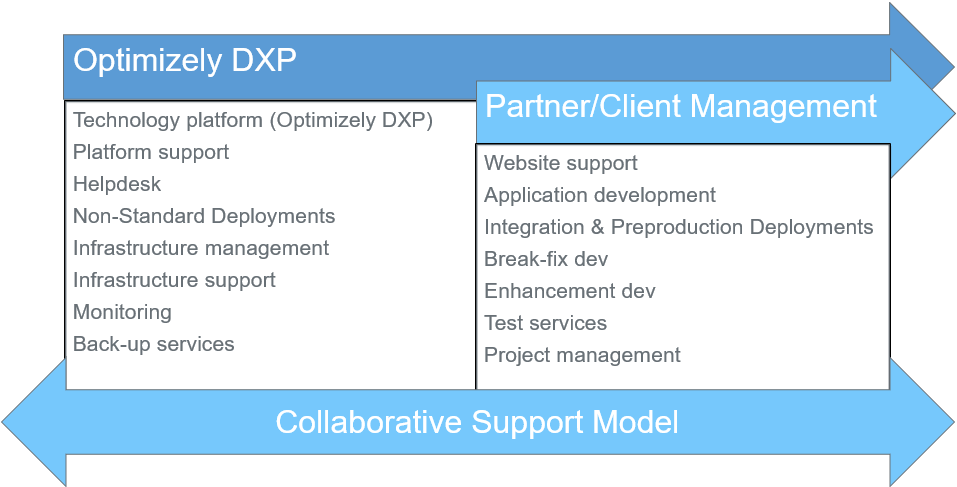
Optimizely's Support team is available throughout the onboarding process and after the launch of your website. Optimizely Managed Services Service Desk will support these service requests during business days:
- Non-standard deployments.
- CDN configuration changes.
- Placing IP addresses on the allow list.
- URL aliasing.
- DNS changes.
- Adding or removing user access.
- VPN configuration.
Contact information
- Email – [email protected] CC: Your onboarding project manager
- Web – Support Help Center (https://support.optimizely.com/)
- Phone –
- USA – +1-888-726-8127 or +1-877-383-0885 (Toll free)
- AU – +61 2 8036 3161
- UK – +44 (0) 800 066 4784 (Toll free)
- SWE – +46 8-555 827 50
Updated 19 days ago