Integrate Optimizely with Jira
This topic describes the steps necessary to integrate Optimizely with Jira.
Note
This is a third-party integration and is not an Optimizely subprocessor. See Optimizely's Third-Party Add-Ons & Platform Integration Terms.
Warning
The Optimizely Full Stack (Legacy) integration with Jira is deprecated. It is no longer supported.
Many Optimizely customers also manage the development of features and experiments within Jira. This integration allows users to connect their Optimizely and Jira workflows without unnecessary duplication of effort.
Configure and enable the integration
The Jira integration must be configured before you can use it. Your Jira administrator will have the appropriate credentials to do this.
- Log in to your Jira instance as an administrator.
- Install the Optimizely for Jira app by clicking the admin dropdown and choosing Add-ons.
- Login to Optimizely as an administrator or project owner in the Optimizely Full Stack project where you want to use the integration.
- Navigate to the Jira integration. Under Integration Details, toggle the on-off switch to On.
- Click Connect to Jira to initiate the OAuth process.
- On the OAuth page in Jira, select the Jira tenant URL you wish to authenticate (e.g., company.atlassian.net).
- In Optimizely, click Edit (under Integration Details) and select the same Jira tenant URL you just authenticated.
- Click Save.
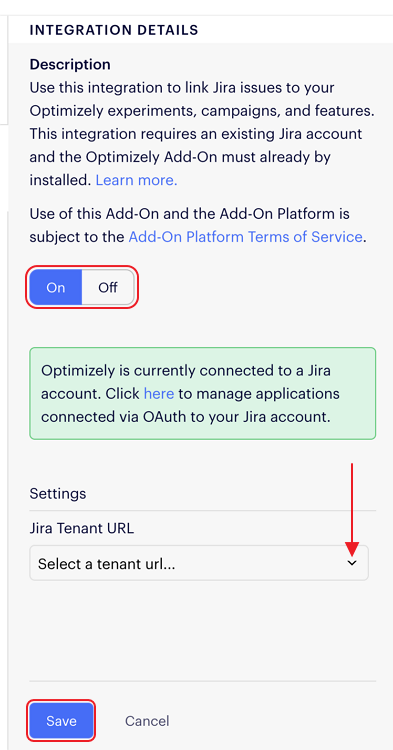
Now that the integration is set up, other users will be asked to authenticate their accounts with Jira in order to link actions to the specific user who performed them. Users only need to authenticate once in an account, but the integration must be turned on in each project individually. This ensures the appropriate Jira URL is associated to each Optimizely project.
Enable the new issue view in Jira
Before you can take advantage of this integration, you will have to enable the new Jira issue view in Jira. This will make visible the Releases section in each of your Jira issues.
- Within Jira, click your profile avatar in the lower-left corner and select Personal settings.
- Toggle the switch for the new Jira issue view.
Note
If Personal settings is not listed as an option when you click your avatar, you can find the toggle switch under Profile instead.
Learn more about the new Jira issue view.
Link a feature to a Jira issue
Find the feature you want to link to a Jira issue and click the Actions icon (...) at the far right-hand side. From the drop-down list, select Link Issue....
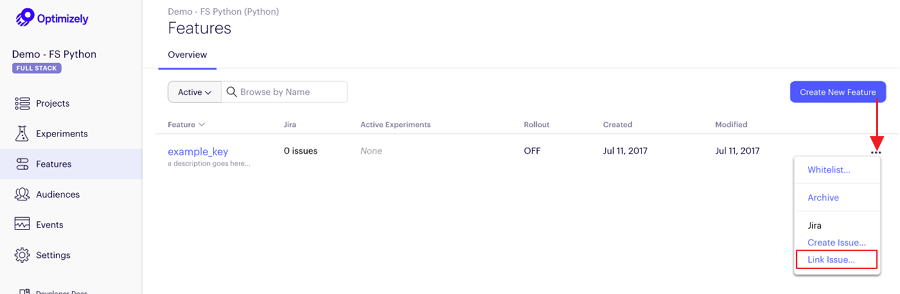
The Link Jira Issue modal appears. Enter the Jira issue key in the search field and click Add Issue.
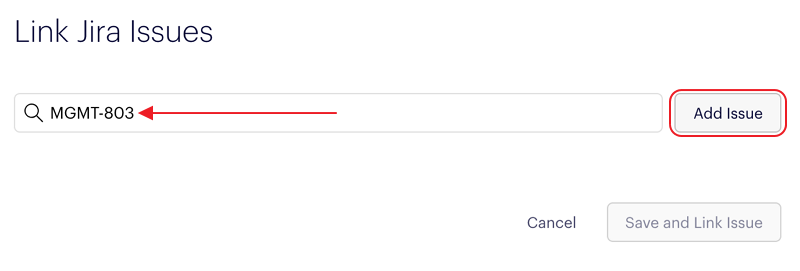
Once you've selected all the Jira issues you want to link, click Save and Link Issues.
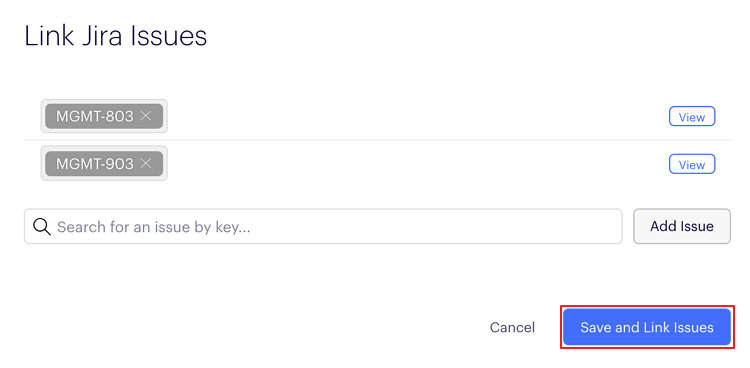
Unlink a feature from a Jira issue
Find the feature you want to unlink and hover over the Jira ticket link. In the callout that appears, click Unlink.
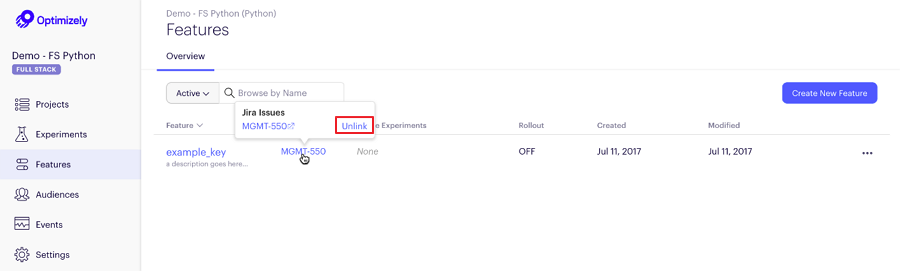
If you're sure you want to unlink the Jira issue from the feature, click Unlink Jira Issue.
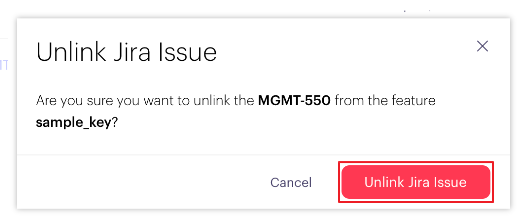
Note
When you link or unlink an issue, it should be reflected immediately in both Optimizely and Jira.
Troubleshooting
To verify your integration is working as expected, navigate to Settings > Integrations and find the project integration settings for Jira. These should indicate that integration is switched on and connected with a Jira tenant URL.
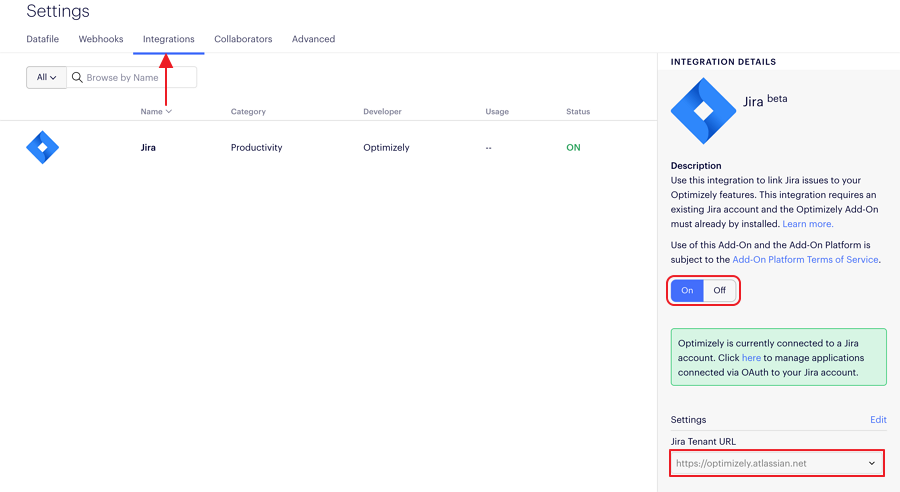
Alternatively, if you see the option to link Jira issues or unlink Jira issues to feature flags in the Features dashboard as shown in the sections above, your integration is working correctly.
If your integration is not working as expected, make sure your Jira administrator has installed the Optimizely for Jira app as an add-on before trying to authenticate from Optimizely. This has to be added on the Jira side before any authentication attempts are made.
Sometimes the project settings show that Jira integration is enabled, but the option to link issues from the Features dashboard is not available. This means the user has not been properly authenticated. On the Atlassian oAuth page, be sure to select the same Jira tenant URL that is listed in the Optimizely project settings.
If you cannot see the Releases section on the right side of your Jira issues, make sure that New Jira Issue View is switched on in your Jira profile settings. If that does not work, check with your Jira administrator that the Optimizely for Jira app is installed in your Jira instance.
Updated 11 months ago