History
Optimizely logs most actions you can perform for a project, such as creating a page, modifying a variation, and adding and removing audiences. These actions are listed in the change history, which displays the record of user activity for each of your projects.
If an experiment starts to behave strangely or stops working correctly, you can troubleshoot by checking the change history to see which changes were made, when, and by which collaborator. The detailed change history creates an activity trail that provides additional security to individuals and teams with multiple collaborators.
Filter and view change history
Each project’s change history is listed under Experiments > History.
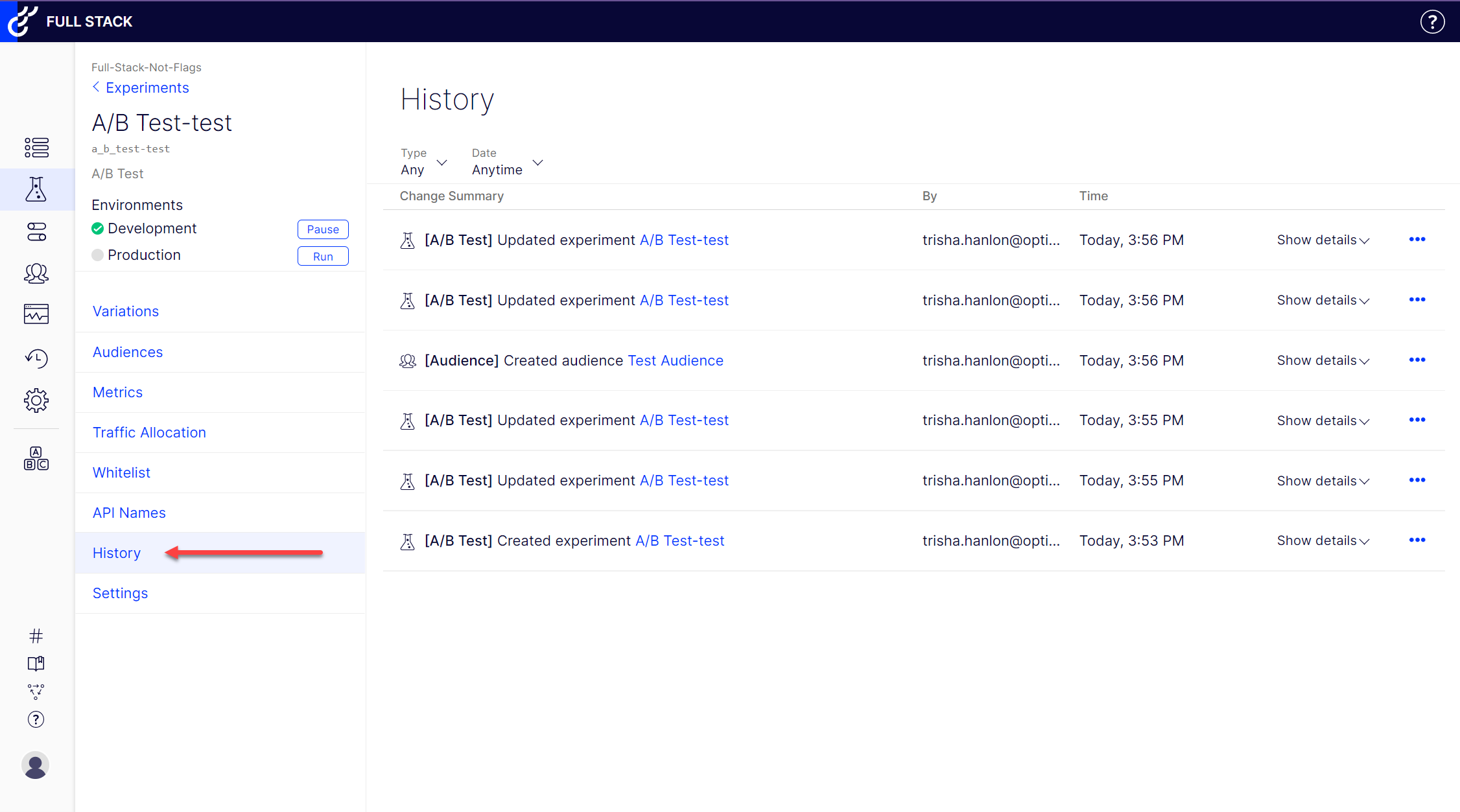
Click image to enlarge
Use the filters at the top of the page to refine the changes displayed. Currently, you can filter to show changes by type and/or date range.
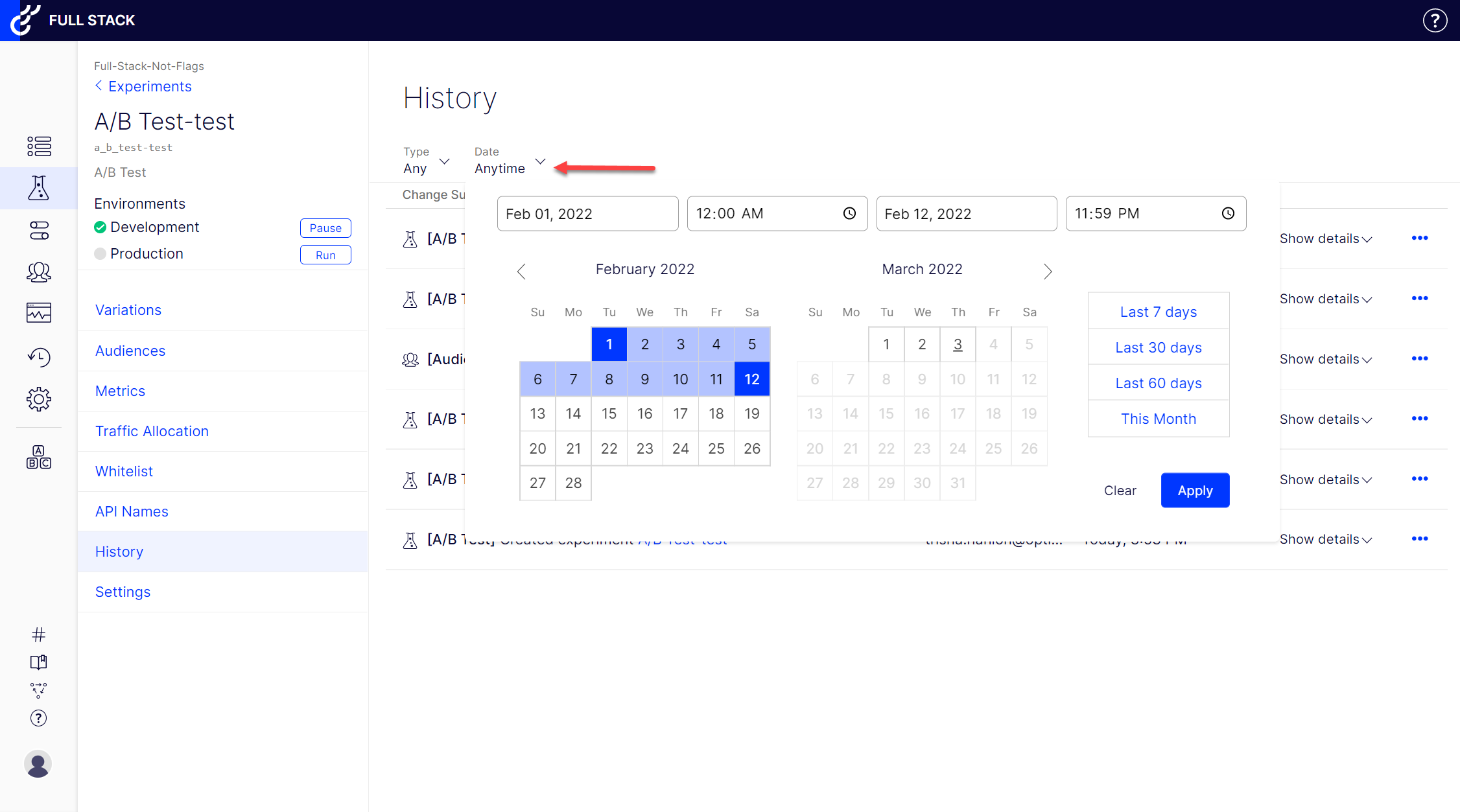
Click image to enlarge
For each change, you will see a Show details button. Click the button to view the specific change details, or hold alt / option (Mac) + click to show or hide all changes.
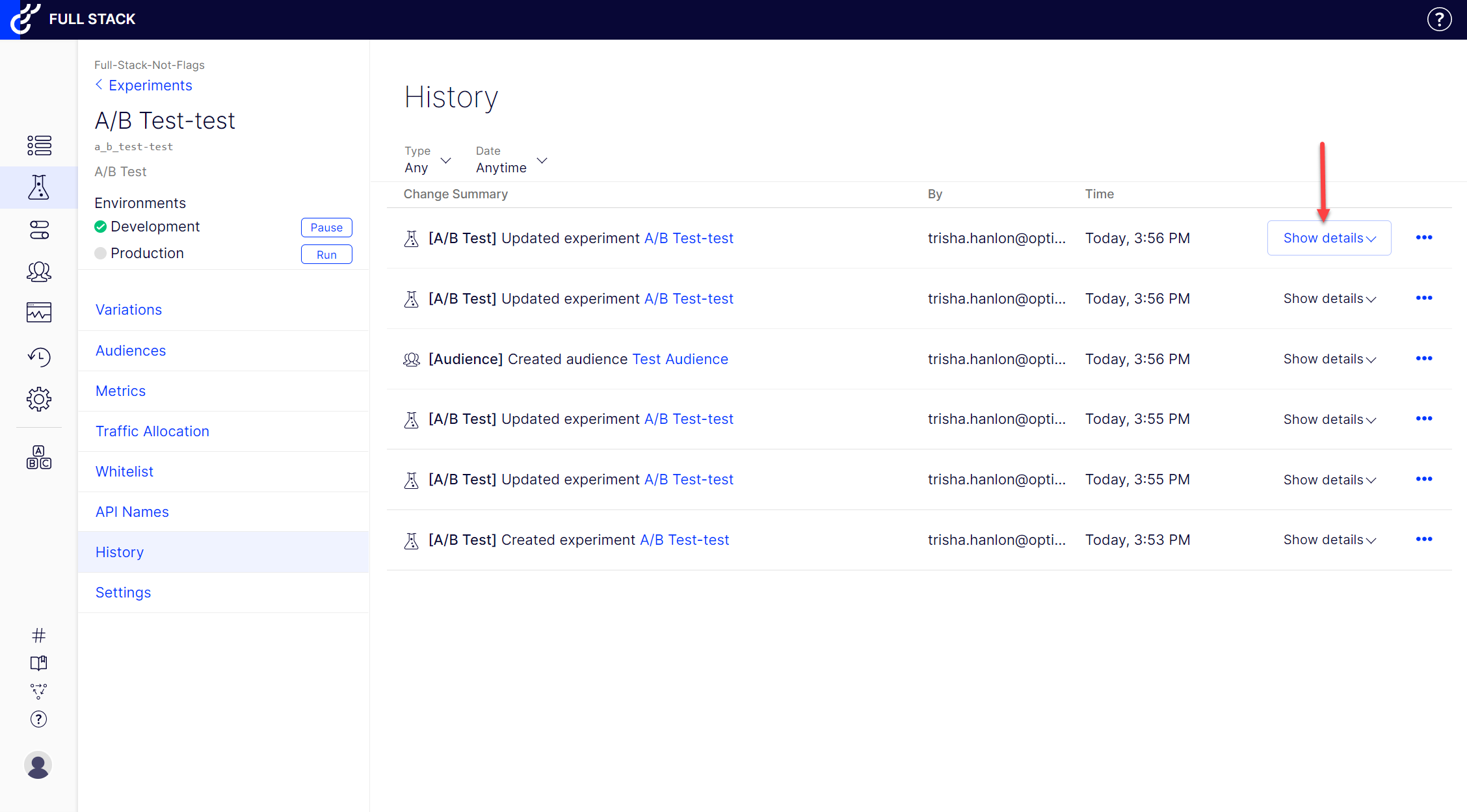
Click image to enlarge
The change history detail panel displays descriptions of each change, along with the original (before changes) in red on the left side and the updated code (after changes) in green on the right side. If you are interested, you can find out more about how this data is structured in our public API Reference. To collapse the change detail view, click the Hide details button.
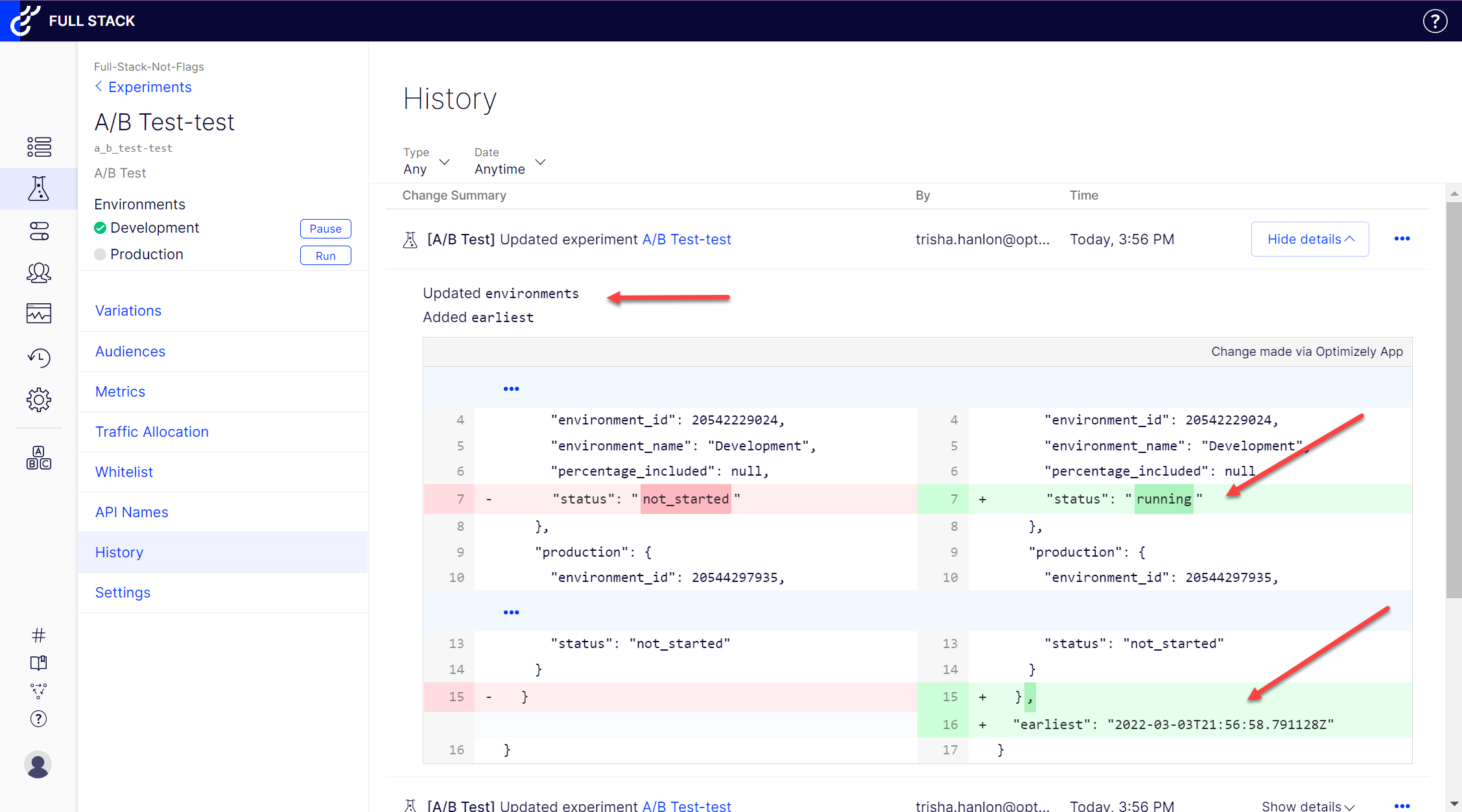
Click image to enlarge
Project changes tracking
A/B test or Feature test
| Action | Captured? |
|---|---|
| Creation | Yes |
| Run/Pause | Yes |
| Archive | Yes |
| Variations | Yes |
| Audience Targeting | Yes |
| Metrics | Yes |
| Enable outlier smoothing for revenue metrics | No |
| Traffic Allocation | No |
| Distribution Mode | Yes |
| Groups | Yes |
| Whitelist | Yes |
| Name | Yes |
| Description | Yes |
| Feature (for Feature Tests) | Yes |
Features
| Action | Captured? |
|---|---|
| Creation | Yes |
| Run/Pause | Yes |
| Archive | Yes |
| Key | Yes |
| Description | Yes |
| Variables | Yes |
| Edit Controls (Traffic Allocation) | Yes |
| Audiences | Yes |
Groups
| Action | Captured? |
|---|---|
| Create | Yes |
| Name | Yes |
| Description | Yes |
| Experiment | Yes |
| Traffic Allocation | Yes |
Audiences
| Action | Captured? |
|---|---|
| Create | Yes |
| Name | Yes |
| Description | Yes |
| Conditions | Yes |
Attributes
| Action | Captured? |
|---|---|
| Create | Yes |
| Key | Yes |
| Description | Yes |
Account
| Action | Captured? |
|---|---|
| All Changes | No |
Project Settings
| Action | Captured? |
|---|---|
| Create | Yes |
| Name | Yes |
| Description | Yes |
| Statistical Significance | Yes |
| Create Webhook | No |
| Regenerate Webhook Secret | No |
| Delete Webhook | No |
| Integrations | No |
| Collaborators | No |
| Time Zone | No |
| IP Anonymization | No |
| Bot Filtering | Yes |
Event
| Action | Captured? |
|---|---|
| Key | Yes |
| Description | Yes |
Environments
| Action | Captured? |
|---|---|
| Creation | Yes |
| Key | Yes |
| Description | Yes |
| Archive/Unacrhive | No |
| Restricted Access | Yes |
Note
Various Project updates (captured and not) may result in updates to tracked project keys (for example, code_revision, js_file_size).
Custom Analytics Integrations are technically Extensions, so those changes will be found with a type of Extensions.
Pageview Events are technically just Pages, so those changes will be found with a type of Pages.
Default Environments will not have corresponding change logs upon project creation.
Updated almost 2 years ago