Invite collaborators
How to invite collaborators to your Full Stack project through the Optimizely Application.
Invite collaborators to your project to let your team manage feature flags, run experiments, roll features out, and roll them back.
Collaborators
Collaborators are users that:
- Log into the Optimizely application.
- Utilizes an Optimizely API where authentication is required.
- Somehow interact with an Optimizely interface, by logging in or through an API.
On the other hand, additional people may be involved in a project who are not considered collaborators in Optimizely. For example, a developer who maintains Optimizely code in their code base and does not use any Optimizely credentials is not considered a collaborator.
Invite collaborators
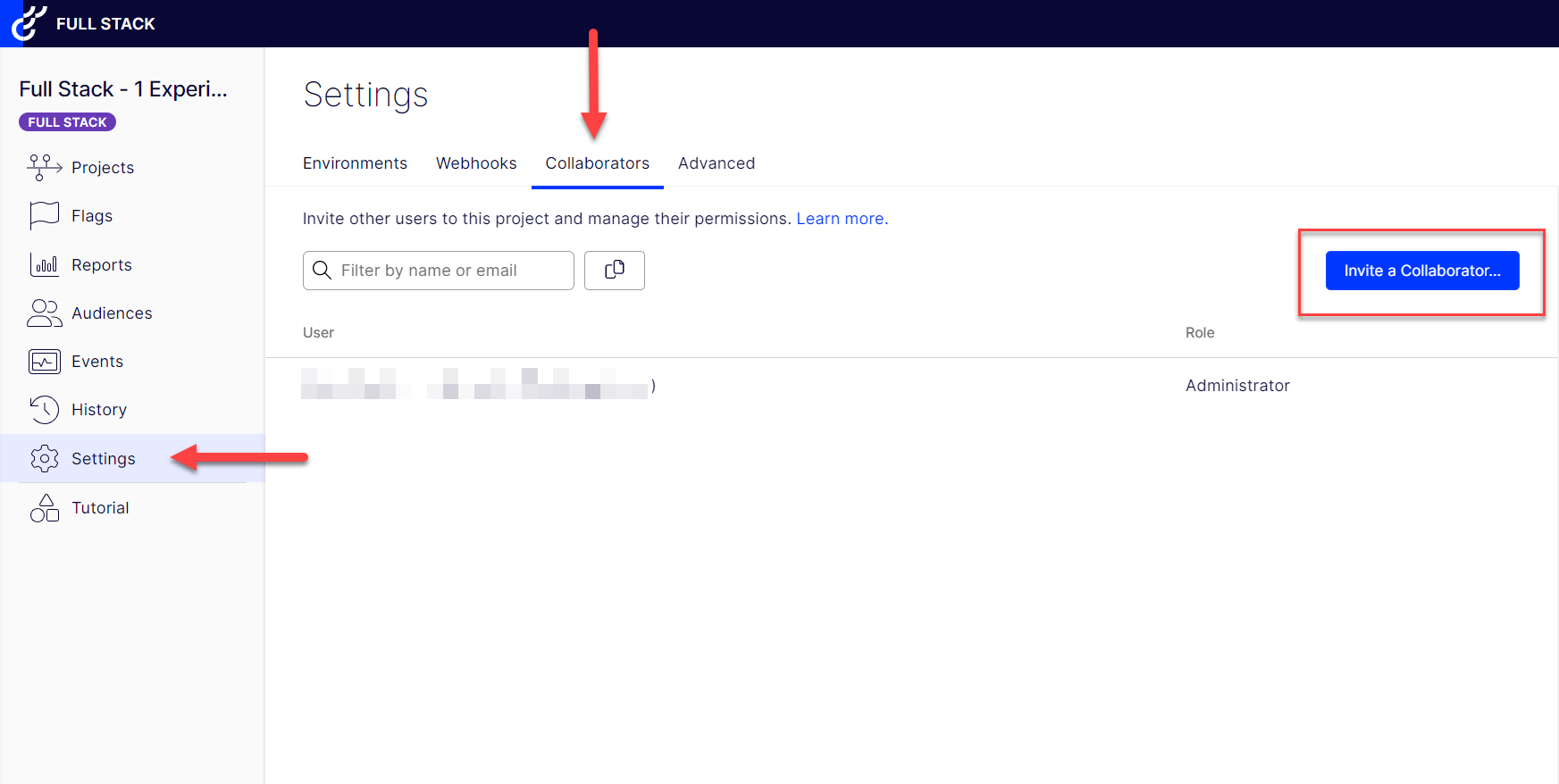
- Navigate to Settings > Collaborators.
- Select Invite a Collaborator.
- Enter the email addresses of your collaborators, and select their permission levels. You can also invite collaborators to multiple projects at once.
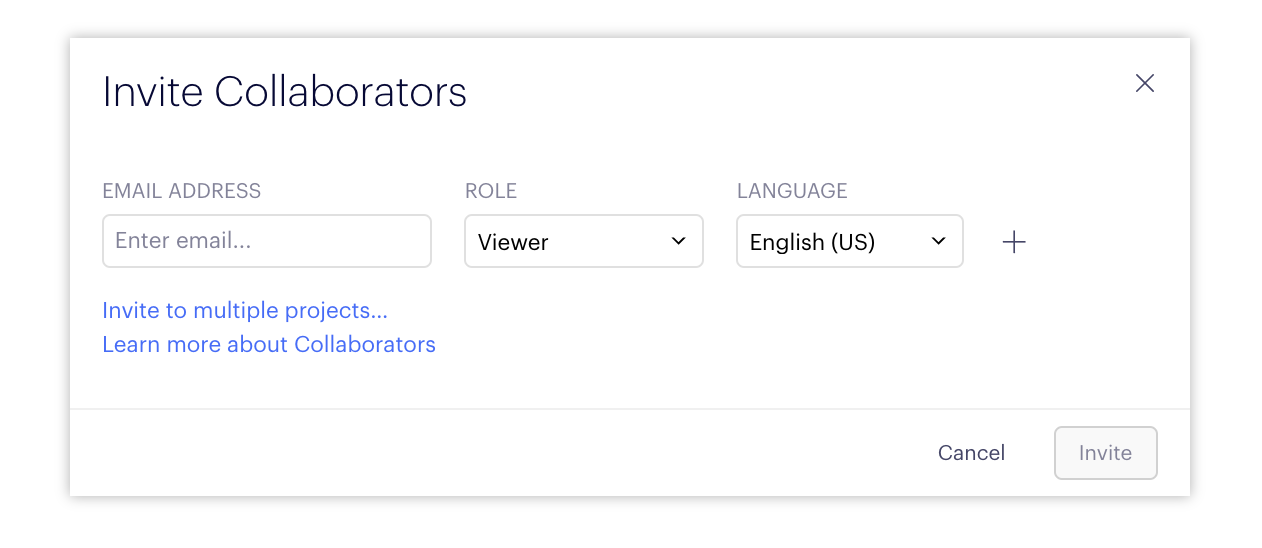
Permissions
Each role includes the permissions for the one before it.
- Viewer – Read-only access and cannot modify feature flags.
- Editor –
- Non-production environments (like Development or Staging) – Can manage feture flags.
- Production environments (Primary environment) – Can manage feature flags, but cannot launch them. Once the feature flag is turned on by a Publisher or higher, an Editor can not turn the feature flag off, pause a rule, adjust traffic, change the variations, add or remove metrics, or change audiences.
Note
See Manage environments for more information.
- Publisher – Can launch feature flags in production (primary) environments.
- Project Owner and Administrator – Full permissions and can manage account settings.
| Actions | Viewer | Editor | Publisher | Project Owner | Administrator |
|---|---|---|---|---|---|
| Experiments (create, edit, start, pause, archive) | No | Yes * | Yes | Yes | Yes |
| Variations (create, edit, re-allocate traffic, pause, delete) | No | Yes * | Yes | Yes | Yes |
| Features (create and archive) | No | Yes * | Yes | Yes | Yes |
| Features (edit) | No | No | Yes | Yes | Yes |
| Variable keys (create, edit, delete) | No | No | Yes | Yes | Yes |
| Traffic allocation (edit) | No | Yes * | Yes | Yes | Yes |
| Events (create, edit, archive) | No | Yes * | Yes | Yes | Yes |
| Audiences (create, edit, archive) | No | Yes | Yes | Yes | Yes |
| Whitelists (add users, edit, delete) | No | Yes * | Yes | Yes | Yes |
| Attributes (create, edit, archive) | No | Yes | Yes | Yes | Yes |
| Collaborators (invite, edit, delete) | No | No | No | Yes | Yes |
| Environments (create, edit, archive) | No | No | No | Yes | Yes |
| Webhooks (create, delete) | No | No | No | Yes | Yes |
| Integrations (create, edit, delete) | No | No | No | Yes | Yes |
| Reset results | No | No | Yes | Yes | Yes |
| Mutual exclusion groups (create, edit, delete) | No | Yes | Yes | Yes | Yes |
*** In production environments, Editors can create features and experiments but cannot launch, pause, or change traffic allocation.
In non-production environments, Editors have full access to aspects of features and experiments. You should use the Editor role to restrict access to production environments while allowing full access in local or staging environments.
Updated about 1 year ago