Add events to experiments
This topic covers how to create and add an event key to your experiment in the Optimizely app.
For more information on how to integrate events into your application code with the SDK, see Track events.
Create an event in the Optimizely app
To create an event that tracks user actions in the Optimizely app:
- Navigate to the Events dashboard and click New Event.
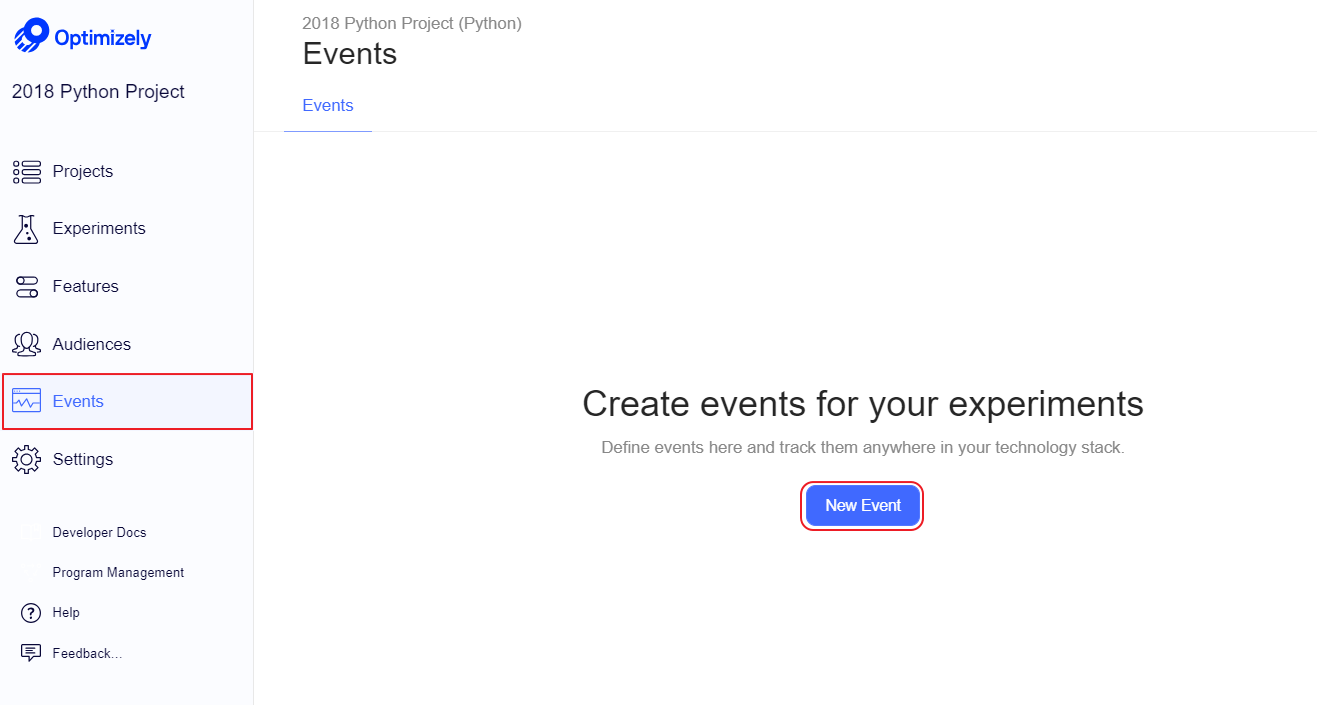
- Define an event key, a unique identifier that you will reference in your code when you call Track.
Event keys can contain spaces (unlike experiment keys) to conform to industry event-naming standards. Also, event keys must be unique for the project.
In Event Tracking Code, Optimizely automatically populates example code for a Track call with your event key and a user_id.
- Click Save Event.
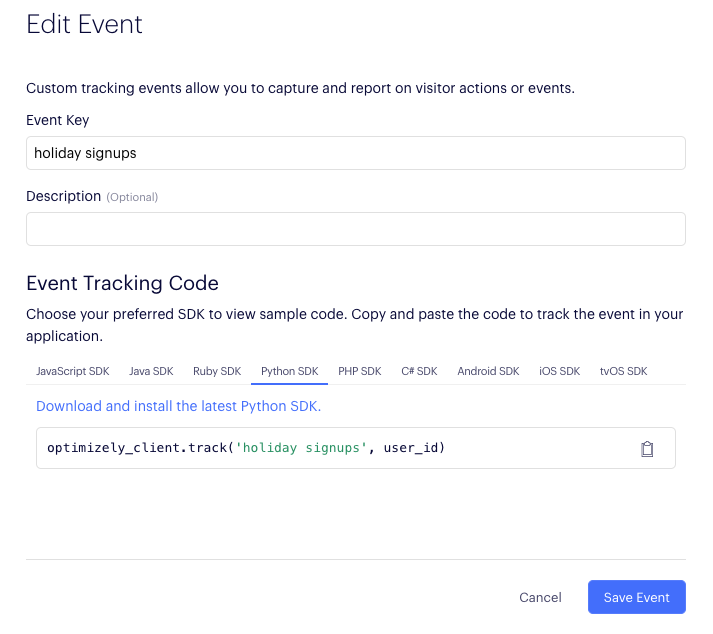
Add events to your experiment
To add an event to your experiment in the Optimizely web app:
- Navigate to Experiment>Metrics.
- Click the event you created, or click Create New Event.
Track events in your application code
For more information, see Track events.
Updated about 2 months ago