Target audiences
Learn how to use audiences in Optimizely Full Stack.
Audiences give you control over which users are included in a rollout or experiment and have access to your features.
You will describe which users to include based on custom attributes like location, device type or subscription plan.
| Resource | Description |
|---|---|
| How does Audience Targeting Work in Optimizely? | 3-minute video explaining high-level how Audience targeting works in Optimizely |
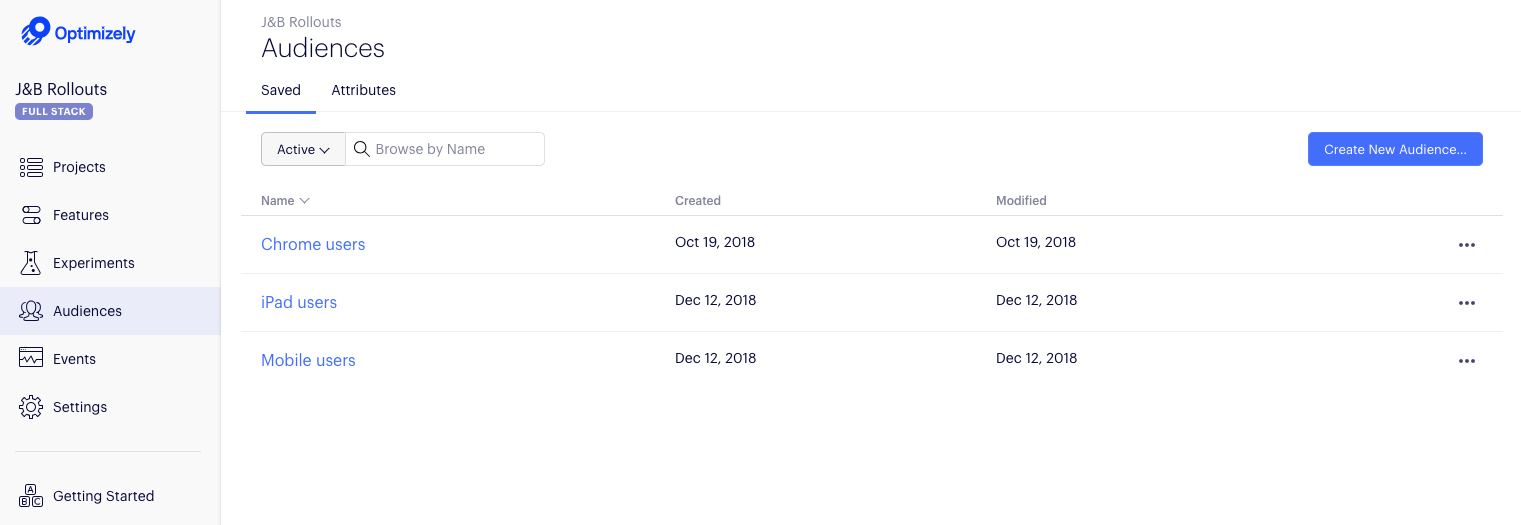
A single audience is defined based on user attributes. These attributes are properties of a user that you pass in when calling the Full Stack APIs like Is Feature Enabled. When you pass attribute values, Optimizely uses them to determine whether the user qualifies for rollout.
Create an audience
After you have created and implemented a few attributes, you can start building audiences. You can reuse audiences that you have created across multiple flags and rules.
Audience match conditions
Optimizely supports several match comparison operations that you can use in audience conditions:
| Match condition | Comment |
|---|---|
has any value | N/A |
String equalsString contains substring | The only match type that is compatible with the SDK version released before March 2019. Pre-3.0.0 releases for most major SDKs is String equals. |
Boolean is falseBoolean is true | N/A |
Number equalsNumber is less thanNumber is less than or equal toNumber is greater thanNumber is greater than or equal to | For SDK version compatibility with "...or equal to" comparisons. See the SDK Compatibility Matrix. |
Version equalsVersion is less thanVersion is less than or equal toVersion is greater thanVersion is greater than or equal to | See the SDK Compatibility Matrix for SDK version compatibility. You can use version to target audiences based on the version of your application that they use.Note: in your code, you still have to implement the attribute by passing in your application's semantic version specifications as a string to Optimizely. You can pass versions in the format "major.minor.patch-prerelease+build", where "patch", "prerelease, and "build" are optional. For example, you can pass "3.0" or "1.5.1-beta" or "2.0.5-alpha+001". |
While attributes are not explicitly typed in the Optimizely app, you will still need to pass in values of the correct type and format for your audience conditions to evaluate correctly. An attribute value of the incorrect type will result in a false-y audience evaluation.
The Edit Audience window lets you define audience conditions by either dragging and dropping attributes from the right side pane or defining complex JSON objects using the Code Mode window.
Build audiences from attributes
To create audiences from attributes:
- Navigate to Audiences > Saved.
- Click Create New Audience.
- Drag and drop the desired attributes into the Audience Conditions field. See Define attributes.
For example, to create an audience of visitors who are located in the US, based on specific location values, add the "LOCATION" attribute. - Select the match condition (see preceding table).
Add other attributes to help create your audience. They can be added as "and" or "or" conditions. When you choose any match type option other than String equals for exact matching, a message displays that the option requires using an SDK version of 3.0, at minimum. - Click Save Audience.
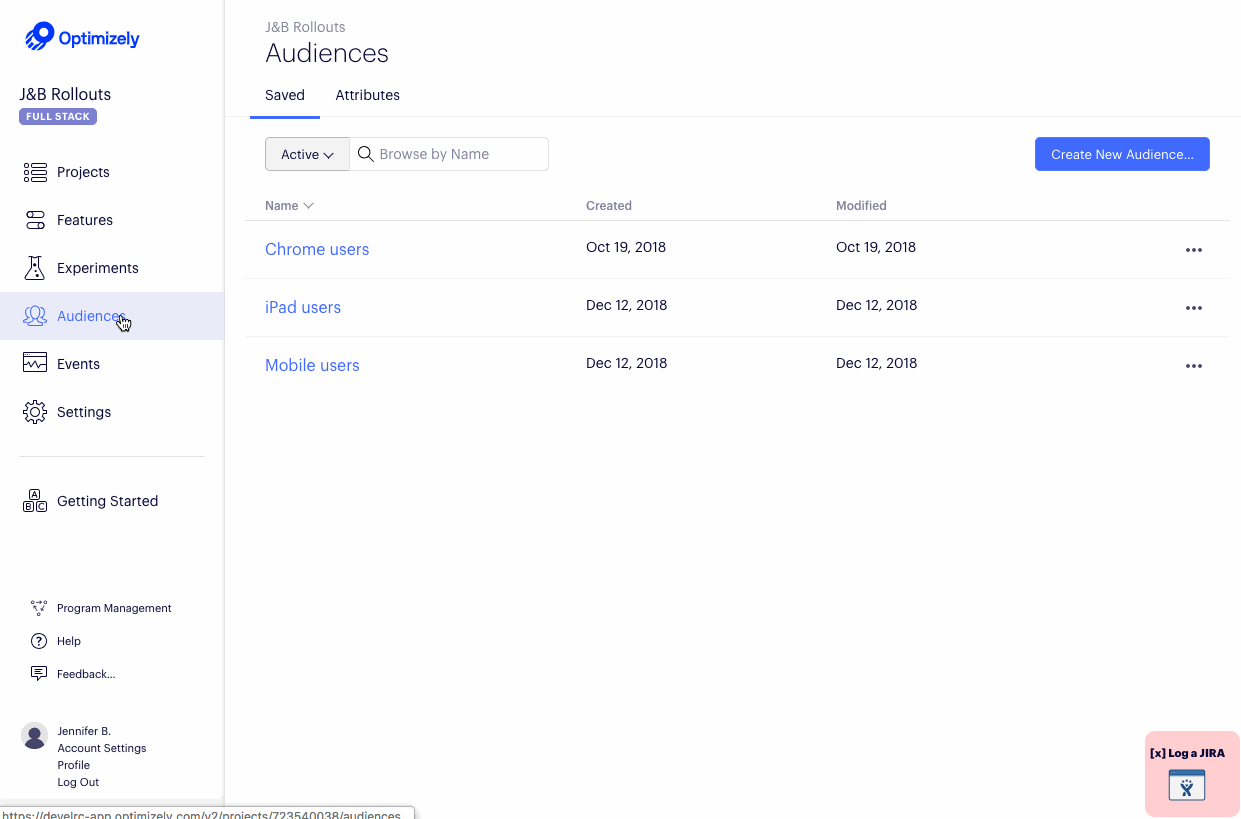
After creating an audience, you can set the target audience or audiences for a feature test, or feature rollout.
Create audience combinations
Using the Optimizely app, you can easily use "and", "or" operators (i.e., 'any' or 'all') to create an audience combination composed of other audiences:
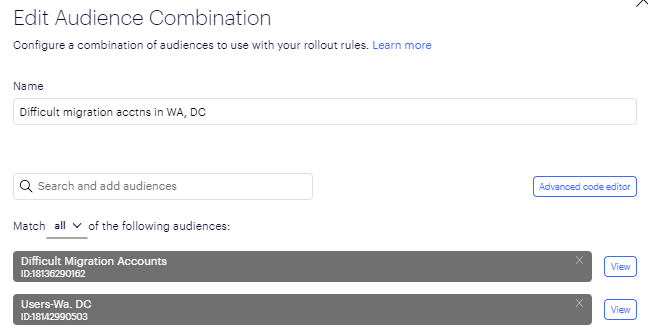
If you want to use more complex nested logical operators with "and, or, not", you can do so in JSON in Code Mode. For details, see Create advanced audience combinations.
Add multiple audiences
You can assign multiple audiences, including audience combinations, to feature tests and feature rollouts.

Multiple audiences, including an audience combination
Tips and tricks
Here are some tips and tricks for using audiences:
- To QA an experiment, base an audience on a test cookie. Use the cookie to manually force a variation. See Use a QA audience.
- To schedule turning on a feature flag, base an audience on an epoch time attribute. First, compute the time in your application, then pass the time in as an attribute. In this scenario, your audience attribute condition would look something like
time number is greater than 12312412andtime number is less than 12355555.
Excluding audiences
You can easily use audiences to include or allowlist users, but not to exclude them.
For example, you cannot exclude all Brazilian users by simply dialing back to 0% traffic for that audience. That is because if you turn off audience evaluation for Brazilian users, they end up in the "Everyone" audience.
To actually exclude or blocklist audiences, you need to define audience combinations using JSON. For more information, see Create advanced audience combinations.
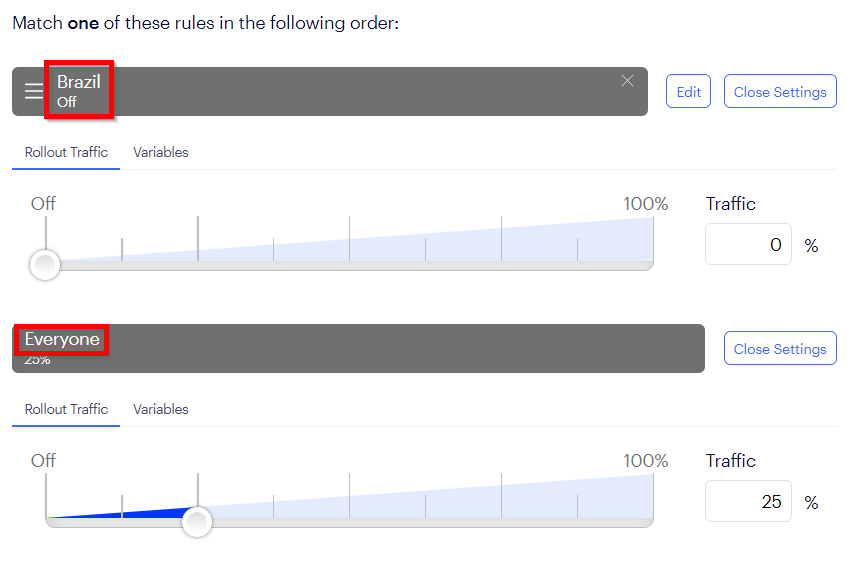
Brazilians end up in "Everyone" unless you define an advanced audience combination
Rollouts vs. experiment audience matching
In rollouts, as soon as an audience member for a rule is bucketed out of receiving a feature, they bypass all other audience conditions and go straight to Everyone Else.
For example, if a user qualified for an 'opt-in beta' audience for audience 1, but then did not bucket into an enabled feature flag, they would not be considered for any other audience condition they might qualify for. As the following diagram shows, they would bypass all other audiences and go straight to Everyone Else:
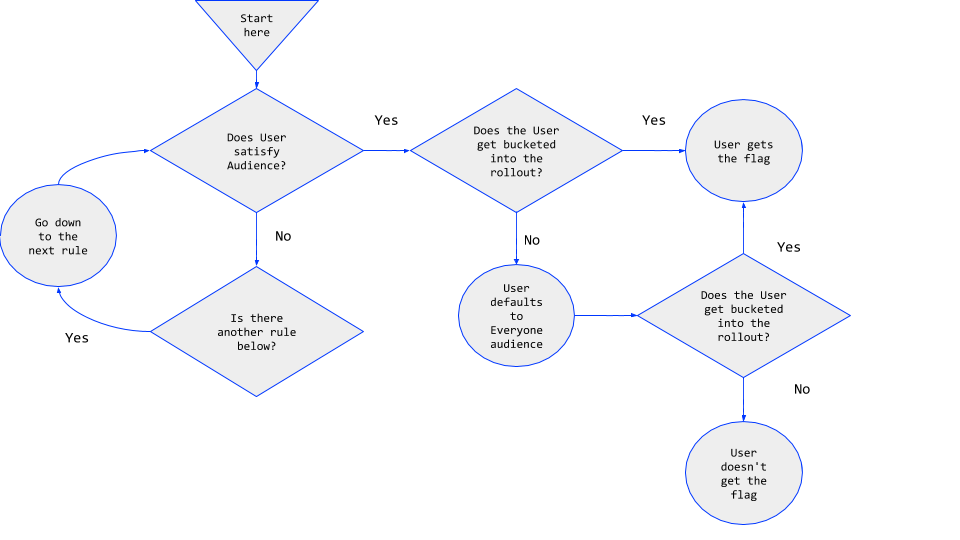
Rollouts audience matching
In contrast, if you define multiple overlapping audiences for an experiment, each user who qualifies for an audience but receives a disabled feature flag for that audience, can potentially still receive an enabled flag if they match to a different, overlapping audience.
Advanced audience combinations
If you want to use nested logical operators (and, or, not) to create audience combinations, you can do so in JSON in Code Mode. Each audience is a rule like "User likes salads", and an audience combination is a Boolean combination of these rules, like "User likes pizza NOT (User likes sandwiches AND User likes soup)."
For more information, see Configure a custom audience combination
Updated over 2 years ago