Configure Report Generation
Track your Optimizely Web Experimentation events in Google Analytics 4 (GA4) and export variations in an experiment as audiences in GA4.
NoteThis is a third-party integration and is not an Optimizely subprocessor. See Optimizely's Third-Party Add-Ons & Platform Integration Terms.
Prerequisites
- An existing Google Analytics 4 (GA4) account and property.
- A data stream and configured data collection (such as adding the Google tag on your web pages). See How to set up GA4.
- The GA4 integration enabled in Optimizely Web Experimentation.
Configure Report Generation
For help with setting up the integration, see the GA4 integration demo walkthrough and follow the steps below.
- Click Sign in with Google and enter the required information to connect Optimizely Web Experimentation with your Google account.
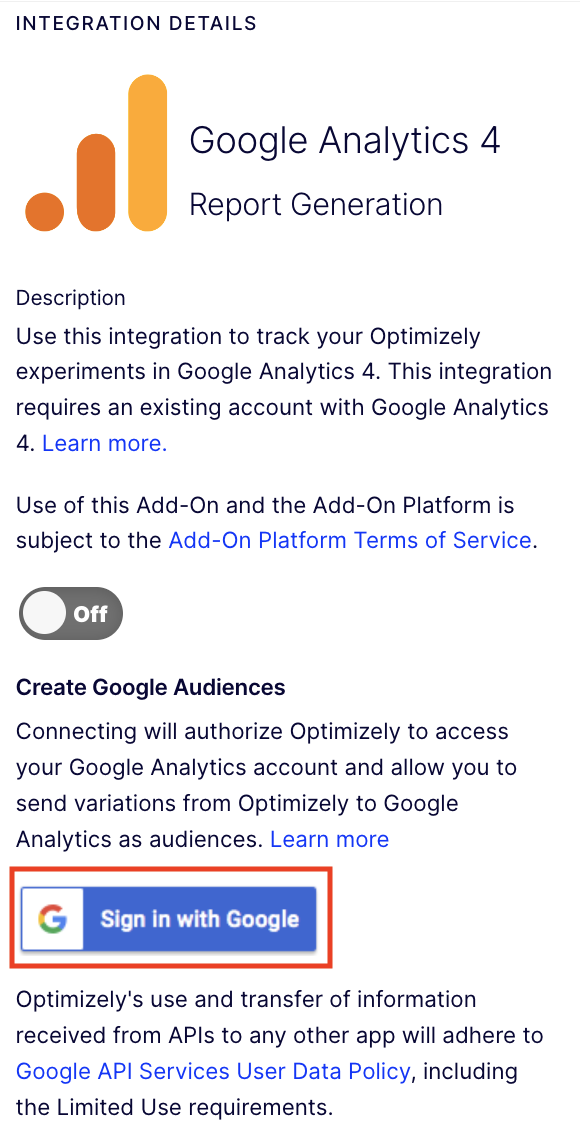
- Click Select All when prompted for what Optimizely can access in your Google account.
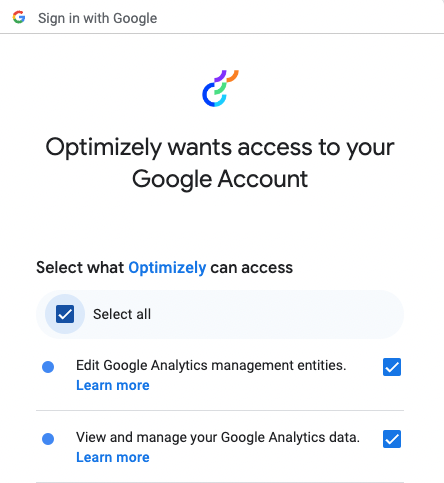
- Enter your unique 9-digit Google Analytics Property ID. See Google's documentation for help locating this ID.
Note
You can only connect a single GA4 property to a single Optimizely Web Experimentation project.
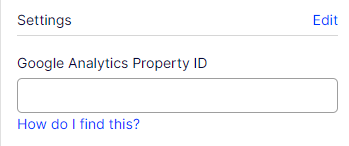
- Click Save.
Add the GA4 integration to an experiment
When you enable the built-in GA4 integration in your account, it displays as an option on your experiments' Integrations page.
- Go to Integrations in an experiment.
- Select the Tracked check box on each experiment to send data to GA4 if you did not enable the built-in integration by default for new experiments.
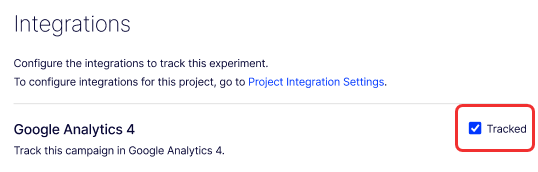
- Click Save.
Send variations to GA4
NoteYou must be an Editor (or above) in the GA4 property to send variations to GA4 as audiences.
- Select up to 4 variations for the Variation Audiences you want to send to GA4. Optimizely Web Experimentation limits you to 4 variations per experiment because GA4 reports can include no more than 4 audiences.
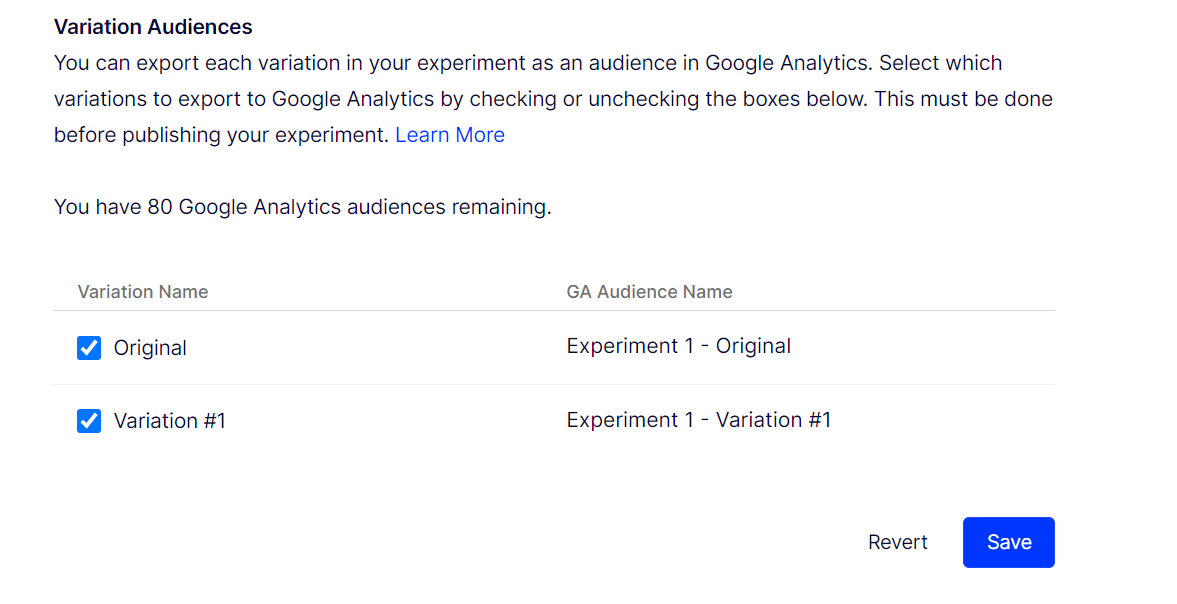
- Click Save.
- Click Continue on the confirmation message that displays.
ImportantMake all changes to your variations/audiences before publishing an experiment. GA4 does not retroactively add users to an audience, and Optimizely Web Experimentation does not recreate a deleted audience.
If you delete an audience while an experiment is active, it still displays in the GA4 report but only with data through the time you deleted it.
Audience limits and requirements
Report Generation sends Optimizely Web Experimentation variations to GA4 as audiences. GA4 has the following limits for the number of audiences you can have, depending on your account:
- GA4 standard lets you have up to 100 audiences.
- GA4 360 lets you have up to 400 audiences.
- Both versions limit reports to include up to 4 audiences.
Optimizely Web Experimentation tracks the number of audiences in your connected GA4 account and displays the number of remaining audiences in the Variation Audiences section of the experiment's Integrations page.
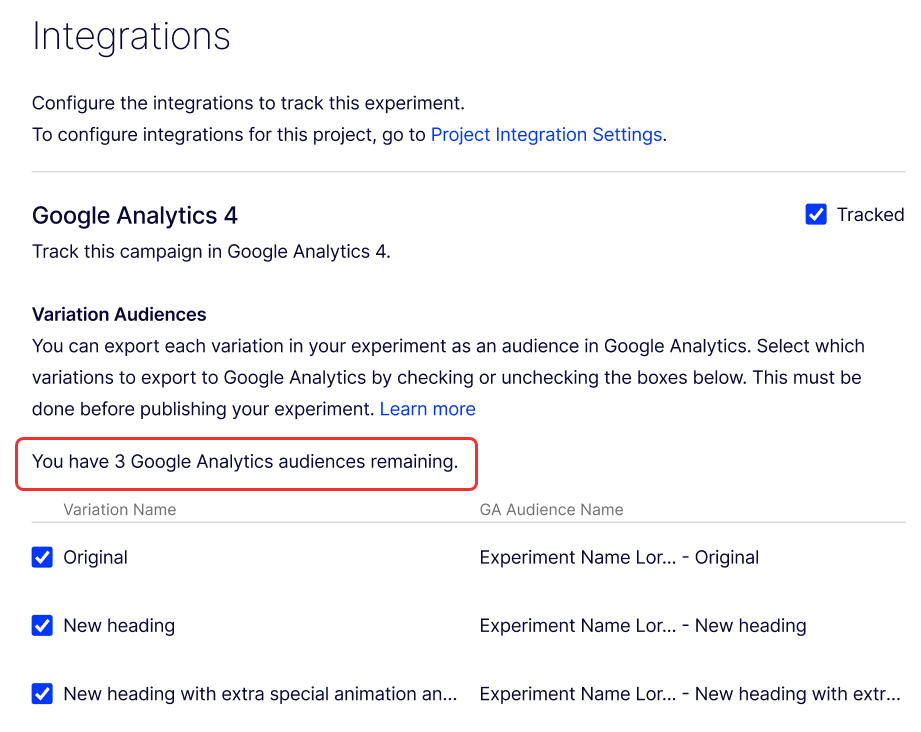
When you reach your GA4 audience limit, you cannot send any additional variations to GA4. Optimizely Web Experimentation displays a warning message if you try to send additional variations after you have reached your GA4 audience limit.

Audience maintenance
Optimizely Web Experimentation deletes a GA4 audience for you when:
- You archive an experiment that was sending variations to GA4.
- You un-map a variation (deselect it on an experiment's Integrations page).
ImportantIf you delete an audience while an experiment is active, it still displays in the GA4 report but only with data through the time you deleted it.
Troubleshoot
I get an error message when loading Google audiences.
You may see an error message due to the following reasons:
- You may be trying to connect an invalid or non-unique GA4 property ID to a project. You can only connect a unique 9-digit GA4 property to a single Optimizely Web Experimentation project. Re-enable the integration with GA4 to solve this issue.
- You must be an Editor (or above) in the GA4 property to send variations to GA4 as audiences.
- You may need to re-enable the integration to restore a potentially invalid token.
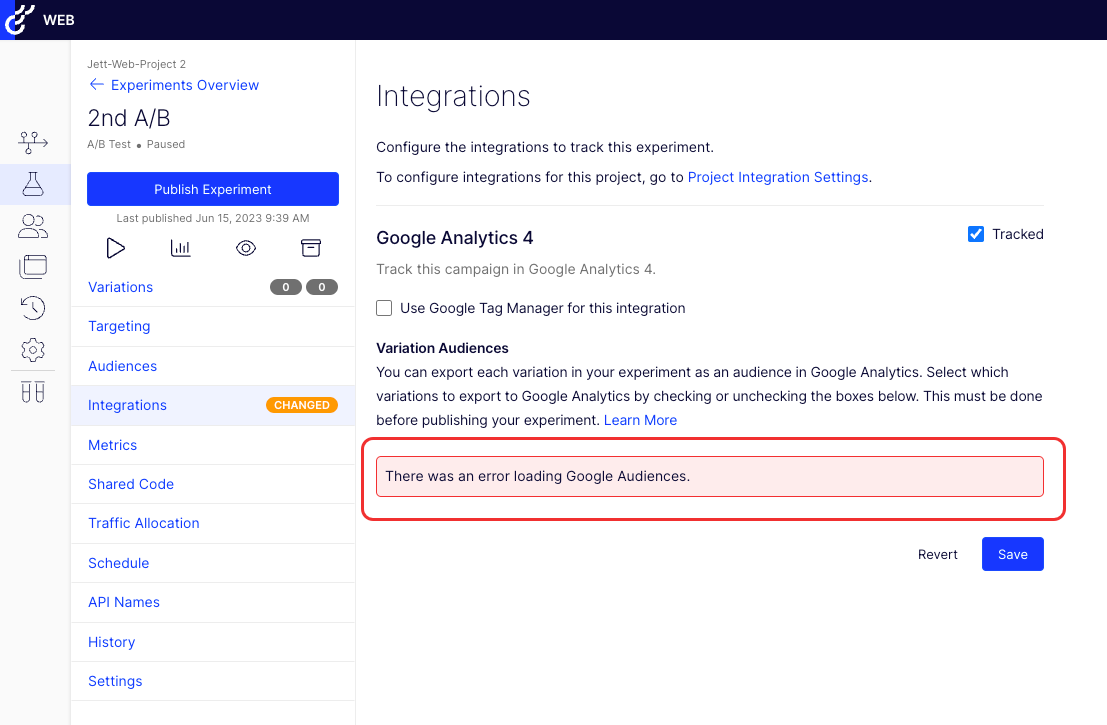
Updated about 2 months ago