Integrate BlueKai
Describes how to set up your BlueKai JS Return tag to make segment data available client-side and access your BlueKai Campaign list in Optimizely Web Experimentation and Optimizely Personalization to create audiences and target experiences.
NoteThis is a third-party integration and is not an Optimizely subprocessor. See Optimizely's Third-Party Add-Ons & Platform Integration Terms.
BlueKai is a data management platform (DMP) that makes it easy to use first- and third-party visitor data when working with Optimizely experiments and campaigns. You must have an active BlueKai subscription.
Create a BlueKai JS tag
-
Go to partner.bluekai.com and select Manage > Containers.
-
Click Create New.
-
Enter a name that identifies the container as an Optimizely data delivery container and accept the defaults for the other settings.
-
Click Save And Generate Code.
-
Click the JS tab in the Generate Code dialog for the JSON Return tag type.
When a user in your audience visits a web page hosting the JS Return tag, BlueKai returns JSON-formatted data to the page that includes the segment ID and the categories for which the user qualified. Optimizely uses this data to associate the user with the audience.
The JS Return tag has the following syntax:
<script type="text/javascript" src="[<http://tags.bluekai.com/site/>](🔗)<SITE_ID>?ret=js&limit=<PIXEL_LIMIT>"</script> -
Click Copy in the code box, then paste the JS tag in the
<head>tag above the Optimizely snippet on each web page you intend to optimize.For example:
<head>
//BlueKai JS Tag
<script type="text/javascript" src="http://tags.bluekai.com/site/15415?ret=js&limit=1"</script>
//Optimizely Implementation tag (see step e to get this)
<script src="//cdn.optimizely.com/js/236000000.js"></script>
//existing_head_code …
</head>
ImportantLoad your BlueKai snippet synchronously above your Optimizely snippet for the information to be available on a visitor's first page-view.
Enable the BlueKai integration in Optimizely
See how to enable an integration.
Enter your BlueKai Web Service User Key and Web Service Private Key.
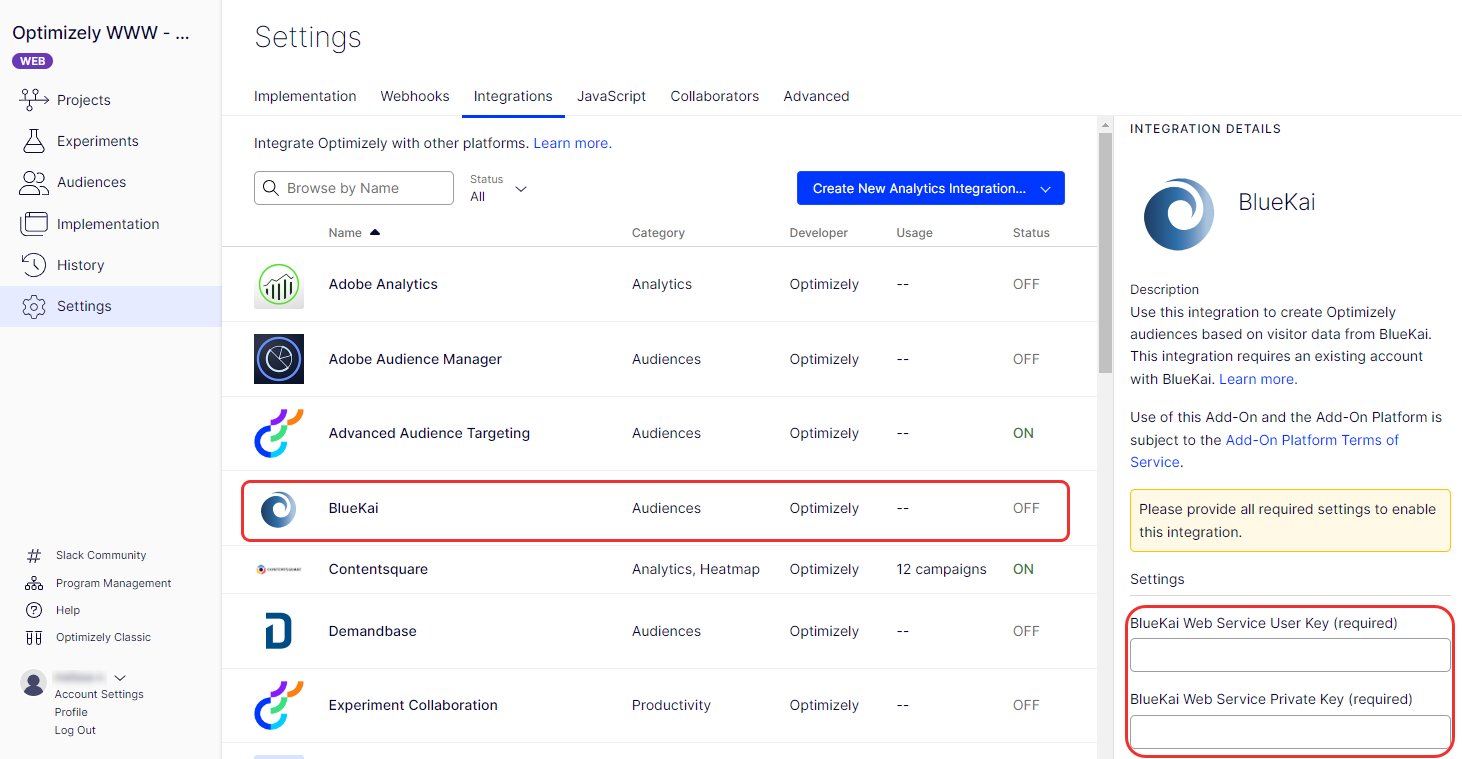
See Oracle's article on getting your API keys for information. Turning this integration on lets Optimizely access the campaigns you have defined in your BlueKai account.
NoteTo use BlueKai campaigns with this integration, configure campaigns with the following settings for the JSON return tag: Create new campaign type > Site Optimization
In addition to standard campaign options like name, audience, and vendor, select the following options:
- Select Blanket Campaign with type Inclusive under Blanket Options.
- Select the following under Options:
- Multiple Wins Per Page
- HTTPS pull
- JSON RESULT
- Win Every Time
If either the Site Optimization campaign type or the Win Every Time option is unavailable, contact your BlueKai/Oracle account manager for help.
Create an Optimizely audience
Create an audience in Optimizely based on company information in BlueKai or add BlueKai conditions to an existing audience to target your experiments and campaigns.
- Go to Audiences > Create New Audience.
- Enter the name of your audience.
- Click BlueKai to see a full list of targeting conditions. Hover over the question mark to see each condition's description.
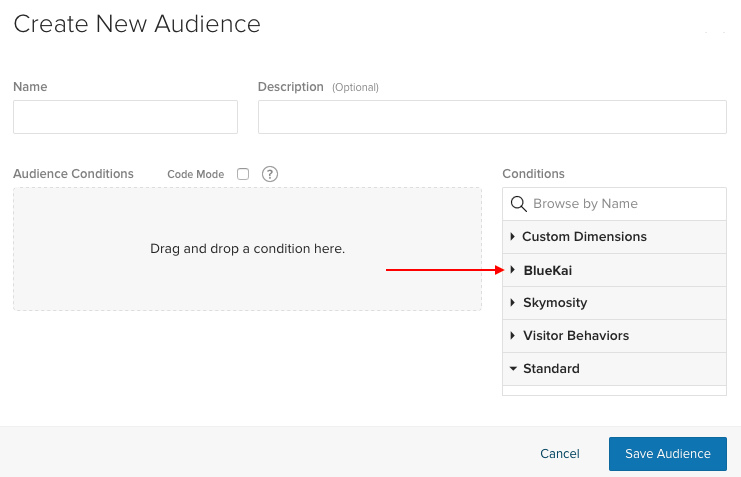
- Drag a BlueKai campaign into the Audience Conditions section.
- Enter the BlueKai campaign ID/value from the pre-populated drop-down list.
- Click Save Audience.
In BlueKai, you can see the campaigns you defined under Manage > Campaigns. If you add a campaign, it may take a few minutes before it displays in the Optimizely audience builder dropdown.
You can also edit BlueKai audiences for post-experiment analysis for audiences created with dimensions in Optimizely. Edit the audience and enable segmentation to accomplish this.
See Target audiences by choosing which visitors to include for how to configure and use audiences. See Target your visitors for Optimizely Personalization.
To learn more about creating audiences and campaigns in BlueKai, visit their knowledge base.
Updated about 2 months ago