Integrate Lotame DMP
Integrate Optimizely Web Experimentation and Optimizely Personalization with Lotame DMP to target audiences
NoteThis is a third-party integration and is not an Optimizely subprocessor. See Optimizely's Third-Party Add-Ons & Platform Integration Terms.
Integrating Optimizely with Lotame DMP lets you run targeted experiments and personalization campaigns using your existing Lotame audiences.
Prerequisites
- A valid Lotame subscription.
- A Lotame access key and access token.
- Your organization’s Lotame client ID (contact your Lotame administrator if you are unsure what this is).
- An Optimizely Web Experimentation or Optimizely Personalization account.
How the integration works
- When you open the Optimizely audience builder, Optimizely sends a request to the Lotame Audience Search API for a list of all audience names that have been assigned a targeting code. When this list is received from the Lotame REST API, you can use it to create Optimizely audience conditions.
- When a visitor is active on a page containing an Optimizely snippet where the Lotame integration is enabled, the snippet requests a list of the visitor’s qualified audiences from the Lotame Audience Extraction API. The snippet uses this information to determine which Optimizely audience(s) the visitor qualifies for.
NoteYou must be logged in to your Lotame account to access the linked documentation above.
Set up the integration in Lotame
Any Lotame audiences you want to target with Optimizely must first be assigned targeting codes. See the Lotame documentation.
Here is how to do it from within the Lotame interface:
- Go to Audiences > My Audiences.
- Select More next to the audience you want to export and click Export.
- Select Audience Extraction API.
- Specify your audience’s targeting code and click Set Targeting Code. Do not use spaces in targeting codes. You can use underscores
\_.
Set up the integration in Optimizely Web Experimentation
- Log in to Optimizely Web Experimentation and go to Settings > Integrations .
- Select Lotame and toggle the setting to On.
- Click Accept.
- Enter your Lotame Access Key and Access Token. Optimizely encrypts this information and uses it to connect to Lotame and retrieve available audiences on your behalf.
- Enter your Lotame Client ID. Optimizely uses this information to retrieve visitors’ membership in Lotame audiences.
- Click Save.
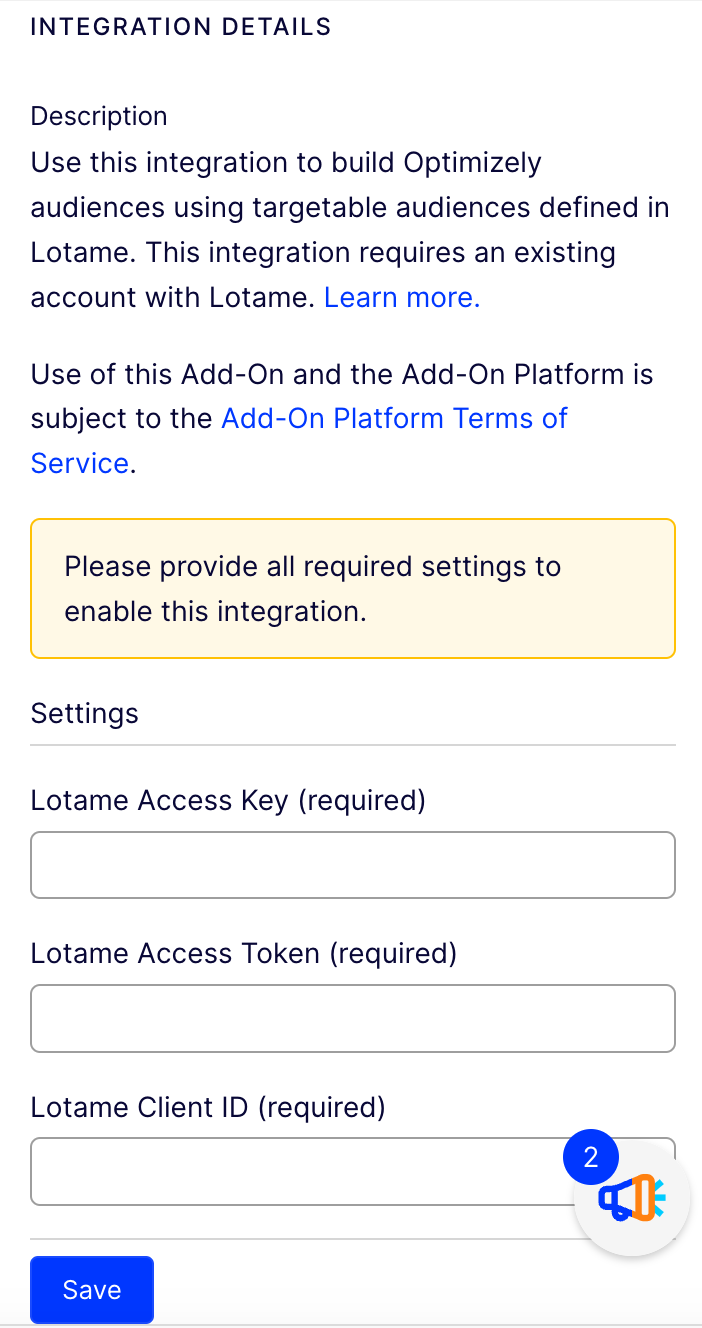
Create an audience using the Lotame integration
- Go to Audiences > Create New Audience.
- Enter a name for the audience.
- Expand Lotame and drag the Lotame Audience condition to the left.
- Select the audience you want to target from the drop-down list.
- Click Save.
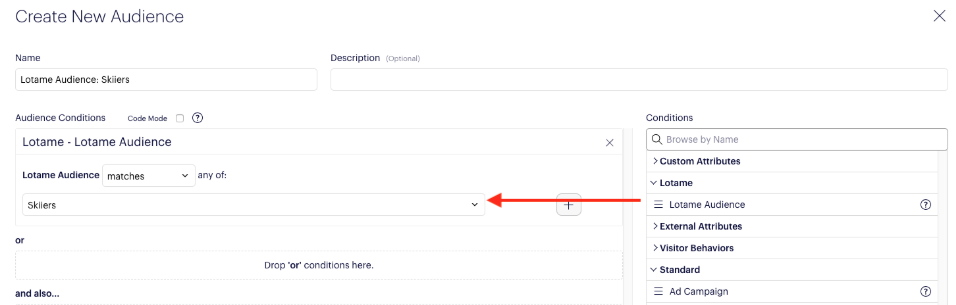
You can use the audience to target experiments and personalization campaigns.
NoteYou can target multiple Lotame audiences within a single Lotame audience by combining the existing segments with and, or, and not. For example, “Segment A” and not “Segment B”.
Updated about 2 months ago