Integrate Asana
The Asana integration is designed for Optimizely Web Experimentation clients who manage the tasks related to designing and implementing an experiment in Asana, and want an easy way to preview and update their Asana tickets from Optimizely Web Experimentation.
NoteThis is a third-party integration and is not an Optimizely subprocessor. See Optimizely's Third-Party Add-Ons & Platform Integration Terms.
Relevant products:
- Optimizely Program Management
NoteThe Optimizely Web Experimentation for Asana integration is only available in Program Management.
When your accounts are linked, you can:
- Create new Asana tasks tied to an idea in Program Management
- Edit summary details of Asana tasks from Optimizely Web Experimentation
- Update Asana tasks as complete from Optimizely Web Experimentation
- Delete Asana tasks from Optimizely Web Experimentation
- View at-a-glance key details of the Asana task from Optimizely Web Experimentation, including the task name, assignee, and due date
- Easily access an Asana task by clicking the available link
Configure the Optimizely Web Experimentation for Asana integration
- Log into Program Management and click on the appropriate idea.
- From the Idea Overview screen, click the Tasks & Timelines tab on the left.
- Click the Asana Tasks tab.
- Click Connect Asana Account. The Asana login screen appears.
- log in. The Idea Detail window in Optimizely Web Experimentation appears.
Create an Asana task
- On the Asana Tasks tab, click Create Asana Task.
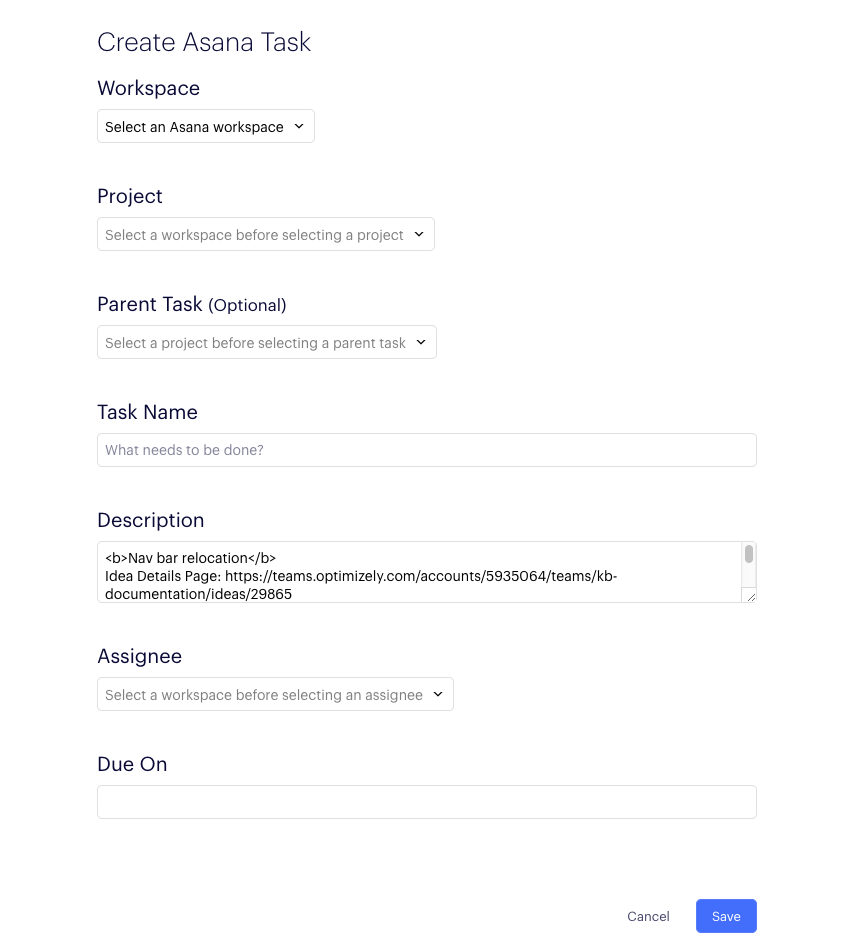
-
From the Workspace dropdown, select the appropriate Asana workspace.
-
From the Project dropdown, select the appropriate Asana project.
NoteBoth the workspace and the project must exist prior to adding any tasks to them. Workspaces and projects can only be created from inside Asana; you can't do it from within Program Management.
-
Add the task name, description, assignee and due date. Select a parent task from the appropriate dropdown, if desired.
-
Click Save. Your task will now appear in the Asana Tasks tab.
Updated about 2 months ago