Enable an integration
Describes how to build an app using Optimizely APIs.
NoteThese are third-party integrations and not Optimizely subprocessors. See Optimizely's Third-Party Add-Ons & Platform Integration Terms.
Optimizely integrates with more than 30 Technology Partners, including analytics solutions, data management platforms, content management systems, ecommerce platforms, conversion tracking solutions, and more. Many of these applications (apps, sometimes called add-ons or integrations) are built entirely using public Optimizely APIs. In this section, you'll find some common use cases for integrating with Optimizely and all the developer resources you need to build an integration.
To build a custom app, go to App types to understand the different ways of integrating with Optimizely.
If you are a prospective Technology Partner interested in building an integration with Optimizely, read the Technology partners section to learn the required steps to build, approve, and launch your app.
If you have questions about building apps, you can submit a ticket to the developer support team.
Enable an integration in Optimizely
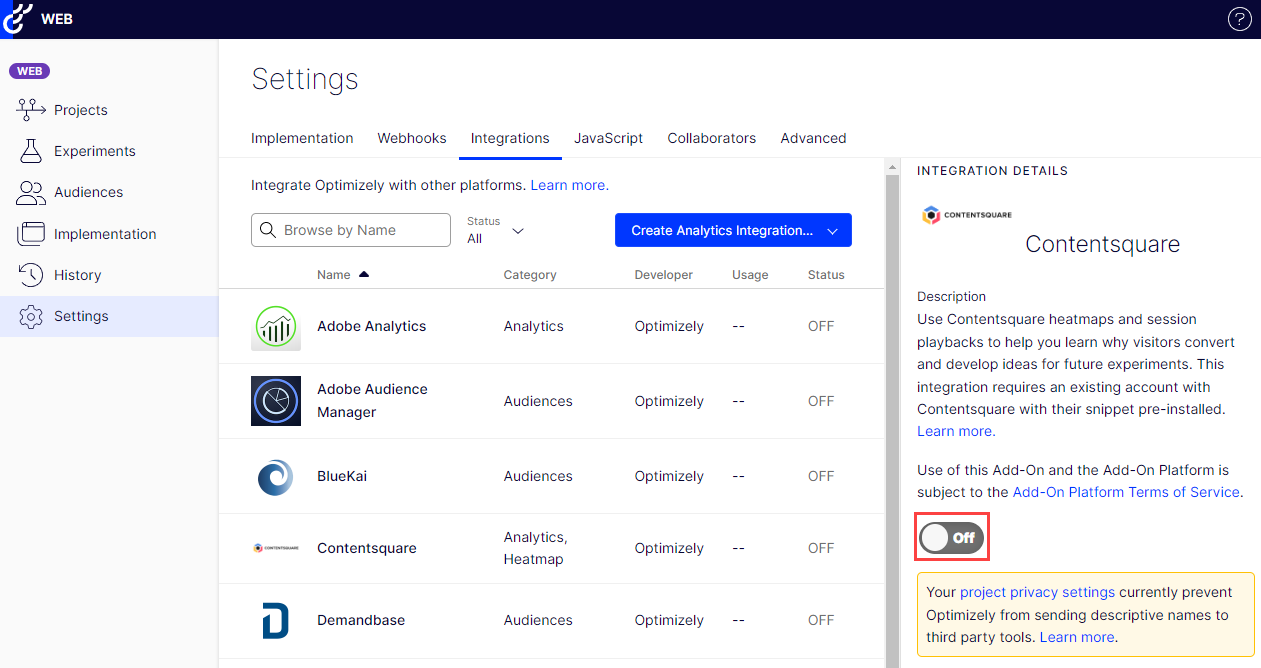
To enable an app (integration) in Optimizely:
- Go to Settings > Integrations.
- Select your desired integration.
- Toggle the integration to On.
- Click Accept on the Turn on Integration window.
- (Optional) Select Enable the integration by default for all new experiments.
Note
This option is not available for all integrations, as some integrations require additional configuration steps for each experiment.
- Click Save.
Updated 1 day ago