Create segments in Google Analytics 4
Use Google Analytics 4 (GA4) to capture and analyze traffic data across your websites and applications.
NoteThis is a third-party integration and is not an Optimizely subprocessor. See Optimizely's Third-Party Add-Ons & Platform Integration Terms.
You must integrate Optimizely Web Experimentation with Google Analytics 4 (GA4) to create segments for Web Experimentation within GA4.
If you use the GA4 Report Generation feature, you do not need to create segments manually. Instead, you can use the Audiences created automatically with the GA4 integration.
NoteIt can take up to 48 hours before values become available in Google Analytics 4 (GA4) so that you can create dimensions or segments with them.
Create an exploration and add segments
- Go to Explore and select an exploration type (for example, Free form).
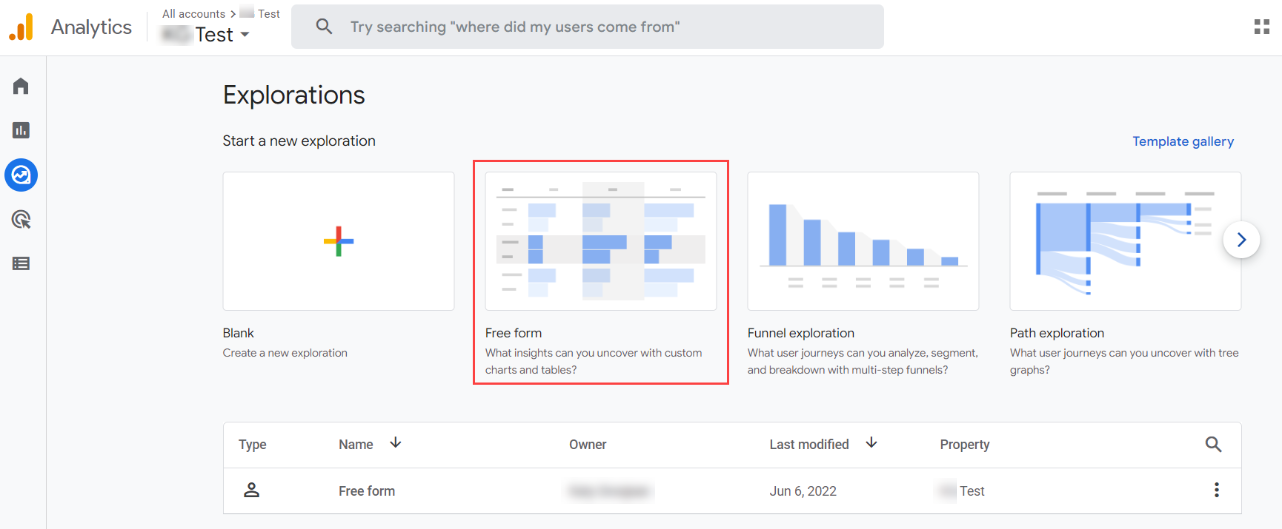
- Go to Variables and click the Add icon next to Segments.
- Go to Create New Segment > User Segment
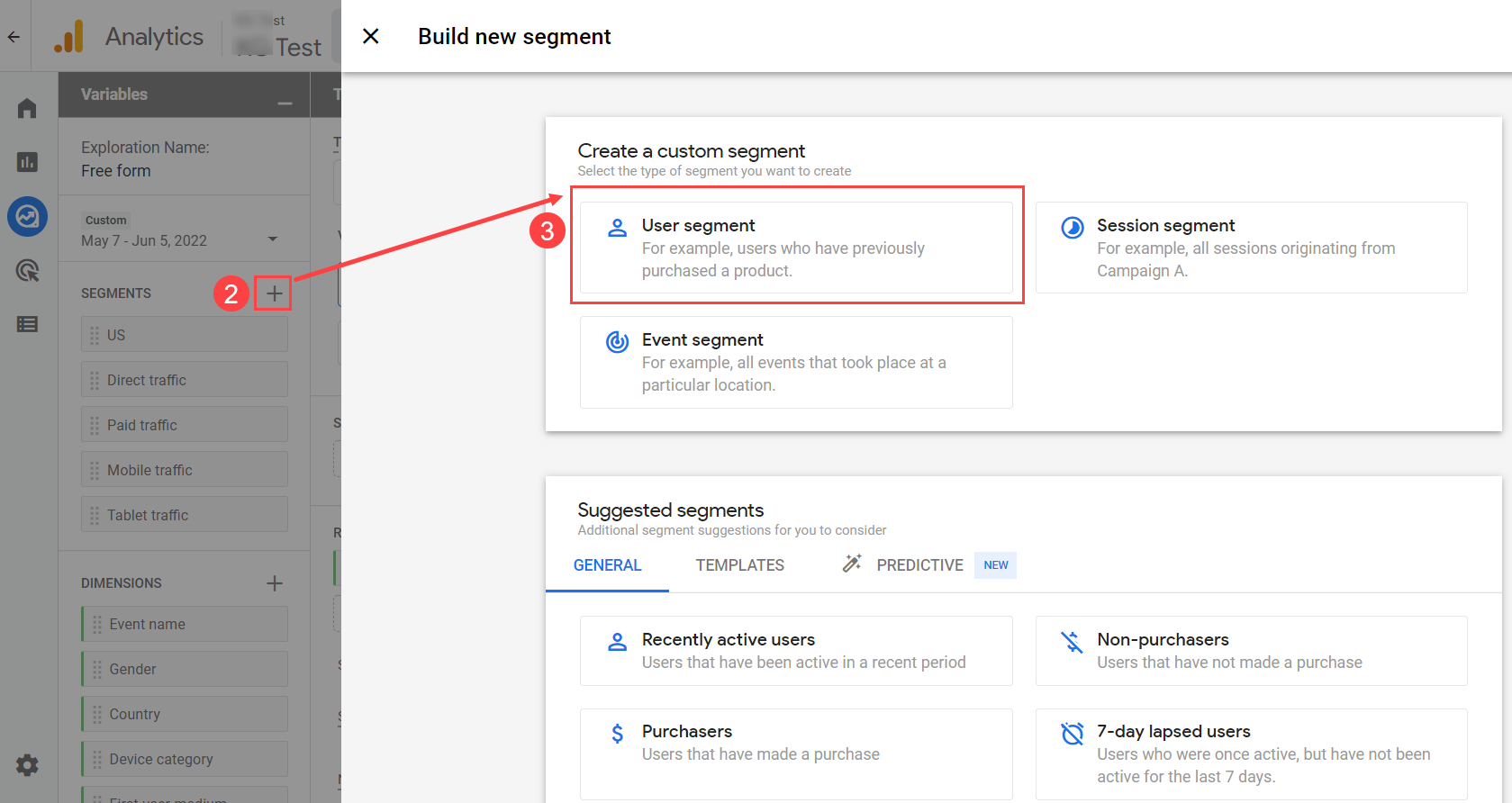
-
Enter the name of the segment (specifying the specific experiment/variant for which you are creating this segment).
-
Click Add new condition and enter experience_impression.
-
Click Add parameter.
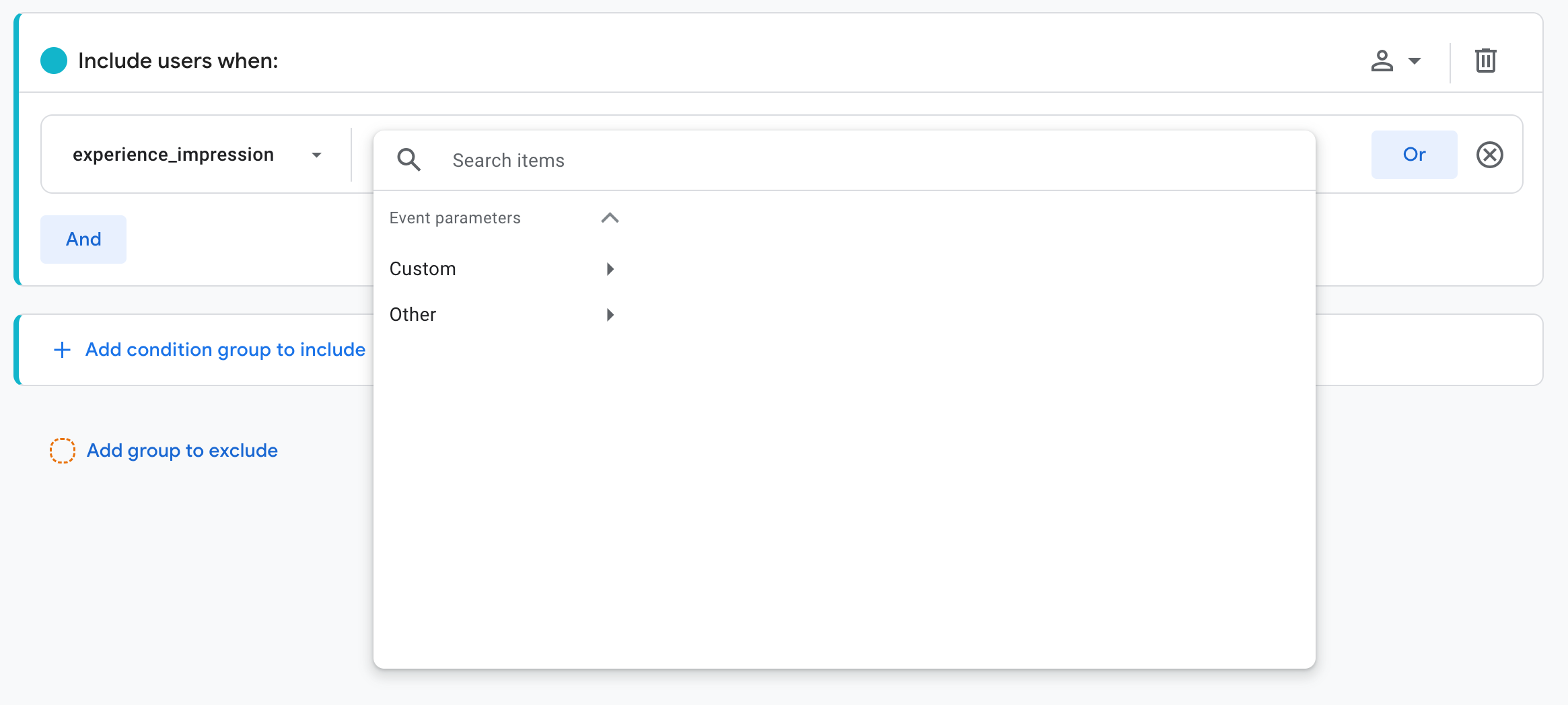
-
Create a custom definition for exp_variant_string and click Save.
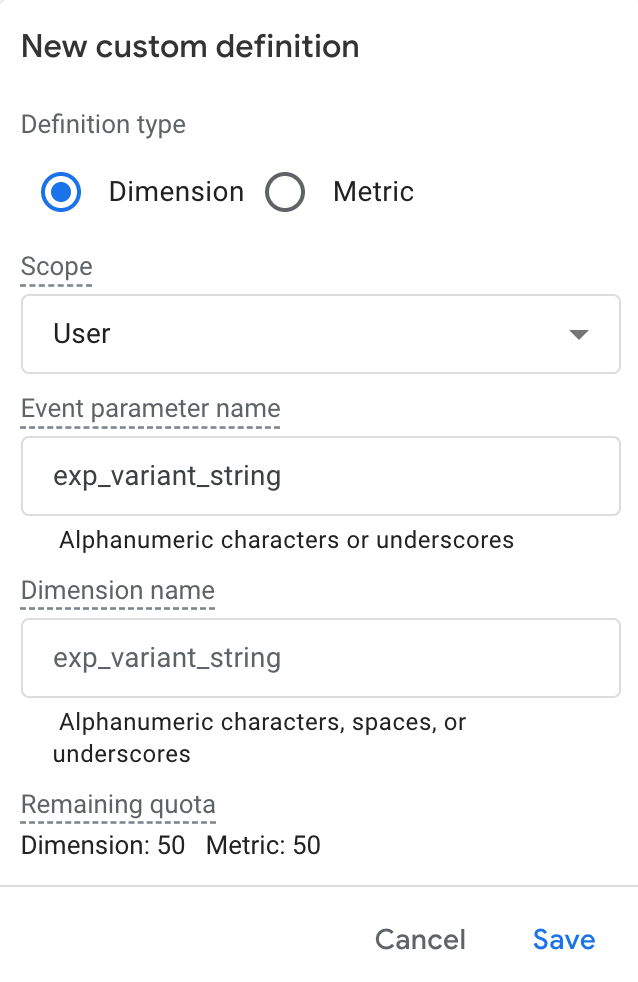
-
Set the conditions as Contains with the variant ID.
-
Click Apply.

-
Click And.
-
Click Add new condition and enter experience_impression.
-
Click Add parameter.
-
Create a definition for Holdback.
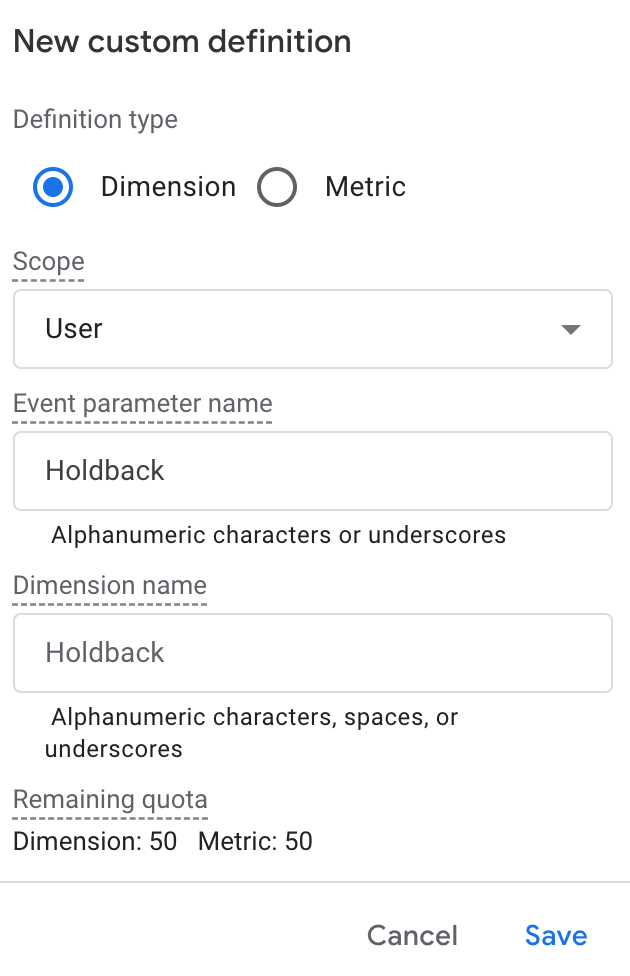
-
Click Save.
-
Set the condition to does not exactly match and true.
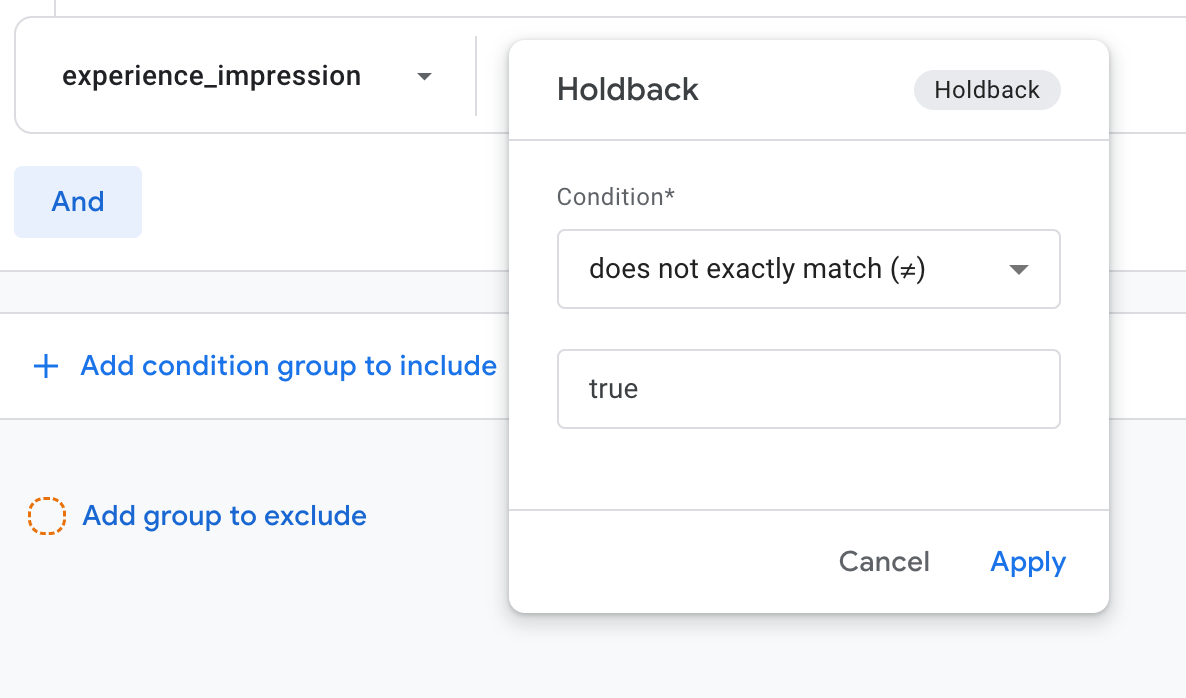
-
Click Apply.
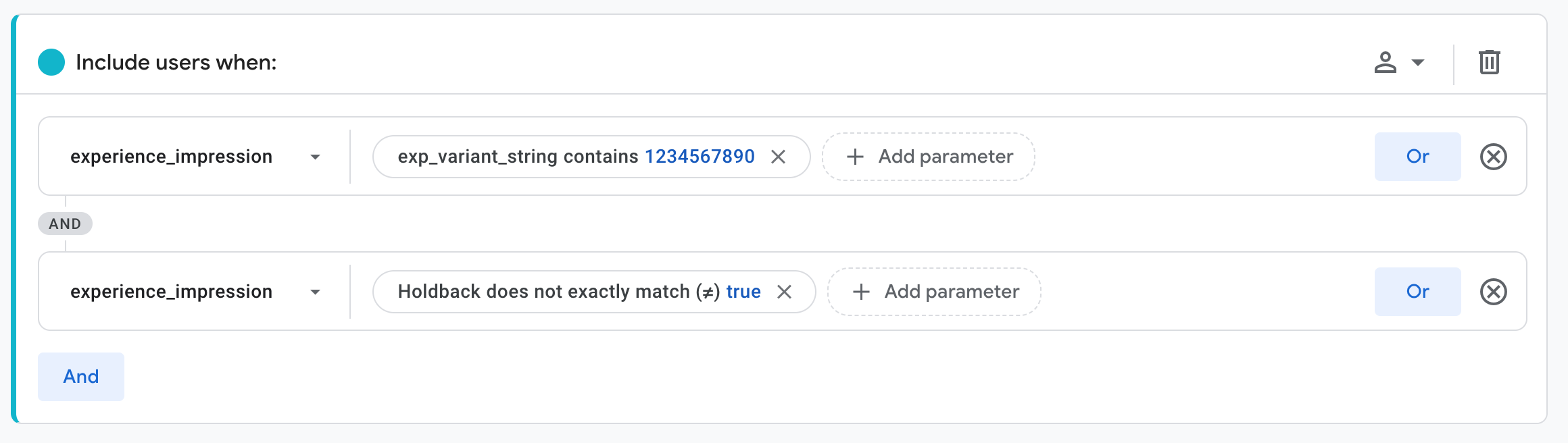
-
Click Apply to save the user segment.
Updated about 2 months ago