DXP overview
Describes the Optimizely Digital Experience Platform.
Optimizely Digital Experience Platform™ (DXP) offers a cloud-first approach to standout engagement, including high availability and performance, easy connectivity with other cloud services and existing systems, the ability to manage spikes in customer demand, and a platform that is ready to adopt the latest technology updates seamlessly. See also the DXP Architecture in the Optimizely Content Management System (CMS) developer guide.
What is DXP?
DXP is an end-to-end, full-stack digital platform service package that includes content management, digital marketing, enterprise search, and digital commerce in a single cloud service. The service ensures high availability and performance, including configuration and maintenance of required components.
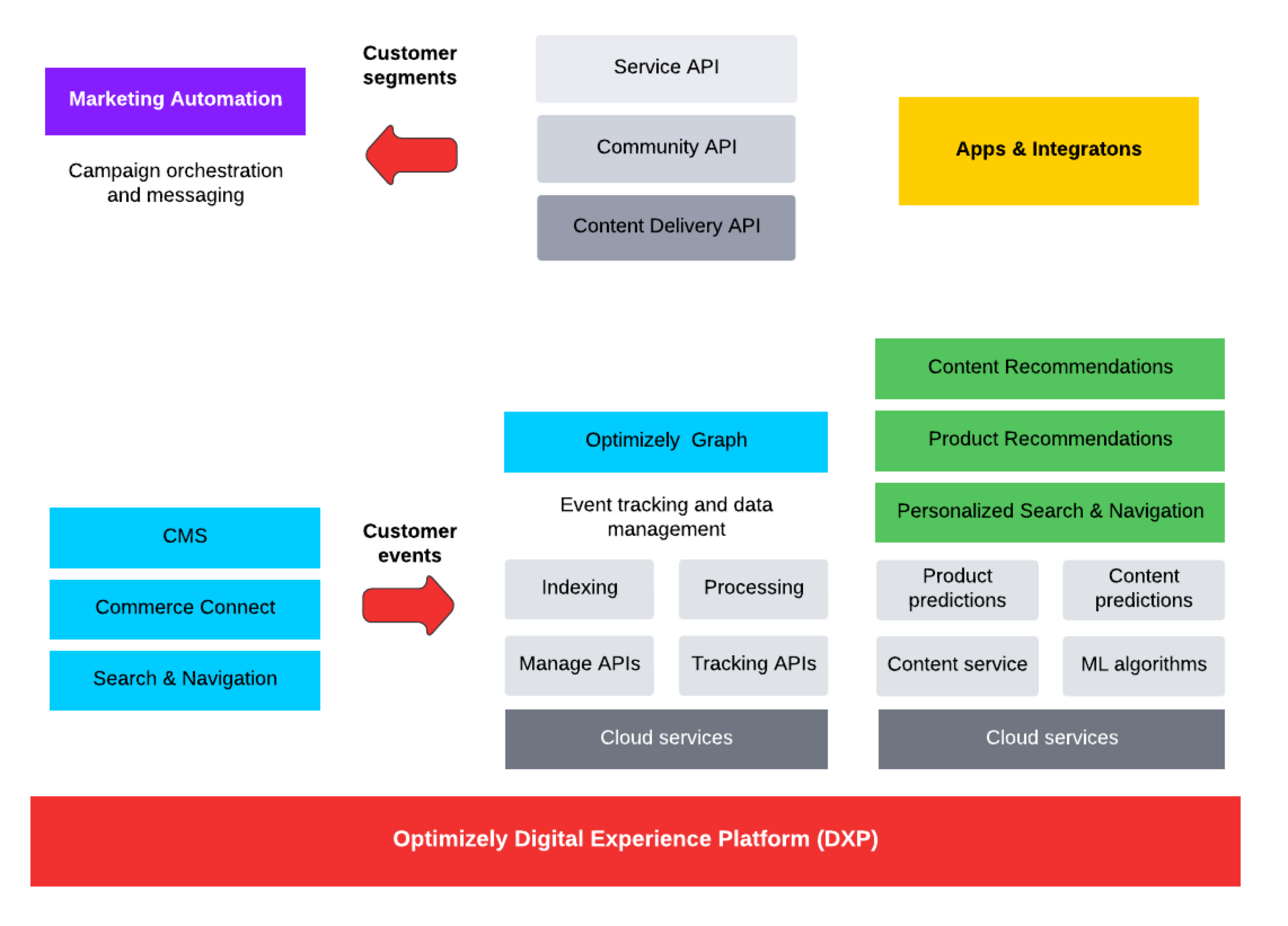
DXP is built on top of other platforms and services, meaning that you, as a developer, do not need to worry about setting up and configuring the required components.
DXP is based on Microsoft cloud technology, including these components:
The service also includes a Content Delivery Network (CDN) component for performance and security optimization and Optimizely Search & Navigation, which adds powerful search and navigation functionality.
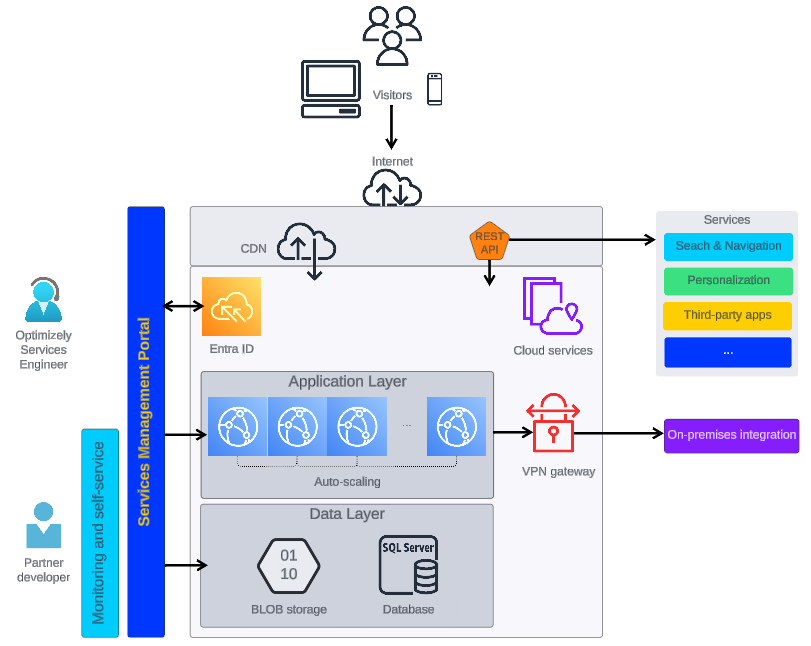
How does DXP work?
Within DXP, Optimizely manages complex services such as availability, network configurations and logging, and deployment to production. This lets you focus on developing and testing solutions. As a developer, you need to know how coding patterns change when running a solution in the cloud.
A solution in DXP has separated environments for Integration or test, Preproduction and Production, where changes to code and content are deployed between the environments.
You can manage deployments through DXP self-service, from Integration to Production. You can see environment information and consumption data in the Azure portal and DXP Dashboard.
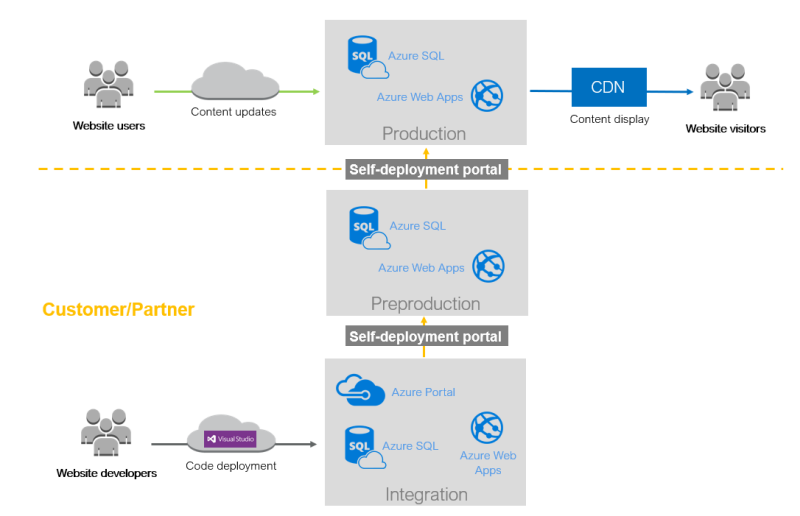
How does DXP compare to CMS?
The difference between Optimizely CMS and Optimizely DXP is primarily in the range of features and functionalities they offer:
- Optimizely CMS
- Optimizely CMS is focused on content management, providing tools for creating, managing, and publishing digital content on websites.
- CMS lets you create web content easily and efficiently, providing a user-friendly interface for non-technical users.
- Key features include content editing, workflow management, and version control, which are targeted at content creators and editors.
- Optimizely DXP
- Includes all the capabilities of Optimizely CMS and extends its functionality to provide a comprehensive digital experience solution.
- Integrates features such as personalization, experimentation, and analytics to deliver optimized and personalized experiences across multiple channels.
- Supports marketing automation, customer insights, and A/B testing, enabling businesses to engage users effectively and drive conversions.
- Manage the entire digital experience across various touchpoints.
In summary, while Optimizely CMS is focused on content management, Optimizely DXP offers a broader suite of tools for managing and optimizing the entire digital experience.
Updated about 2 months ago