DXP environments
DXP environments are used for publishing and testing code, content and databases, and to prepare for final deployment to a production site.
Depending on your DXP setup and products included, you will have two or more environments between which deployment is done. You can deploy to Integration, Preproduction, and Production yourself. See Deploy DXP and DXP self-service.
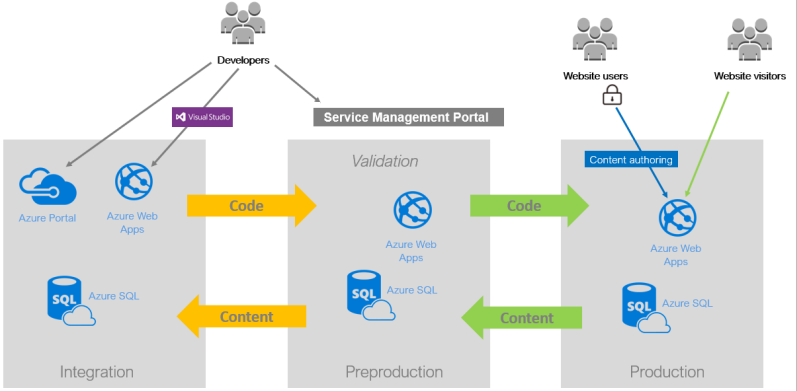
Environment usage
The following scenarios are typical for the environments. The number of environments is based on the specific cloud package in your solution.
- Integration – Partners and customers deploy the full solution as daily builds or continuous releases. You can validate initial integrations with external systems, perform functional testing, and add initial content for a first-time deployment. The integration environment has a fixed configuration and no automatic scaling. Cloudflare cache and its polish feature are bypassed with the hostname
*inte.dxcloud.episerver.net. - Preproduction – Used to test production deployment and verify performance and operational functionality. You also can use it for UAT, load testing, or approved penetration testing. Preproduction scales automatically.
- Production – The live environment where website users author content, using the Optimizely content publishing flow or projects; website visitors can access public content. The Production environment scales automatically.
NoteTo ensure seamless operation during upcoming campaigns or marketing events with anticipated high site traffic, you should open a proactive Support ticket 3 to 4 weeks in advance to give Optimizely time to assess your campaign's requirements and ascertain if supplementary resources are necessary for optimal performance.
Optimizely Search & Navigation and DXP
Optimizely Search & Navigation is included in Optimizely DXP. Each environment can exist in a multisite setup, and each will have its own Search & Navigation index. In a multisite scenario, the sites share the same index, but each site has its own partition of the index and a shared partition for shared content.
NoteA Production environment continuously updates the Search & Navigation index from the indexing job. However, for other environments and only after you change conventions, you must manually index when needed so as not to impact the Production environment.
Environment-specific configurations
When you deploy to a Production environment, ensure the correct configurations are applied. See Environment configurations for information on how to set up environment-specific configurations.
ImportantMake sure you never use credentials, tokens, or endpoints from a Preproduction environment in a Production environment.
Deployment environments
NoteThese Additional Deployment Environment features are currently only applicable to those provisioned on or after July 20, 2022.
You can use Additional Deployment Environments (ADEs) to add more environments to the standard set of environments (integration, preproduction, production) in Optimizely Content Management System (CMS) and Optimizely Commerce Connect.
Benefits
ADEs support:
- The deployment API
- Content sync from other environments
- Quality of life features in the PaaS portal (such as database exports, application logs, and purging CDN cache)
ADEs give you more flexibility during deployment because they allow indefinite deployment environments, which you can reuse for other purposes.
Use ADEs
You can direct deploy using ADEs. Follow these steps:
- Add API credentials to the ADEs. Go to API > Add API Credentials and select the ADE(s).
- Upload the NuGet package.
- Set the TargetEnvironment to the ADE.
- Start the DirectDeploy.
Start-EpiDeployment -DeploymentPackage cms.app.1.0.0.nupkg -TargetEnvironment ADE1 - Go to Deployments and see the confirmation.
You can also copy content from one environment to the ADE. Follow these steps:
- Go to Deployments.
- Click Copy Content.
- Select the Target Environment.
Start-EpiDeployment -SourceEnvironment Production -TargetEnvironment ADE1 -IncludeBlob -IncludeDb - Click Start Now.
Use the Troubleshoot tab to tweak your ADEs further.
- Restart Site
- Clear cache using CDN Cache
- Export Database
- View Application Logs through Log Stream or a download link.
Other resources
Updated about 2 months ago