DXP self-service
Describes the self-service features available for the Optimizely Digital Experience Platform (DXP).
The Optimizely Digital Experience Platform (DXP) provides convenient support for managing websites in the cloud and, at the same time, lets you control, for example, deployments and service usage.
When onboarding DXP, Optimizely provisions the environments included in your order and provides your technical contact with the information and credentials needed to access information and deploy.
You need an Optimizely cloud account to access the self-service capabilities in DXP; see Create an Optimizely Cloud Account.
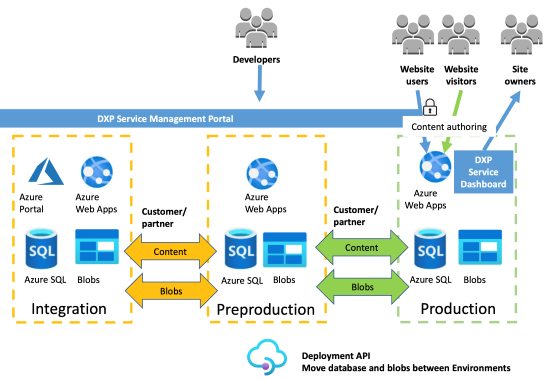
Self-service features provide access to the following:
- DXP dashboard for usage information.
- Deploy changes in DXP manually for self-deployment.
- Azure portal for environment-related information.
DXP dashboard
The dashboard is an extension of the self-service capabilities offered as part of the DXP Cloud Services. It provides access to data about the usage and availability of components associated with your DXP subscription.
Go to DXP dashboard and log in using the Optimizely cloud account associated with your DXP subscription; see Create an Optimizely Cloud Account.
When logged in, the dashboard menu displays.
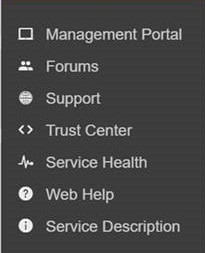
- Management Portal – Access to self-service deployment features.
- Forums – Developer community forums on Optimizely World.
- Support – Support help center and knowledge base.
- Trust Center – Security information center.
- Service Health – Systems operations status overview.
- Web Help – End-user guides.
- Service Description – Description of services included in DXP.
When logged in, Optimizely loads your organization and the associated usage data, and the Usage Overview displays.
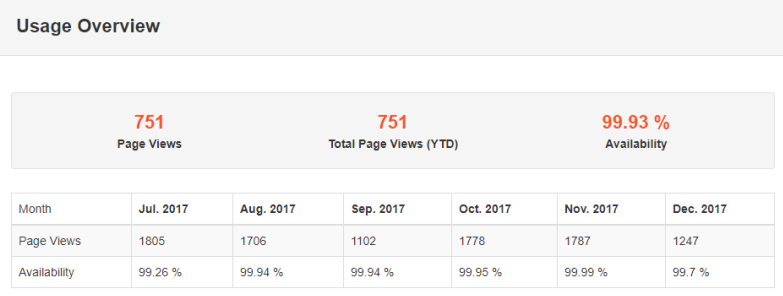
- Page Views – Number of page views for a selected month.
- Total Page Views (YTD) – Number of page views this calendar year, from 1/1/yyyy to current date.
- Availability – Availability per month (availability in the top line displays the current partial month). Optimizely corrects calculations for UTC differences.
Related topics
Updated about 2 months ago