Go live
Describes some typical actions, such as mapping host names in the DNS and restricting edit access, when going live with sites in Optimizely Digital Experience Platform (DXP).
Map domain hostnames (required)
DXP environments are accessed using a set of dxcloud-URLs that are set up and verified according to platform requirements. Examples:
http://appname123inte.dxcloud.episerver.net
http://appname123prod.dxcloud.episerver.netBefore going live, you must apply and verify the same DNS settings for the domains you intend to use with your DXP. This includes creating an _asuid_record used by Azure and a CDN-verify record to confirm that you own the domain.
Usually, these DNS records are modified:
- CNAME – Creates an alias for a hostname.
- A-record – Maps a hostname to an IP address.
The following instructions show how to modify the DNS settings. You can use Microsoft DNS Manager if you host your name servers or the web interface of your DNS service provider. Or, contact your DNS service provider if you are unsure how to change these settings.
Modify the DNS settings
ImportantThe following steps must be done for each domain with which your application should be associated.
Before going live
Configure your Optimizely Content Management System (CMS) to respond to the incoming hostnames you plan to use, such as www.domain.com. Also, configure some default URLs like hostname using "*" (preferred), or alternatively:
appname123.dxcloud.episerver.net
appname123-slot.dxcloud.episerver.net
appname123.azurewebsites.net
appname123-slot.azurewebsites.netThe appname123-slot.dxcloud.episerver.net address validates the site during deployments.
-
Go to CMS > Admin > Configuration > Manage Websites to map hostnames and URLs.
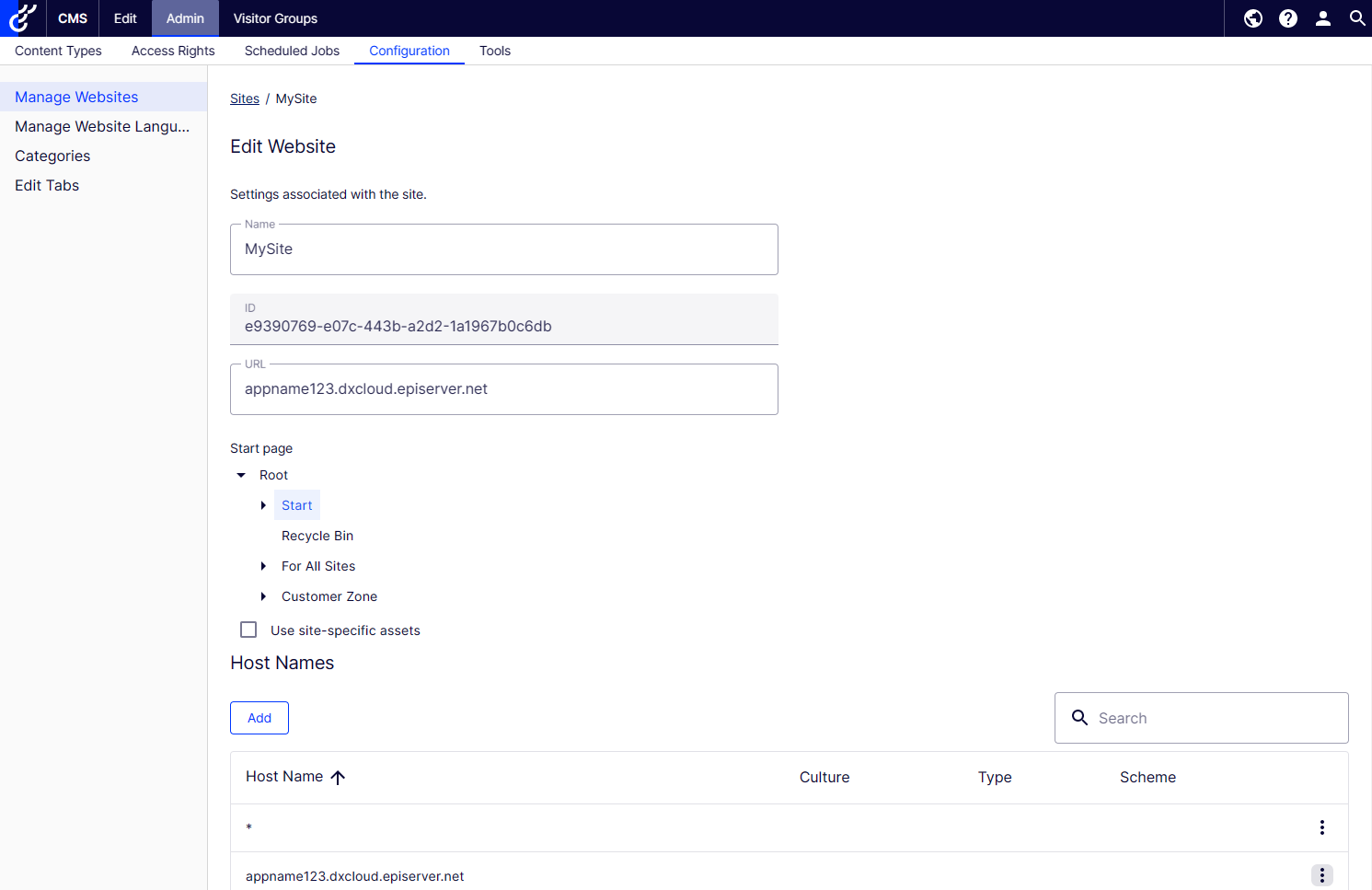
-
After you map the hostnames, inform Optimizely about which URLs you will use.
-
Optimizely sends you an email containing the following:
a. Verification information for CDN and Azure (_cloudflare-verify_and_asuid, these are standard TXT DNS records).
b. The A-record pointer is to be used later when going live. -
When done with the DNS updates, contact Optimizelyagain to finalize the verification procedure and add your verified domains to the production environment.
-
Consider lowering the TTL of the DNS records ahead of time to make sure that changes can propagate quickly later on when it is time for Go Live (see below).
When going live
To send traffic from your custom URL to the DXP, you must create CNAME records in your DNS, pointing to the corresponding DXP endpoint.
-
Update the A-record at
domain.comso, it points to the IP number you received in the Optimizely email (see step 3 in the previous procedure). -
Add
dxcloud.episerver.netto the URL you want to target withCNAME. When this is done, the site is live. Examples:www.DOMAIN.com IN CNAME www.DOMAIN.com.dxcloud.episerver.net www.customer.com IN CNAME www.customer.com.dxcloud.episerver.net beta.client.net IN CNAME beta.client.net.dxcloud.episerver.net prod.company.com IN CNAME prod.company.com.dxcloud.episerver.net country.charity.org IN CNAME country.charity.org.dxcloud.episerver.netNotify Optimizely Support when you have added the go-live records to ensure proper monitoring is in place.
ImportantIf you plan on leveraging Cloudflare Universal SSL certificates and have any custom CAA records configured, you must update them to include Cloudflare requirements outlined in Add CAA records. Optimizely expects the estimated validation call from Cloudflare on a standard SSL certificate to be between 15 and 30 minutes after cutover.
Redirect to secure URLs
HTTPS is the secure version of HTTP, adding encryption to the communication between the browser and the editing environment. Following industry-standard best practices, the DXP platform automatically redirects any HTTP request to HTTPS. You should not add any configuration to the solution to redirect to HTTPS.
Restrict log in access (optional)
To ensure that the editing environment is only accessed from approved locations, you can restrict the login to only apply to specified IP addresses on the allow list. See Restrict environment access.
Single Page Application considerations
You should set up usage tracking parameters to ensure the website traffic volume monitoring is correct. For websites using the Single Page Application (SPA) concept, specifically configure the page view tracking because pages on these websites will not reload during usage. See Consumption metrics for information about configuring page view tracking for single-page applications.
Search & Navigation index languages
If not specified, the Search & Navigation index is in English only, so ensure that the index has the desired languages to search upon before going live. Adding languages requires creating a new index (which can be disruptive).
Related topics
Updated about 2 months ago