Not released - Self-service DXP Management Portal
Describes the DXP Management Portal user interface for a backend project
NoteThe user interface may look different depending on the access level you have.
DXP Cloud Services is a platform-as-a-Service (PaaS) offering that lets customers and partners deploy performant Optimizely CMS and Commerce Connect sites, and acts as the platform that powers content and commerce cloud. This includes cloud resources needed to run the sites, Cloudflare as a Content Delivery Network (CDN), and Web Application Firewall (WAF). The philosophy behind the platform is that developers do not have to be cloud experts to gain the advantages of cloud and they do not need to work with multiple vendors to do so. Optimizely abstracts most of the platform with APIs and a management portal to make it easy and straightforward for development teams to focus on doing what they do best—delivering value to the end-consumer.
This article covers the DXP management portal interface in detail.
Organizations
The Organizations page shows the Optimizely customer business entities within the Optimizely Digital Experience Platform (DXP). Organizations are used to allocate and manage digital resources, such as websites, environments, and applications, allowing for efficient organization and control over digital assets, making it easier to maintain and operate digital experiences across various teams and departments within a business.
In an organization, click a project name to display project details.

Deployments
The Deployments tab lets you manage the deployment of your application or website.
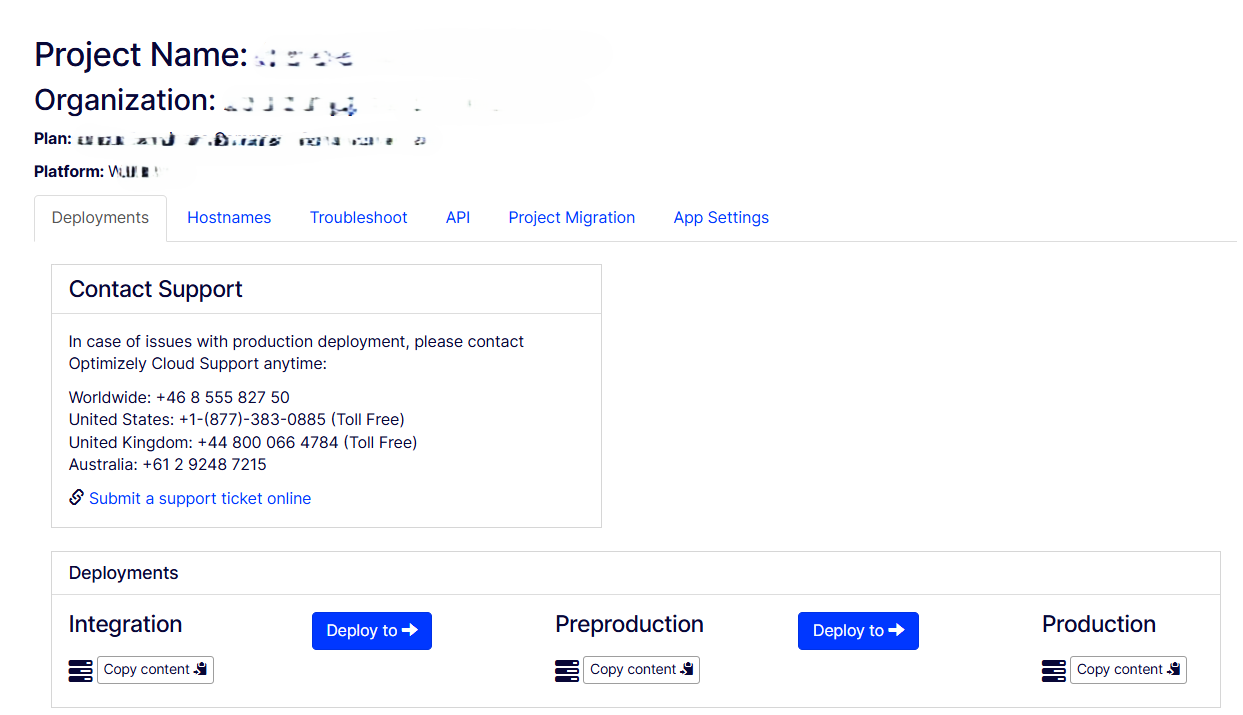
Recent Deployments
The Recent Deployment section displays all deployment. The Start (UTC) column shows when the deployment was run. Click on the link to display the deployment log.
You can filter the Recent Deployments list from the Target Environment menu. For example, the following image shows only the Test1 environment deployments.
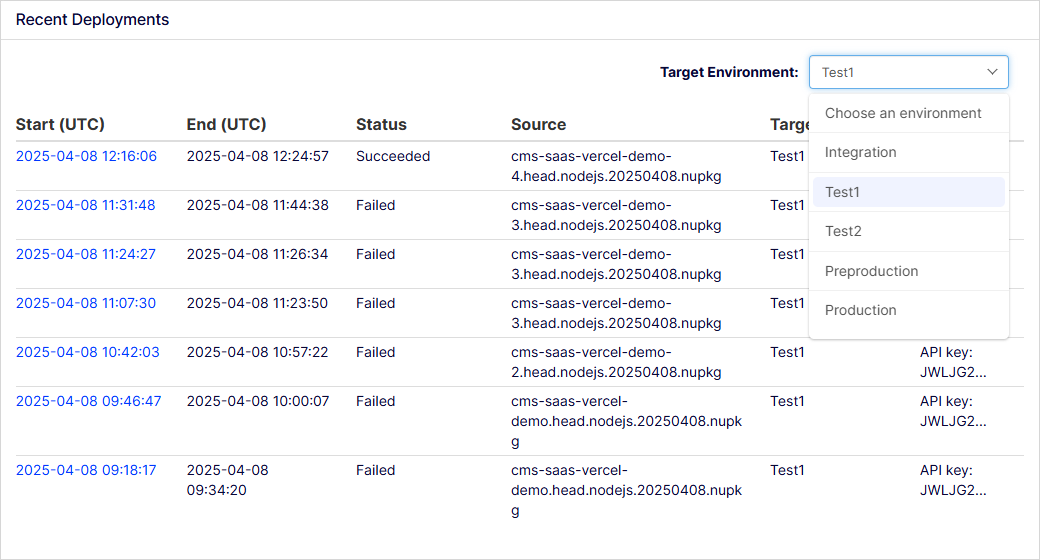
View a deployment log
Select a deployment from the Recent Deployments list to display the log. The following image shows a sample successful deployment.
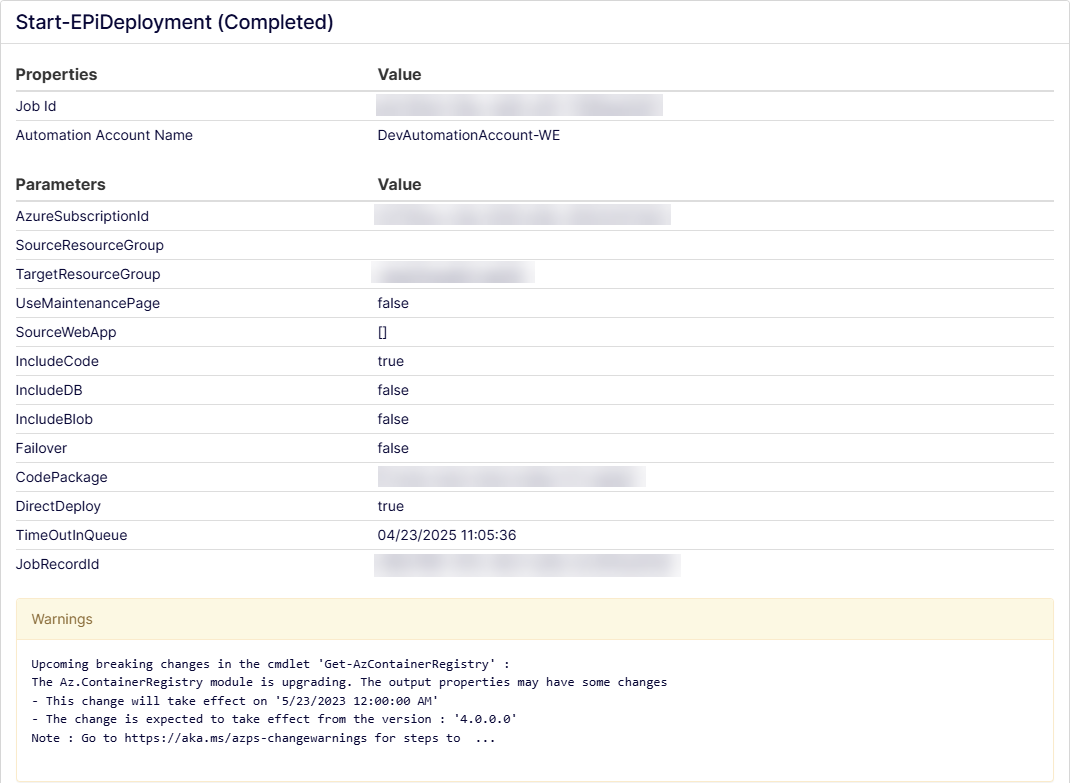
The following image shows a failed deployment.
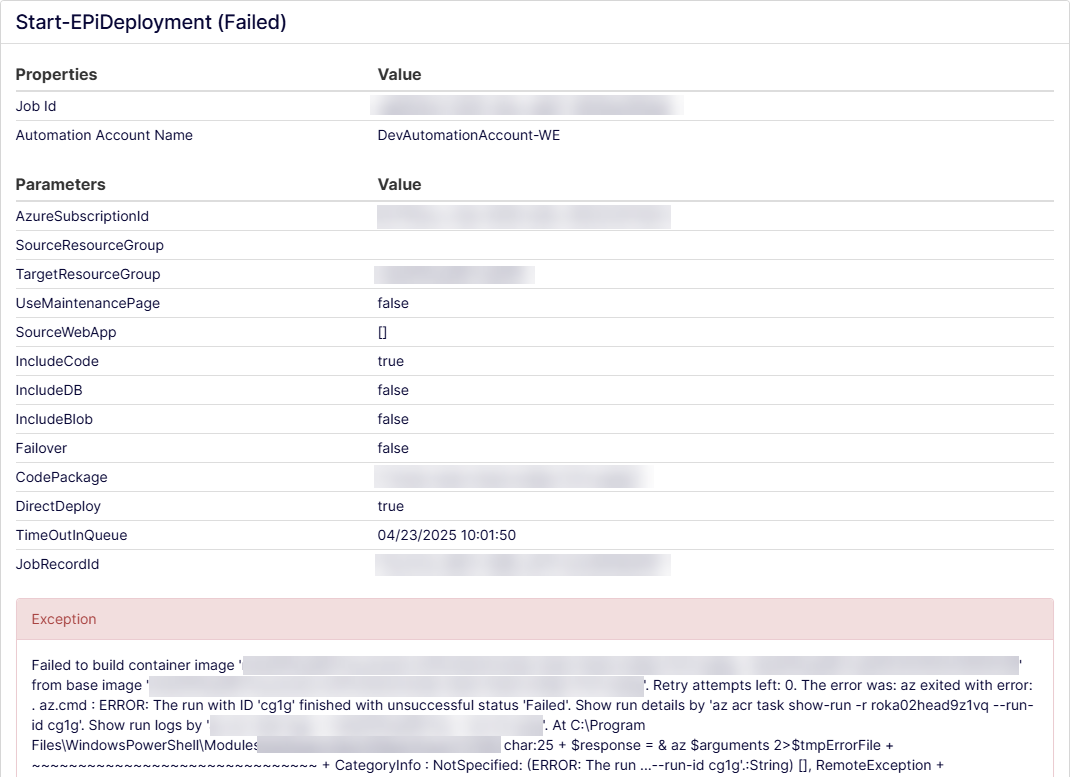
See Deploy changes in DXP manually for information about how to manage deployments through DXP Management Portal.
See Sync content between environments to sync content between environments after deployments.
Hostnames
You can view the domain names associated with your DXP environment. It is read-only.
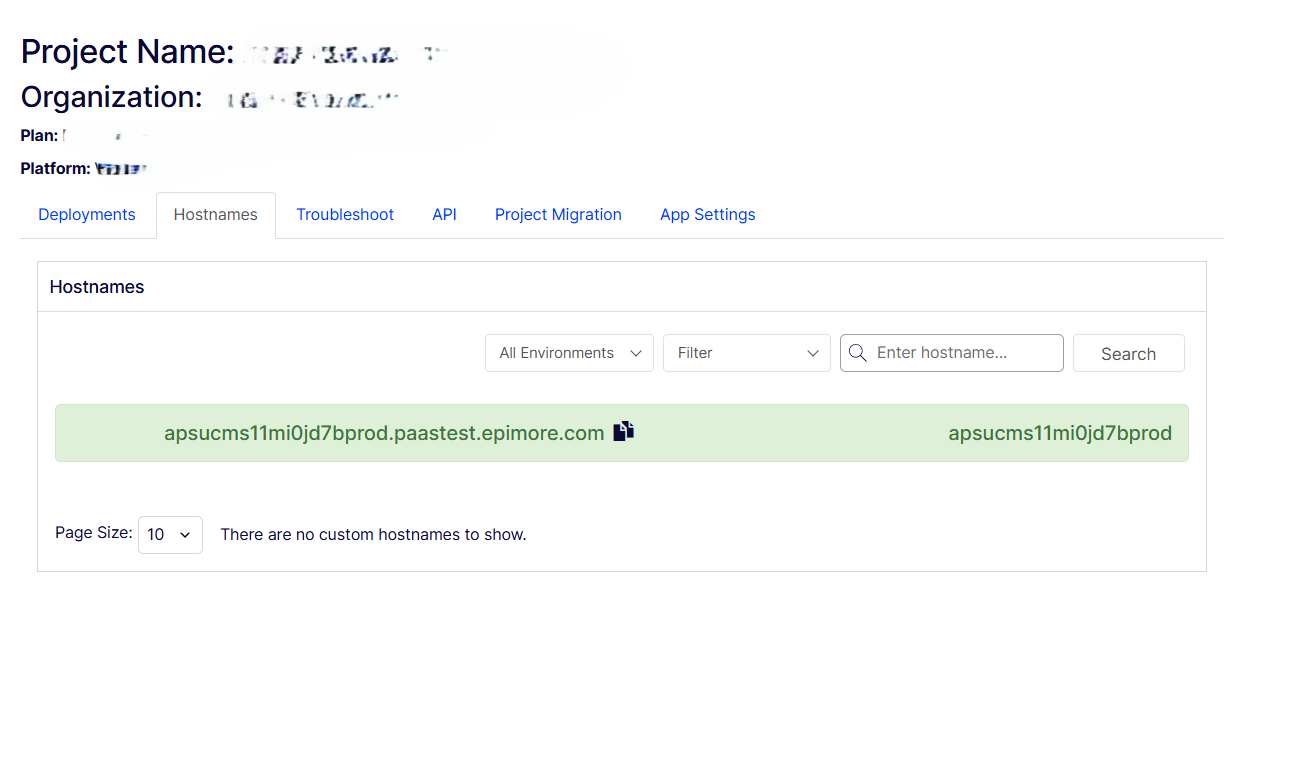
Troubleshoot
- Restart site – Select the following information and click Restart Web App. See Restart a web app.
- Environment – Select the environment you want to restart.
- Site – Select the site you want to restart.
- Restart one instance at a time – Select to avoid downtime while restart the web app.
- CDN Cache – Click Purge Cache to clear the cache if you, for example, had a problem with an image that needs a version number. See Purge CDN cache.
- Environment – Select the cache's environment you want to clear.
- Export Database – You can export the Optimizely Content Management System (CMS) or Optimizely Commerce Connect database to a bacpac file using the DXP Management Portal. See Export the database to Bacpac file.
- Application Logs – Stream live logs from your instance so you can see what actually happens. You can also generate the download link. See Configure logging.
- Environment – Select the environment you want to log.
- Site – Select the site you want to log.
- Open Log Stream Window – Click to stream a live log from your instance. If you want to generate a log report, see below.
- From – If you want to generate a log between dates and times, select the date and time (UTC) where you want to start your log.
- To – Select the date and time (UTC) where you want to end your log.
- Generate Download Link – Click to generate a log report from the selected environment, site, and timeframe.
- Project Security – Select the level of security you want (Medium or I'm under attack). For example, if you have a distributed denial of service (DDoS) attack or a number of bots try to attack your site, select I'm under attack to help mitigate layer 7 DDoS attacks. Validated users access your website and suspicious traffic is blocked. See Cloudfare's Under Attack mode article.
- Environment information – Select the environment and Click Get Outbound IPs to generate an allow list of outbound IP addresses of the user infrastructure hosting their site.
For detailed steps on troubleshooting a deployment, see Troubleshoot DXP.
API
The API tab is where you generate the keys you need to trigger deployments.
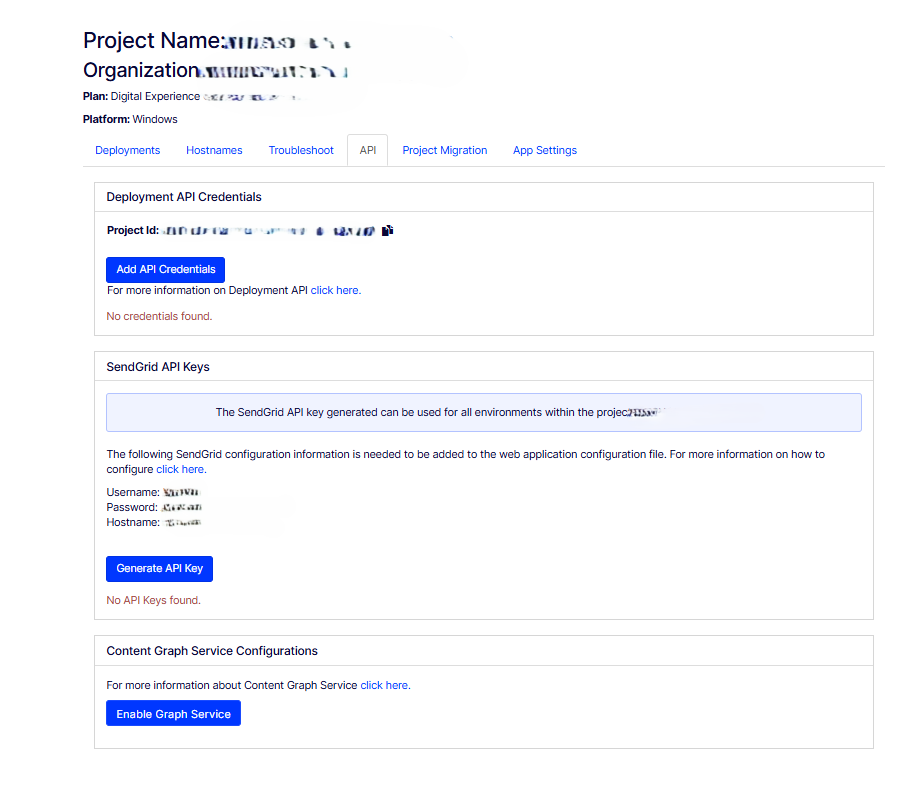
Click Add API Credentials to generate the keys you need to trigger deployments.
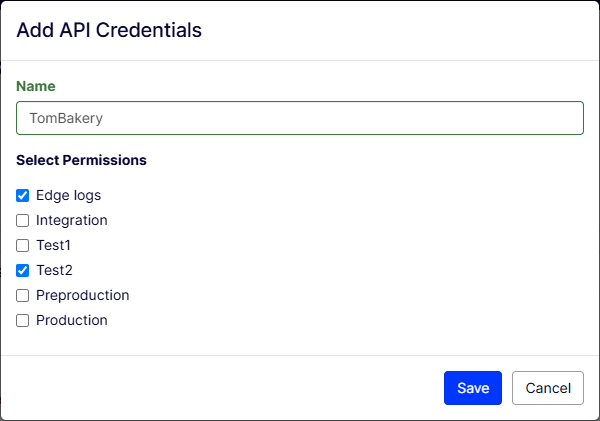
App Settings
The App Settings tabs lets you configure and control settings related to your application. See Environment variables and app settings in Azure App Serv for a list of available app setting environment variables.
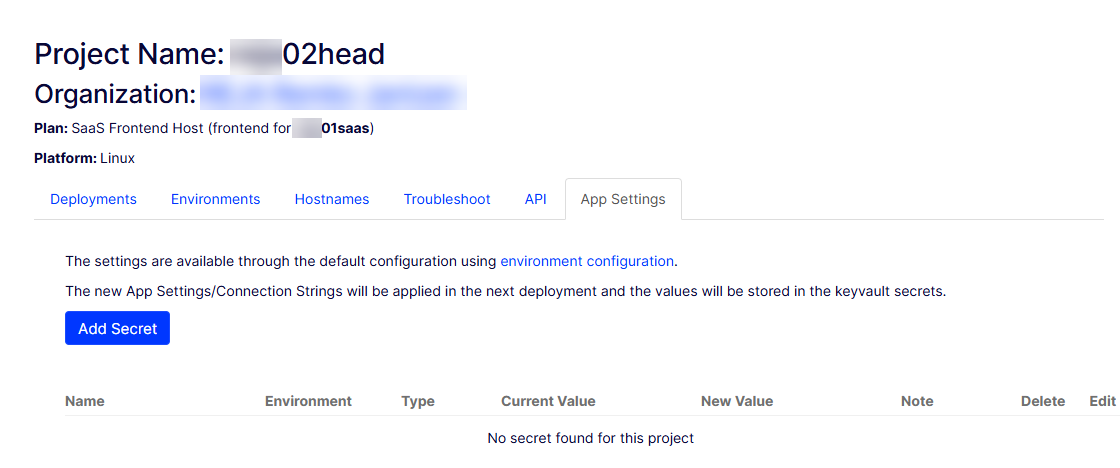
Click Add Secret to enter new secret credentials.
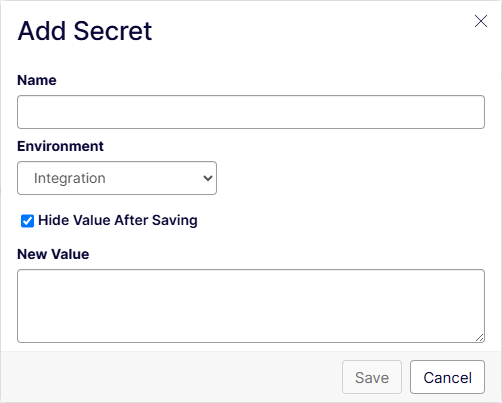
- Name – Enter the name of a new secret.
- Environment - Select the environment you want the secret to apply to.
- Hide Value After Saving - Enable to hide the secret after you click Save.
- New Value – Enter or paste the new secret.
Updated about 1 month ago