Explore the index
Understand and explore the search index in Optimizely Search & Navigation. Verify indexed content and optimize search performance.
Most Optimizely Search & Navigation features are built on the search index, which stores and provides quick access to data the search engine collects. The search would be much slower without an index because each query must search through site data.
Optimizely Search & Navigation pushes content to the search index as it is published, so updates occur in near real-time. Depending on how the index is set up, it can contain information about types of content, including various file types and community comments.
To view your search index, from edit view, select Search & Navigation > Overview.
Review the index overview screen
The index overview summarizes your search index at the current time. If your environment hosts multiple websites, the index is shared, and you can explore each site's index.
- Index section – Displays the index name and .NET API version number.
- Document Types section – Displays the total number of indexed objects and the number of objects of each type. While most objects are page types, Optimizely Search & Navigation also indexes other website objects.
- CMS Content section – Summarizes each site's indexed content. The screen displays the total number of indexed objects for the entire structure and each site. You can also see each site's distribution per page type and languages.
A language version of a page is treated as a separate object in the index.
Review the Explore screen
The Explore screen displays index details, such as when a page was last indexed. Optimizely Search & Navigation lists the total indexed content, and you can filter by content type. You can also search for indexed content using query syntax.
Click an item to see its details. For example, you can view when an object was indexed, its IDs, and the indexed content, which is useful when you set up and fine-tune the index.
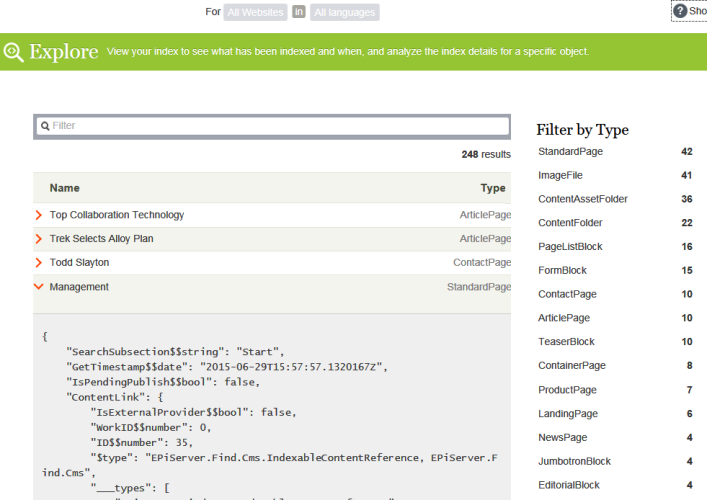
Clear the index
You can clear (that is, remove) the Optimizely Search & Navigation index and statistics. You typically do so during website development, after making extensive changes to content properties, or when reorganizing or removing content. You might also clear statistics after testing new functionality.
After you clear the index, reindex the website.
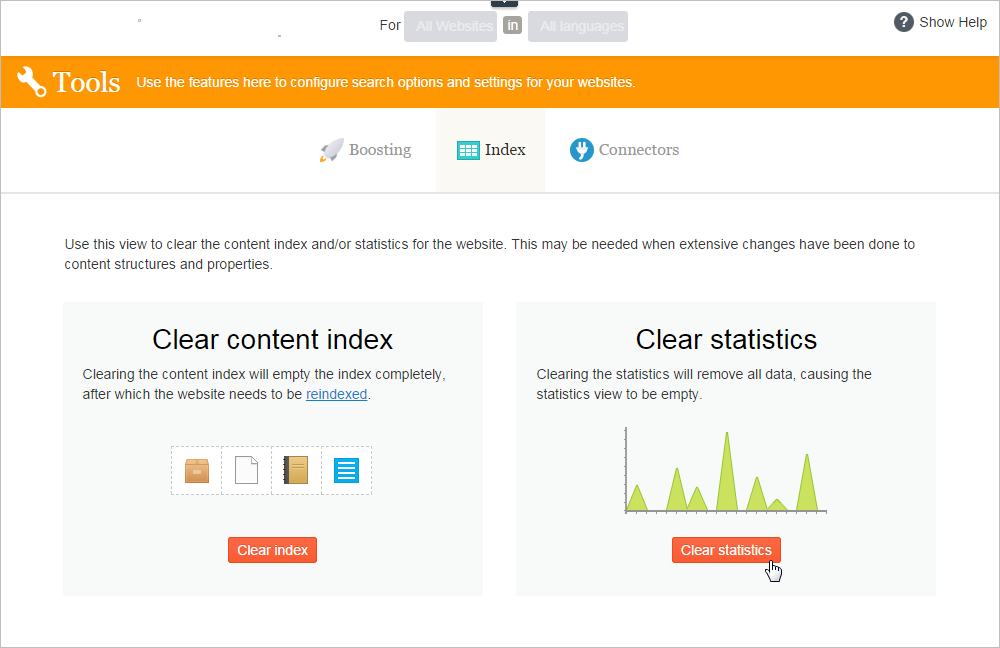
When clearing the index, you remove content from it and also have an option to clear statistics.
Index clearing operations are permanent. You cannot reverse them.
- From the edit view, select Search & Navigation > Configure > Index.
- Click Clear index.
- Reindex the website.
Reindex the website
You usually do not need to schedule or manually start reindex jobs because content changes automatically trigger them.
-
Log into CMS admin view.
-
Go to Scheduled Jobs.
-
Select the Optimizely Search & Navigation Content Indexing job.
You can start the job manually or on a schedule. See also: Scheduled jobs.
Reindex your site under any of the following conditions:
- After you clear the index because it is empty.
- If automatic indexing fails, or content must be reindexed for another reason.
- You changed content access rights because automatic indexing does not detect those changes.
Remove statistics
- From the edit view, select Search & Navigation> Configure > Index.
- Click Clear statistics.
If you clear statistics, the statistics view is empty until new statistics are collected.
Updated 2 months ago