Boost search results through properties
Use properties to boost search results in Optimizely Search & Navigation. Improve relevance and visibility for key content.
Optimizely Search & Navigation has default properties, Title, Content, Summary, and Document content, that are automatically mapped to corresponding content properties. Each property has an adjustable weight setting that affects search result rankings. Adjusting the weight setting is called boosting.
Boost weight settings if your site has specific and well-defined content types. For example, if your site hosts scientific articles whose summaries are generally well-written and of great importance, increase the Summary weight so it has a greater impact on search rank.
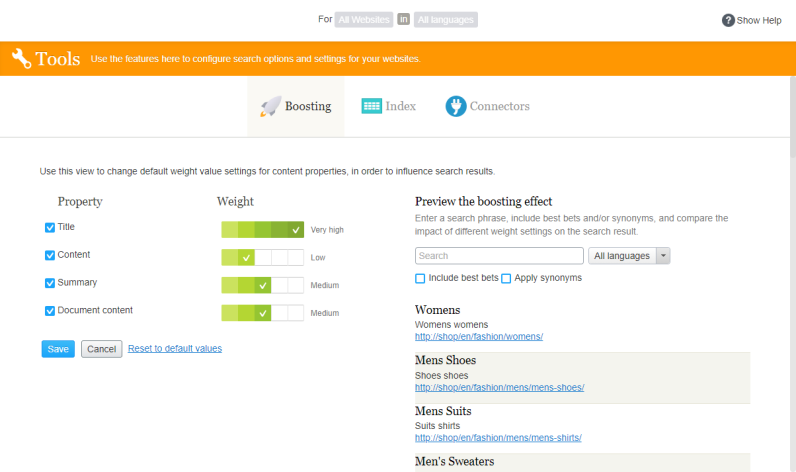
The following procedure shows how to modify weight settings.
- From the edit view, select Search & Navigation > Configure > Boosting. Default properties are displayed on the left of the screen.
- Title – Content title. For Optimizely Content Management System (CMS) content, it is typically the Name if not specified by the developer. For crawled content, it is the
<title>-tag. For custom types, the title is, by default, the SearchTitle property if not specified by the developer. - Content – Web page content.
- Summary – The introduction, summary, abstract, or similar property type.
- Document content – An asset's content, such as a PDF or Word document.
- Title – Content title. For Optimizely Content Management System (CMS) content, it is typically the Name if not specified by the developer. For crawled content, it is the
- Click a check box to change a property's weight in the Weight column.
- Click Save.
Note the following information about changing weight settings.
- To test the impact of property weight changes, click Preview the boosting effect from the right side of the Boosting view.
- To revert the changes, click Reset to default values from the Boosting view under the list of properties.
- These settings affect search results for all content types and all languages on all websites in your implementation.
For developer information, see also Boost search results with weights.
Updated 2 months ago