Import data from Optimizely Commerce Connect 13 or 14
Import your customer list, product catalog, and order data from Optimizely Commerce Connect 13 or 14 into Optimizely Data Platform (ODP).
NoteThis integration is an older method and has limitations with custom fields and metafields. Use one of the following methods instead:
With this integration, import your existing customer list, product catalog, and order data from your Optimizely Commerce Connect account into ODP continuously.
Integrating Optimizely Commerce Connect has the following values and benefits:
- Unify your data across multiple sources and gain access to comprehensive, persistent customer profiles. ODP combines online and offline, historical and real-time customer data to get a complete view of your customers.
- Leverage important analytics, enhanced by AI-driven segmentation, to understand how your organization performs against its goals, including customer behavior and engagement.
- See the complete customer journey and understand how your various channels are performing.
- Enrich your customer understanding and segmentation with predictive insights, including Time to Next Order, Likelihood to Purchase, and Winback Zone.
- Refine your segmentation strategy based on your customers’ on-site and buying behaviors through ODP’s data science-driven insights.
- Use customer data to personalize messages, content and recommendations, and create relevance at every customer interaction.
- If you have multiple Optimizely Commerce Connect markets, you can select specific markets to import to ODP. This way, you can split your market data between various ODP accounts.
Note
For markets support, you must have version 6.3.0 or later of the Commerce Connect Service API.
Requirements
- You must have an existing Optimizely Commerce Connect storefront with the Service API installed.
- If you have multiple sites to integrate into ODP, you must request an ODP account for each site.
- Before installing the Optimizely Commerce Connect app in ODP, you must get the Optimizely Service API NuGet package. If you are using .NET 5.0 or .NET 6.0, use this NuGet package. For information on installing and configuring the Service API, see the Optimizely Commerce Connect developer documentation.
- You must have Commerce Connect 13 or 14.
Configure the integration
Step 1. Authorize connection in ODP
- In ODP, go to App Directory > Optimizely Commerce Cloud.
- Click Install App.
- On the Settings tab, complete the following fields:
- Site URL – Enter the URL for your ecommerce site.
- Authentication Type – Select your preferred authentication type. Service API is the default. However, if you use the Content Delivery API, select Delivery API.
Delivery API
If you select Delivery API, the Client ID field displays. Enter Default into this field.
- Username – Enter your Optimizely Commerce Connect username.
- Password – Enter your Optimizely Commerce Connect password.
- Click Authorize.
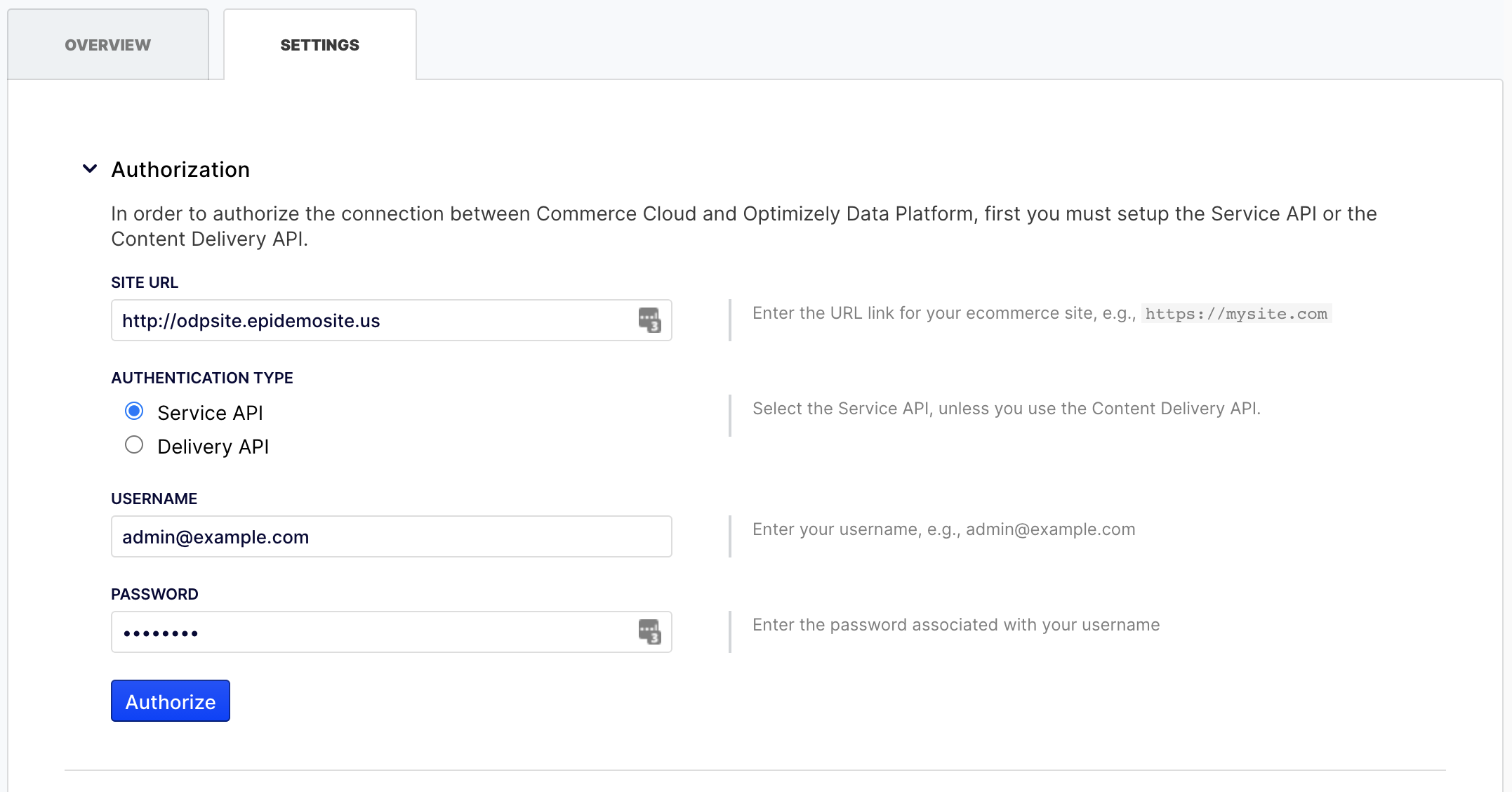
Step 2. Configure data imports
- Expand the Imports section.
- Choose which objects to manage through the integration. ODP enables imports by default.
- Click Import.
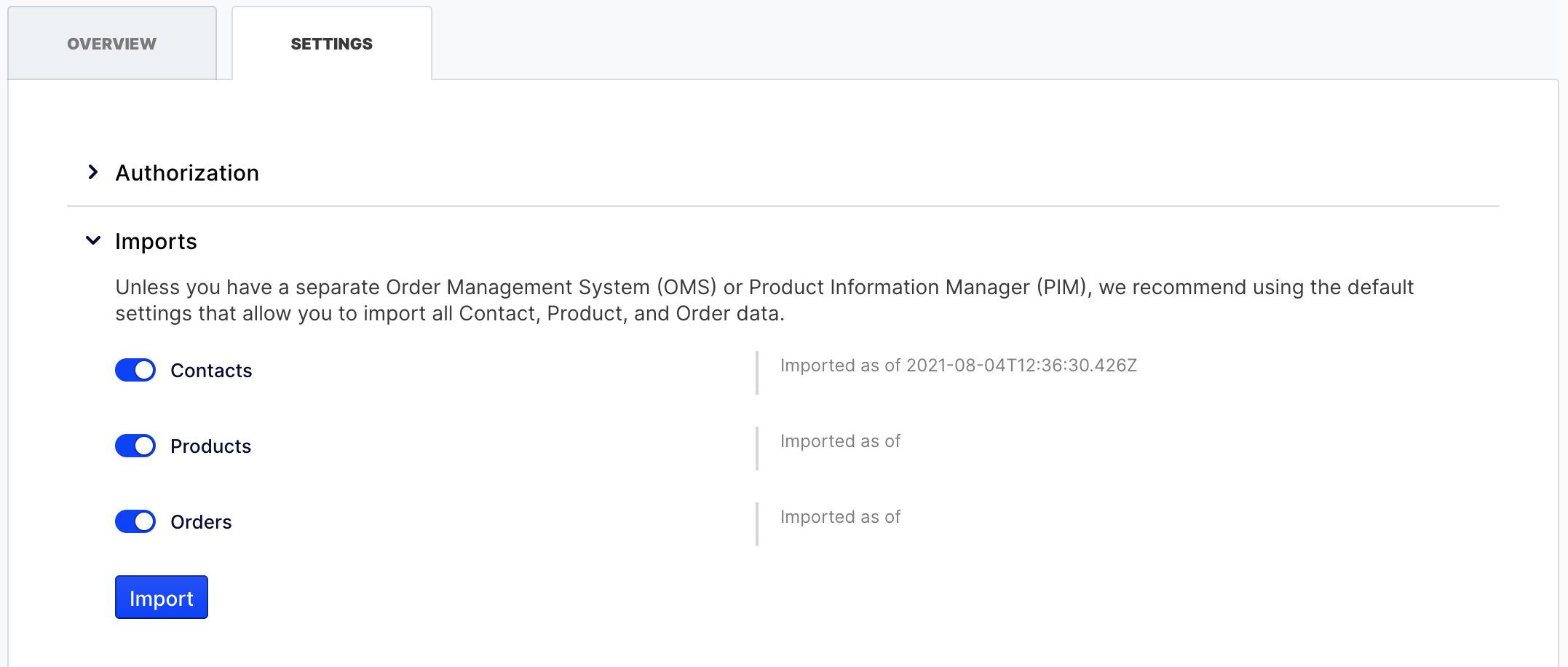
NoteYou can track the progress of the data imports using the Activity Log.
Step 3. Configure on-site tracking
To track Optimizely Commerce Connect events on your site, you must add ODP’s JavaScript tag to your site. If you want to track other events including:
- Product detail viewed
- Checkout started
- Checkout completed
- Add to cart
- Add to wishlist
- Remove from cart
- Remove from wishlist
See Web SDK events.
Commerce Connect and ODP fields
Each row in the table below shows a field from Optimizely Commerce Connect used in this integration and the corresponding field in ODP.
| Optimizely Commerce Connect field | ODP field | Field type |
|---|---|---|
| Contact.PrimaryKeyId | opticommerce_id | Customers |
| Contact.Email | Customers | |
| Contact.FirstName | first_name | Customers |
| Contact.LastName | last_name | Customers |
| Contact.RegistrationSource | opticommerce_source | Customers |
| OrderForm.OrderNumber | order_id | Orders |
| OrderForm.Total | total | Orders |
| OrderForm.SubTotal | subtotal | Orders |
| OrderForm.TaxTotal | tax | Orders |
| OrderForm.ShippingTotal | shipping | Orders |
| OrderForm.Discounts.DiscountName | coupon_code | Orders |
| OrderForm.LineItem.Code | product_id | Events |
| OrderForm.LineItem.DiscountedPrice | price | Events |
| OrderForm.LineItem.Quantity | quantity | Events |
| OrderForm.LineItem.ExtendedPrice | subtotal | Events |
| Entry.Code | product_id | Products |
| Entry.Name | name | Products |
| Entry.Assets.Title | image_url | Products |
| EntryRelation.ParentEntryCode | parent_product_id | Products |
Updated 18 days ago