Import historical data
Optimizely Data Platform (ODP) centralizes your customer, product, order, event and custom data, which you can import via CSV, Amazon S3, the ODP APIs or the Optimizely Commerce Cloud integration.
Optimizely Data Platform (ODP) uses customer, product, order, event and custom data to create segments, reports, filters, recommendation models, personalized customer content and more.
You can upload historical data and sync ongoing data through any of the following methods:
Review data fields
In ODP, go to Account Settings > Objects & Fields to review your existing default and custom data fields. Switch among the Customers, Products, Orders and Events tabs to view the data.
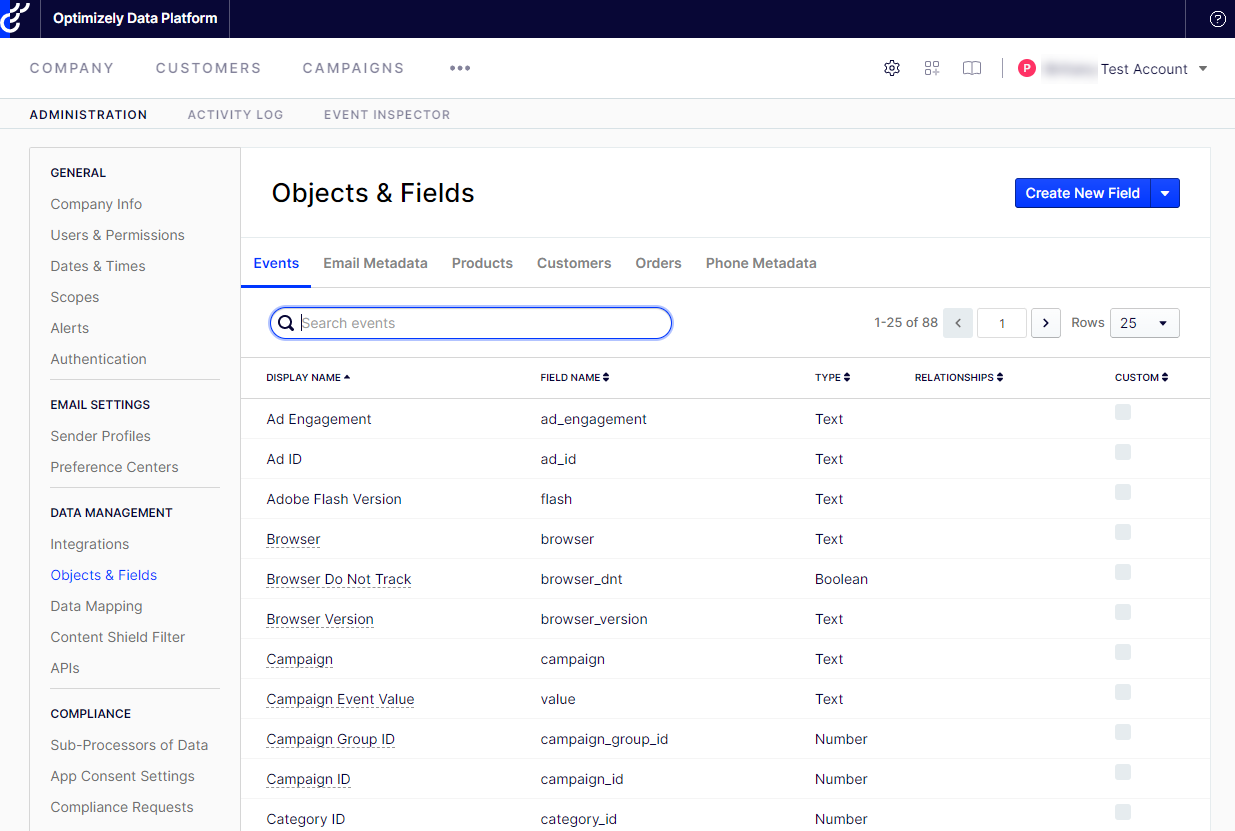
Orders in ODP are represented as Events and as Orders objects. The Events object stores item-level fields, meaning products that a customer purchased. The Orders object stores top-level order fields, meaning the order total, taxes, discounts and customer information.
When you import order data, ODP automatically creates an event for the orders and associates them with the customer you include in the import file. If a customer does not exist in your account, then ODP creates a new customer profile.
NoteFor details on standard fields and how order data behaves in ODP (including refunds, returns and cancels), see Objects and Fields.
Create custom fields
If you import data fields that are not in ODP, you must create these as custom fields in ODP before you can import your data. Once you create any necessary custom fields, you can import the associated data.
For order data imports, you can create both item-level fields and top-level fields.
To create an item-level field, go to Account Settings > Objects & Fields and add a custom field directly to the Events object. Item-level fields must start with item to pull the data out of the object and connect it to the event.
To create a top-level field, go to Account Settings > Objects & Fields and add a custom field directly to the Orders object.
Updated 29 days ago