Configure Payment Service
Describes the Payment Service installation process for Optimizely Commerce Connect
With Optimizely Commerce's Payment Service, you can add payment gateway providers to your ecommerce. Payment Service uses Spreedly's iFrame to offer more flexibility and stability.
- Use a payment platform without implementing new code.
- Access more payment gateway options.
- Implement multiple payment services on a single website.
See Spreedly's documentation for information on the following:
Payment Service options
| Name | Data type | Description | Required |
|---|---|---|---|
| PaymentServiceIsEnabled | Boolean | Indicates whether PaymentService is enabled | No |
| EnvironmentName | String | Environment name | No |
| EnvironmentKey | String | Environment key | Yes |
| GatewayToken | String | Gateway token | Yes |
| ScaProviderKey | String | Sca provider key when using 3DS | Yes, if 3DS is enabled |
| ThreeDsIsEnabled | Boolean | Indicates whether 3DS is enabled | No |
| ThreeDsTestMode | Boolean | Indicates whether 3DS is in test mode | No |
| ThreeDsTestCallbackUrl | String | 3DS call back URL testing – The URL is accessible from the internet. Optimizely can use webhook.site to expose localhost to the internet. | No |
| PaymentServiceUrl | String | Payment Service URL | Yes |
| AuthenticationType | String | HMAC or OBO | Yes |
| AppKey | String | App key | Yes |
| SecretKey | String | Secret key | Yes |
| SigningSecret | String | Signing secret when using 3DS mode | Yes, if 3DS is enabled |
| InstanceIdentifier | String | Instance Identifier when AuthenticationType is OBO | Yes, if AuthenticationType is OBO |
Integration guide with example
See Configure Payment Service for the steps to integrate Payment Service with Commerce Connect.
Click to download the changed files.
List of files modified
| File | Modification | Description |
|---|---|---|
wwwroot/js/paymentservice.js | Added | JavaScript file that handles all Checkout form events with or without 3DS mode and based on Spreedly Iframe link. |
wwwroot/js/js/Checkout.js | Changed | Improved handling for multiple payments for Checkout page. |
Views/Shared/Payment/\_PaymentService.cshtml | Added | Render payment form for end-user. This view uses PaymentService.js to handle all events for Checkout form. The Spreedly JavaScript API tokenizes CC/CVVs. There are some hidden elements for handling 3DS mode. |
Views/Shared/PaymentServiceConfirmation.cshtml | Added | Render confirmation after user successfully places order. |
Features/Checkout/Controllers/CheckoutController.cs | Changed | Logic handling for Payment Service. |
Features/Checkout/Services/CheckoutService.cs | Changed | Logic handling for Payment Service. |
Features/Checkout/ViewModels/PaymentServicePaymentViewModel.cs | Added | Model map Payment Service payment for better handling at client side. |
Infrastructure/SiteImport/ImportSiteContentStep.cs | Changed | Step to import Payment Service automatically besides adding Payment Service manually in Administration |
lang/Quicksilver_EN.xml | Changed | Language keys for Payment Service checkout form. |
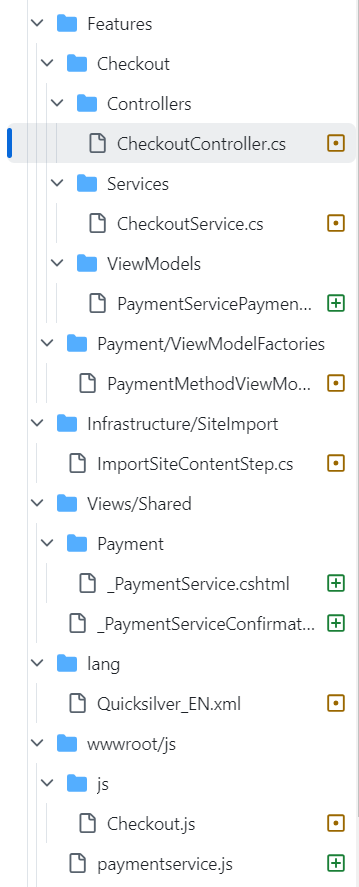
Details about the described changes
-
lang/Quicksilver_EN.xml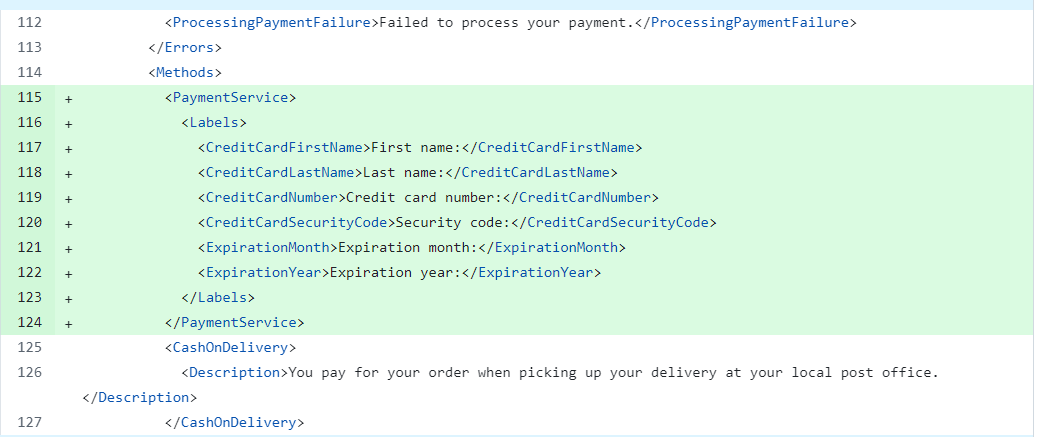
-
Features/Checkout/Controllers/CheckoutController.cs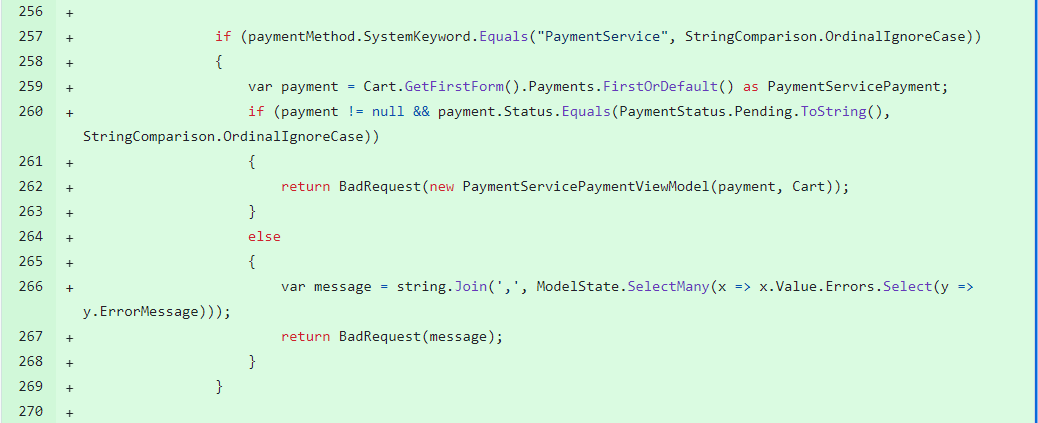
-
Features/Checkout/Services/CheckoutService.cs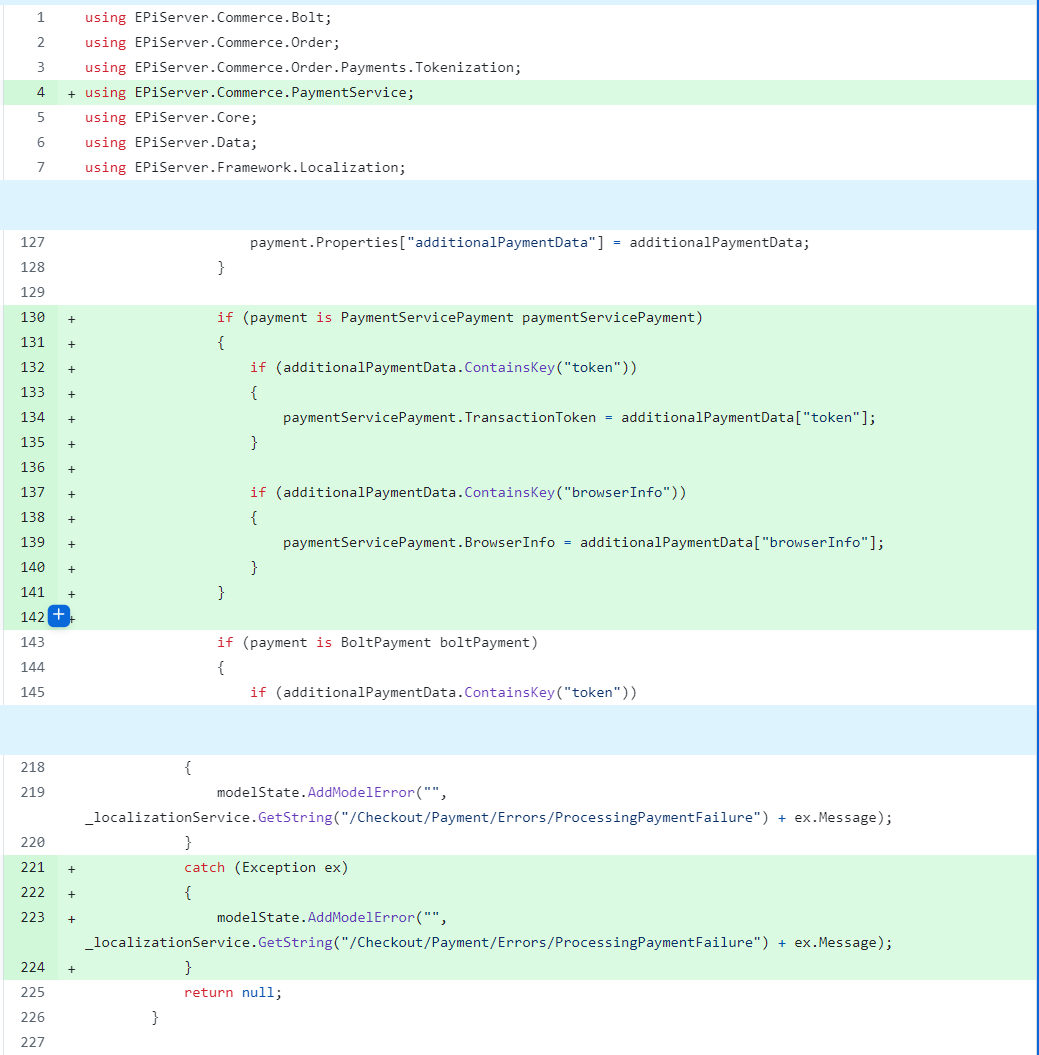
-
Infrastructure/SiteImport/ImportSiteContentStep.cs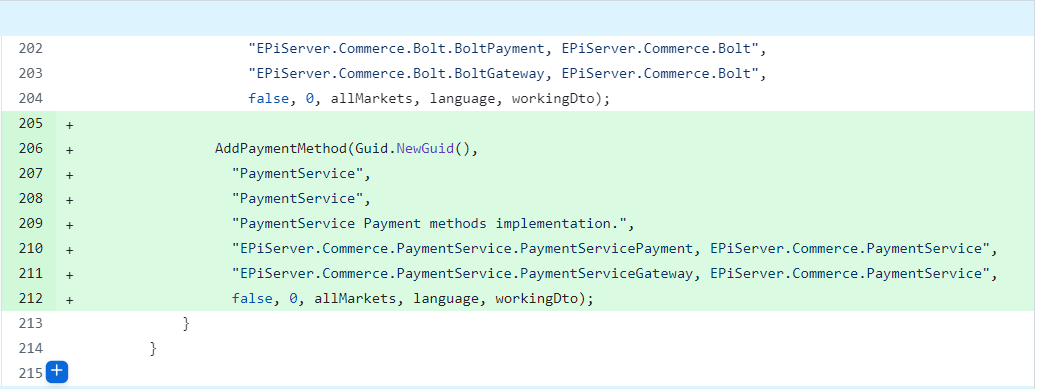
Updated 11 months ago