Install and configure the native integration package
Describes how to install and configure the native integration for Optimizely Commerce Connect.
The native integration provides the product-specific setup when implementing recommendations for Optimizely solutions.
Concepts
Scope
A scope is a context in which tracking and catalog export occur. A scope contains an instance of the Optimizely Product Recommendations engine and one or more websites that communicate with that instance. Scopes are mutually exclusive and never nested; a tracking action occurs only in a single scope. Recommendations for products belonging to a specific scope are not given for tracking actions occurring in another scope.
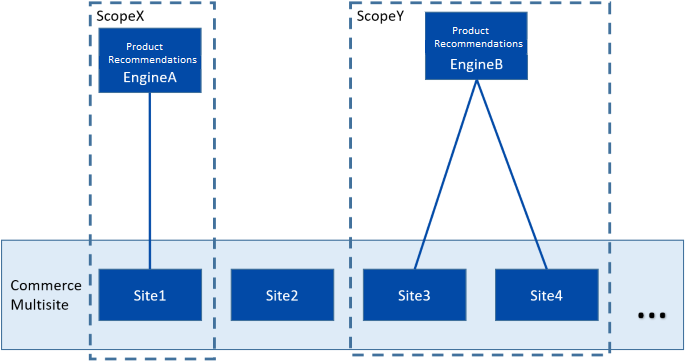
Alias
A scope alias (referred to as alias) is a shorthand version of the scope's name. Aliases are used as suffixes to appSettings key attribute values. The purpose of an alias is to improve the readability of configuration settings. Aliases are used in configuration settings only; they are not used in the API.
Scopeless
Settings that do not use an alias suffix are called scopeless. In earlier versions of the configuration schema, all settings are scopeless. Scopeless settings are used as a fallback if a requested setting is not defined for a specific scope. This makes the new configuration schema backward-compatible.
If asked for a valid setting for scope X, and scope X is not defined in the configuration file, the internal configuration class falls back to the corresponding scopeless setting.
Install
The native integration package is available through the Optimizely NuGet feed. See also Install and configure recommendations.
Use the TrackingOptions class to enable tracking using appsettings.json file, or a startup class. Below is an example using appsettings.json.
{
"EPiServer": {
"Tracking": {
"TrackingOptions": {
"TrackingEnabled": true
}
}
}
}After installing it, you must modify the configuration to include settings for your Product Recommendations environment, which reads its configuration from the PersonalizationOptions class. You can use appsettings.json file to configure options.
Example
{
"EPiServer": {
"Personalization": {
"PersonalizationOptions": {
"BaseApiUrl": "https://defaultbaseurl.com",
"Site": "defaultsite",
"ClientToken": "defaultclienttoken",
"AdminToken": "defaultadmin",
"Channel": "test",
"RequestTimeout": 30,
"TrackingMode": "ClientSide",
"SkipUserHostTracking": true,
"UsePseudonymousUserId": true,
"FeedCatalogName": "Test",
"FeedSkipProductLevel": true,
"Scopes": [
{
"AdminToken": "scopeadmin",
"BaseApiUrl": "https://scopebaseurl.com",
"ClientToken": "scopeclienttoken",
"Site": "scopesite",
"Channel": "scopetest",
"FeedCatalogName": "ScopeTest",
"FeedSkipProductLevel": false,
"ScopeId": "scopeid",
"Name": "Scope Test"
}
]
}
}
}
}Recommendation keys
You can use the options described in the following list.
-
BaseApiUrl– The URL of the Optimizely Product Recommendations environment to use. This should only contain the protocol and hostname. Note: Never use UAT endpoints in production for this key. -
Site– The site name used to identify requests to the tracking server. -
ClientToken– The token used to authenticate tracking requests to the REST API. -
AdminToken– The token used to authenticate admin requests to the REST API. -
RequestTimeout– Timeout for the REST calls. The default value is 30 seconds. -
TrackingMode– The tracking mode to use. Acceptable values areServerSideandClientSide. The default value isServerSide. To use the client-side (JavaScript) tracking APIs, set the value toClientSide. -
SkipUserHostTracking– Lets you exclude the user IP address from tracking data. Set to True to omit the IP address from tracking, which may result in reduced recommendation accuracy. The default value is False. -
UsePseudonymousUserId– Controls whether the pseudonymous user identifier is used instead of a user email address in tracking data. Set to True to omit the email address from tracking and use Contact ID instead. The default value is False. -
CatalogFeedBatchSize– The number of products processed in one batch when the product feed is generated. A higher value can be faster but puts more pressure on memory. The default value is 50. -
FeedCatalogName– Select the catalog used to generate the product feed if you have multiple catalogs. If this value is not set, the first catalog is used.Note
This property is removed when Product feed support for multiple catalogs is added.
The export function has a few settings in addition to those above. Apply them via code on the default CatalogFeedSettings instance.
var catalogFeedSettings = ServiceLocator.Current.GetInstance<CatalogFeedSettings>();
catalogFeedSettings.DescriptionPropertyName = "...";| Property | Description |
|---|---|
ExcludedAttributes | Names of product properties to exclude from the catalog feed. |
DescriptionPropertyName | The product feed requires each product to have a description. Set this to a property name you want to use as a description. Default value is Description. |
AssetGroupName | The first asset (ordered by SortOrder) in this group is used for the item's image link. The default value is default. |
Updated 2 months ago