Use mutual exclusion
By default, your experiments in an Full Stack project may overlap with one another, so a single user could be exposed to multiple experiments at the same time. Mutually exclusive experiments help you ensure that a single user can't be exposed to two different experiments running at the same time by ensuring that users are only exposed to one particular experiment.
For example, imagine that you're running two experiments that test the same algorithm. Users who see both experiments could cause interaction effects that taint your experiment results by behaving differently from users who see each experiment in isolation. To clearly understand the impact of each set of changes, make the two experiments mutually exclusive.
In Full Stack projects, you can make two or more experiments mutually exclusive to each other using exclusion groups. Using exclusion groups does not require any change in the SDKs. The Activate, Is Feature Enabled, and Get Variation methods automatically evaluate whether an experiment is in a group and assign users to the appropriate experiment and variation. For more information on how mutually exclusive experiments work and recommended best practices, see Mutually exclusive experiments.
Create an exclusion group
To create an exclusion group:
- Navigate to the Experiments dashboard and select the Exclusion Groups tab.
- Click Create an Exclusion Group.
- Name and describe the exclusion group.
- Click Create Exclusion Group.
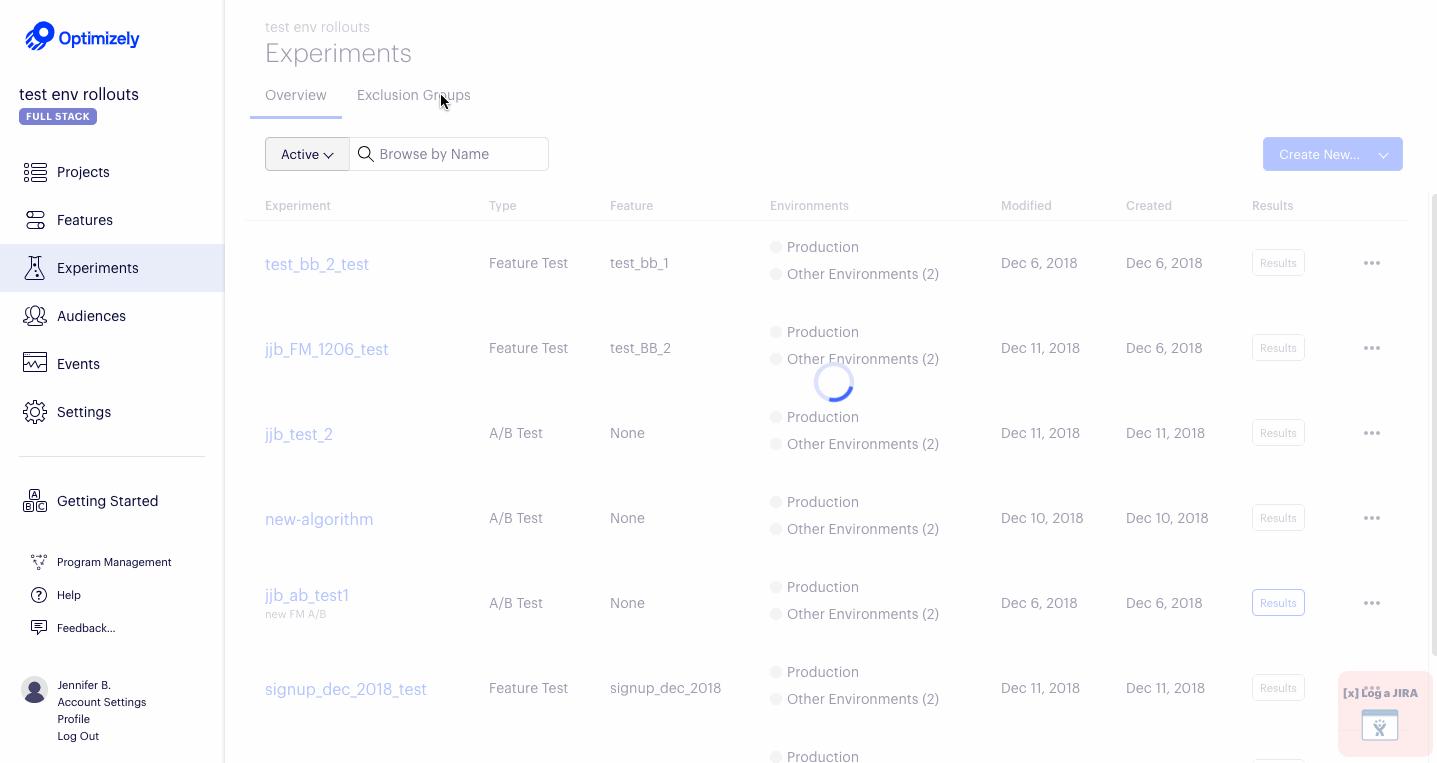
Add an experiment to an exclusion group
To add an experiment to an exclusion group:
- Click the experiment name.
- In the Experiment Traffic Allocation section, select the exclusion group from the drop-down menu under Add this experiment to the following exclusion group.
- Add the percentage of the exclusion group traffic that should be allocated to the experiment.
- Click Save Experiment.
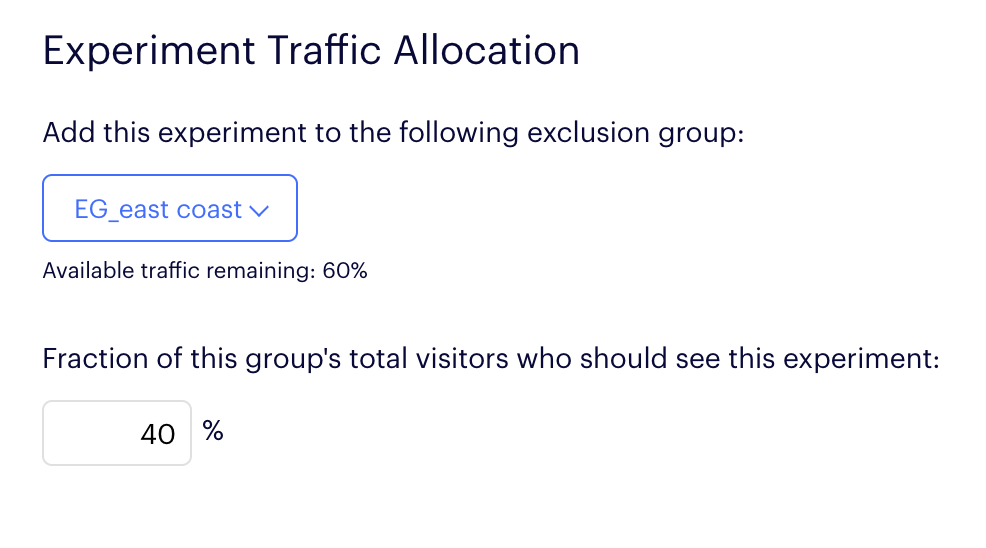
Remove an experiment from an exclusion group
Remove finished experiments from the exclusion group to make space for other experiments.
- Click the experiment name.
- In the Experiment Traffic Allocation section, select None from the drop-down menu under Add this experiment to the following exclusion group.
- Click Save Experiment.
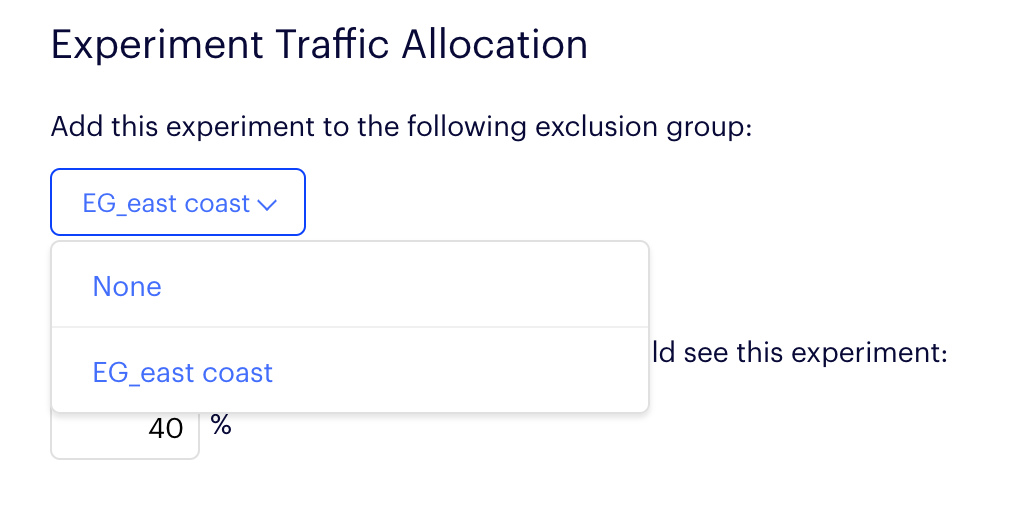
Archive and unarchive an exclusion group
To archive an exclusion group:
- Navigate to Experiments > Exclusion Groups.
- Click the Actions icon (...) to the right of the exclusion group you want to archive.
- Select Archive.
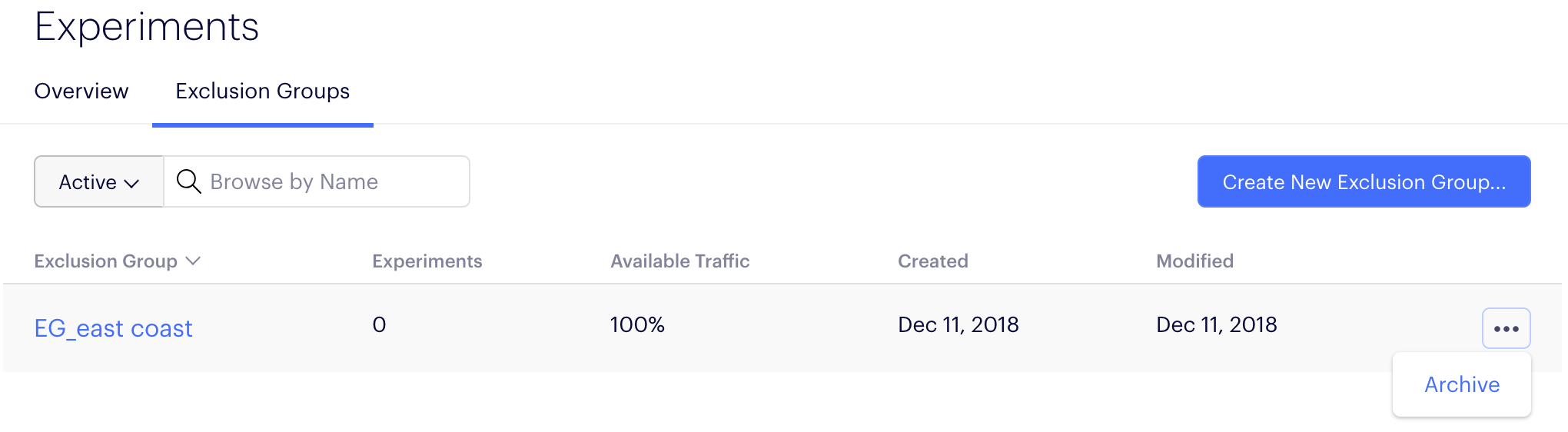
To find archived exclusion groups and unarchive them:
- Navigate to Experiments > Exclusion Groups.
- Filter the list to show your archived exclusion groups.
- Click the Actions icon (...) to the right of the exclusion group you want to unarchive.
- Select Unarchive.
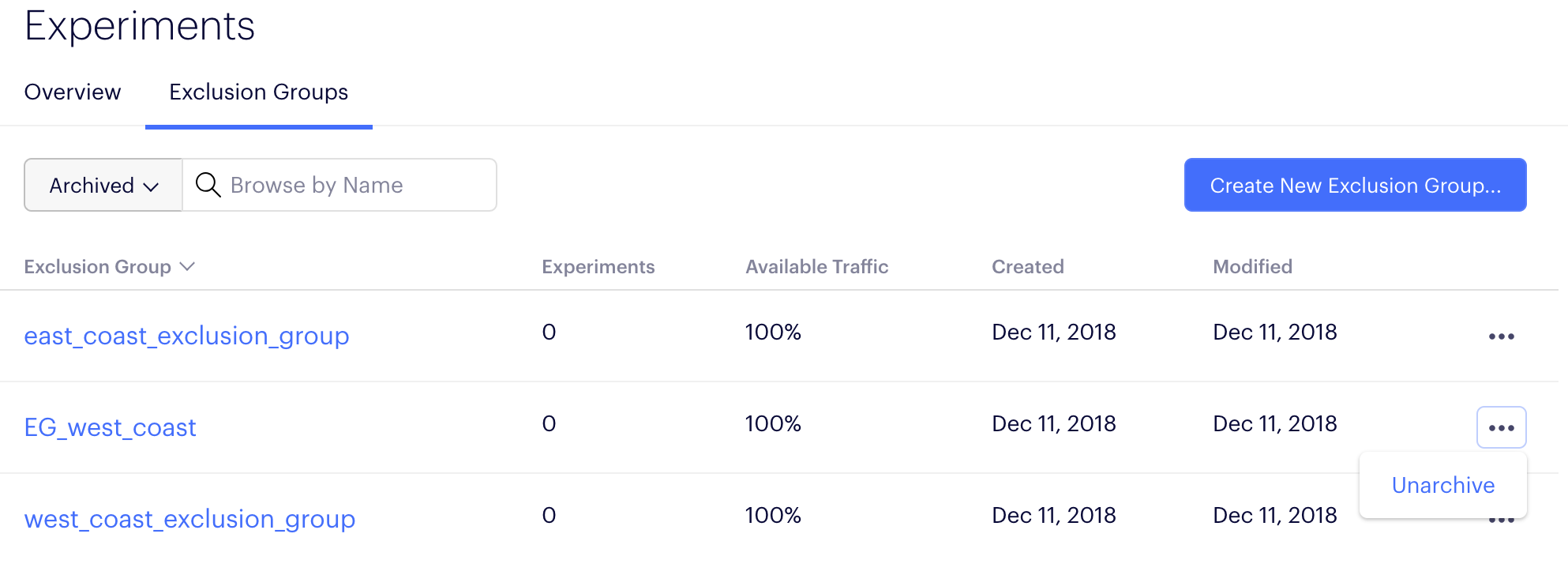
Updated over 1 year ago