PriceType examples
Describes how to use Optimizely Commerce Connect 13 APIs to work with PriceType feature.
PriceType
This is an example of how to work with PriceType: geting price type definitions.
<SalePriceTypes>
<add key="NewCustomPriceType" value="3" description="New Custom Price Type" />
<add key="JurisdictionGroup" value="4" description="Jurisdiction Group"/>
</SalePriceTypes>
Add custom price types
To add a new PriceType, add a new line within the SalePriceTypes of CatalogOptions in ecf.cataloconfigig file.
<SalePriceTypes>
<add key="NewCustomPriceType" value="3" description="New Custom Price Type" />
<add key="JurisdictionGroup" value="4" description="Jurisdiction Group"/>
</SalePriceTypes>
Note
The value must be unique and 3 or greater.
Get all price types enumum and configuration
PriceTypeConfiguration.PriceTypeDefinitions returns all price types, including predefined price types and price types defined in the configuration.
namespace CodeSamples.Mediachase.Commerce.Pricing
{
public class PriceTypeConfigurationSample
{
#region GetPriceTypeFromEnumAndConfiguration
public IDictionary<CustomerPricing.PriceType, PriceTypeDefinition> GetAllPriceTypeDefinitions()
{
// Get all price types - included predefined and price types from configuration file.
var priceTypeDefinitions = PriceTypeConfiguration.Instance.PriceTypeDefinitions;
return priceTypeDefinitions;
}
#endregion
}
}
Add your own customer price group
Customer Price Group is a predefined price type that should be matched with a specific sale code. Options available to marketers are predefined as: Customer, Partner, and Distributor.
As a developer, you can add items to that list, to make your own customer price group available in the drop-down.
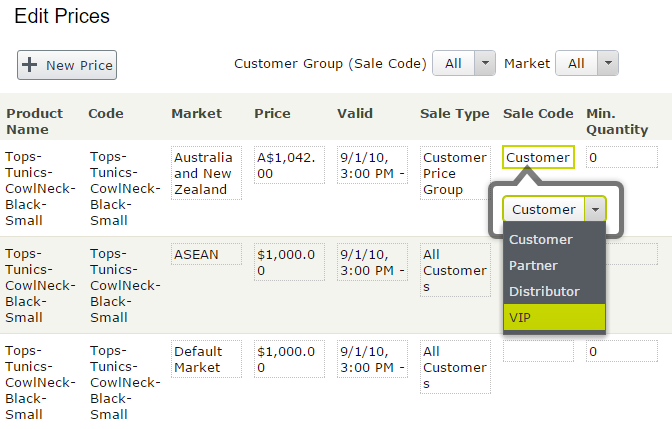
Populate the list by adding the code in the example below, and call that from your initialization module.
private void AddVIPCustomerPriceGroup()
{
var metaFieldType = DataContext.Current.MetaModel.RegisteredTypes["ContactGroup"];
var metaEnumItems = MetaEnum.GetItems(metaFieldType);
var hasVIPGroup = metaEnumItems.Any(item => string.Equals(item.Name, "VIP", StringComparison.InvariantCultureIgnoreCase));
if (!hasVIPGroup)
{
var lastIndex = metaEnumItems.Count();
MetaEnum.AddItem(metaFieldType, "VIP", ++lastIndex);
}
}
Updated 10 months ago