Set up your development environment
Describes how to set up your development environment for Optimizely Search & Navigation.
Optimizely Content Management System (CMS) is conveniently installed through Visual Studio and the Optimizely Visual Extensions, providing everything you need to get a sample website up and running and start developing. See Set up your development environment. In addition, you need an index to use Optimizely Search & Navigation on a website.
Note
Optimizely Search & Navigation was formerly known as Episerver Find.
Create an account
You need an account to manage your index. Go to the Optimizely Search & Navigation site to register and create an account for a demo index. After signing up, you receive an email to verify your email address.
Note
Here we use a demo developer index with certain limitations. See Order Optimizely Search & Navigation (Find), to order an index for production environments.
Add a Developer Service
On the Optimizely Search & Navigation site, go to the My Services section and select Add Developer Service. Enter an index name, optionally one or two languages for stemming (content in other languages is indexed), and click Create Service. Your service is created and ready to use within a minute, and you instantly see everything you need to start using Optimizely Search & Navigation.
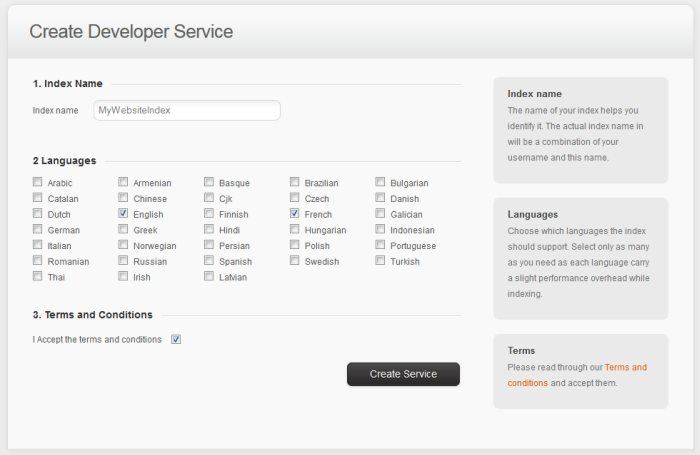
Note
If you are multiple developers sharing an index, see Reindexing a shared index how to manage reindexing without affecting the data of other developers.
Updated 3 months ago