Email actor
Describes how to use an email actor to trigger customized emails when someone submits a form.
NoteOptimizely Forms is only supported by MVC-based websites and HTML5-compliant browsers.
Optimizely Forms can trigger customized emails when someone submits a form.
The editor can use placeholders to automatically fill in data from the form into the email, as shown in the following example images:
- #EMAIL# – Displays the email address submitted from the form data.
- #NAME# – Displays the text string submitted in the form's name field.
- #SUMMARY# – Displays submitted form field data.
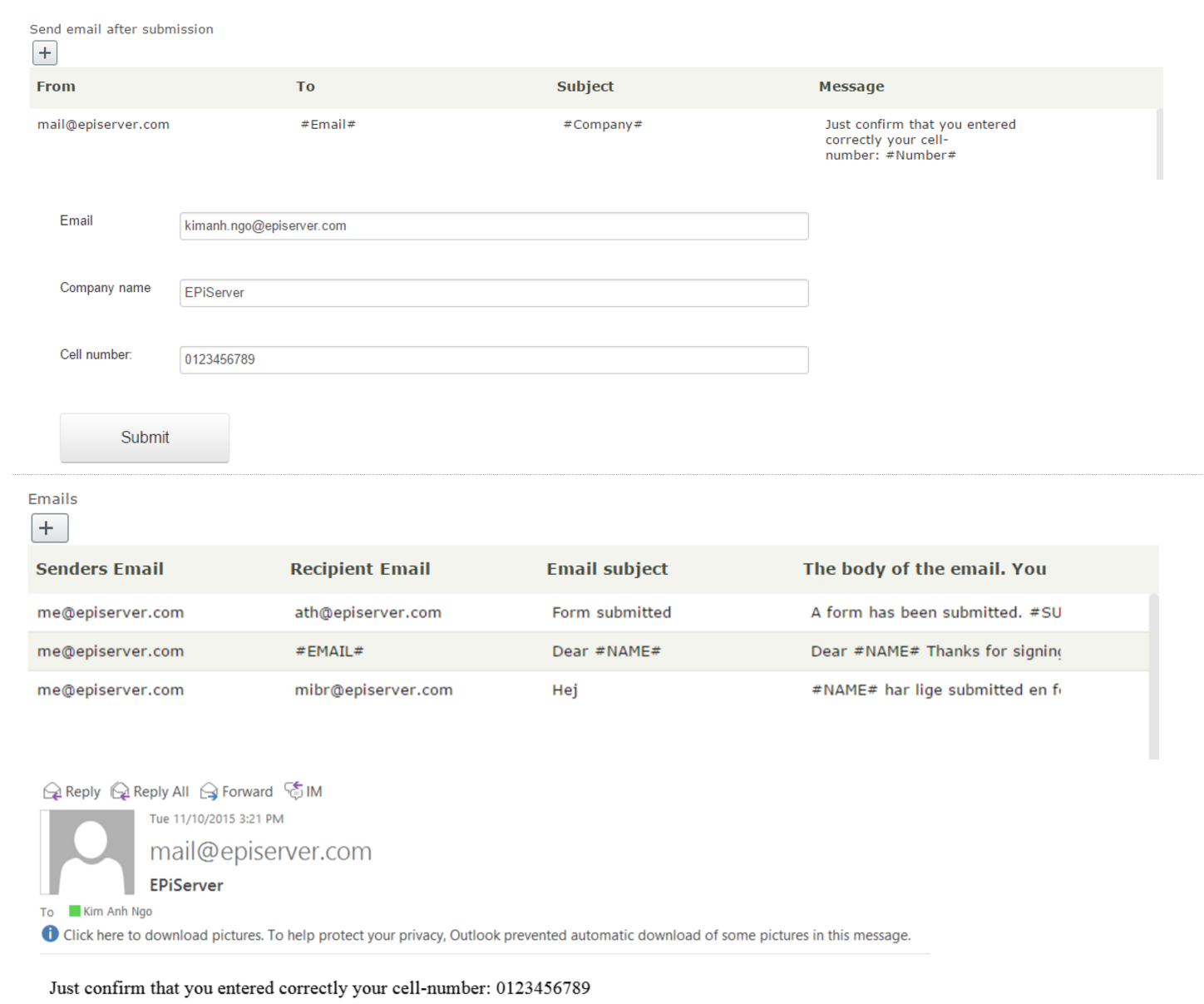
IIS send mail configuration
To send email, modify the following code in web.config:
<system.net>
<mailSettings>
<!--<smtp deliveryMethod="PickupDirectoryFromIis" >-->
<!-- Common usage is to use other network existing mail server other than
IIS Virtual SMTP Server.
In such cases use the commented settings below with your server
location and authentication credentials. -->
<smtp from="[email protected]" deliveryMethod="Network">
<network host="mail.example.com" port="25" />
</smtp>
</mailSettings>
</system.net>DXC send mail configuration (Azure)
Configure SendGrid with Azure: modify the following code in web.config:
<system.net>
<mailSettings>
<smtp from="[email protected]">
<network host="smtp.sendgrid.net" password="password" userName="username" port="587" />
</smtp>
</mailSettings>
</system.net>Updated about 1 month ago
Next