Recommendations UI in CMS
Add the Recommendations Portal to the global navigation menu in the Optimizely Content Management System (CMS) user interface (UI).
The Optimizely Recommendations Portal is the user interface (UI) for working with recommendations if you have Optimizely Product Recommendations, Optimizely Email Product Recommendations, and Optimizely Triggered Messages as part of your solution.
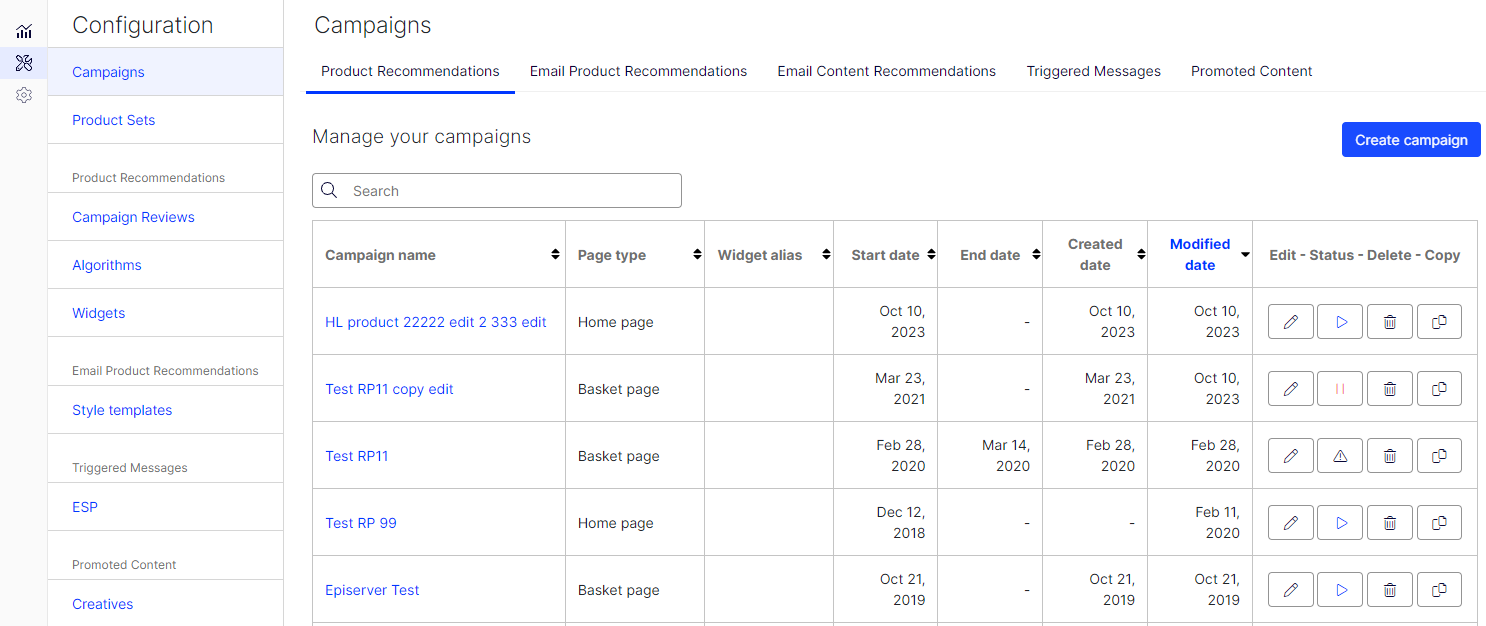
Requirements
- Optimizely Recommendations supports only websites with Episerver.CMS.UI.Core version 11.1 or higher.
- URL of the site on which you are using the Recommendations Portal.
- Email address and password of the person registered with the Recommendations Portal.
Install and configure
-
Install the latest package of EPiServer.Personalization from the Optimizely NuGet site to the target site.
-
Log into the site.
-
Go to CMS > Admin > Config > Tool Settings > Personalization. The Recommendations configuration page displays.
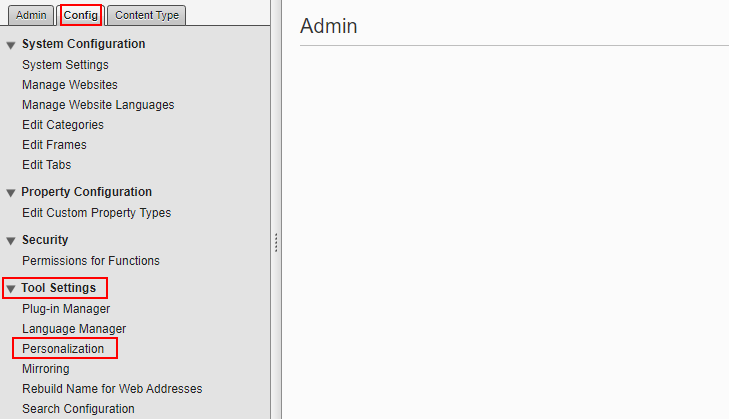
-
Enter your authentication credentials for the Recommendations Portal. All fields are required. Use the credentials emailed to you when you were provisioned with Recommendations.
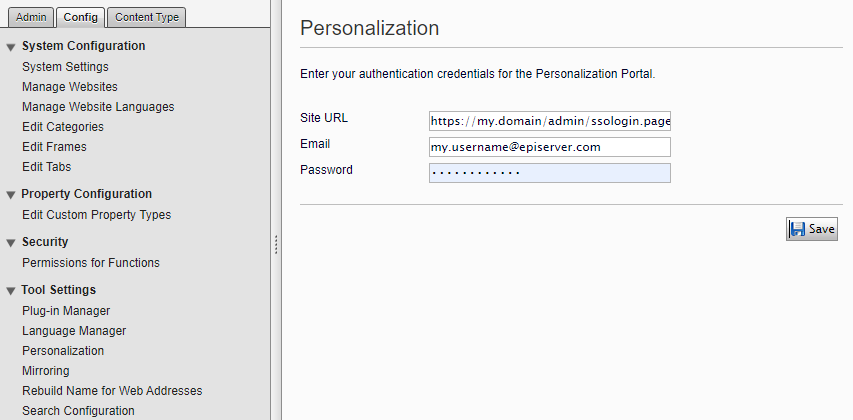
-
Click Save. The Personalization menu displays on the global navigation menu to access the Recommendations Portal.
Updated about 1 month ago