Get started
How to configure your BigQuery project to view Optimizely Experimentation data.
NoteThis is a third-party integration and is not an Optimizely subprocessor. See Optimizely's Third-Party Add-Ons & Platform Integration Terms.
Prerequisites
Configure BigQuery to retrieve your Optimizely data
ImportantThese steps must be completed by a principal user. This person is responsible for setting up the connection between their BigQuery project and the Optimizely Experimentation data. After configuring the connection in their project, they decide who can view it by setting the access controls.
Users need to be able to run BigQuery queries within the United States. See Google Cloud's documentation on geography and regions.
Ideally, this configuration should be completed using a managed account that is not tied to one person. This future-proofs the integration, guaranteeing that even if the principal user's status changes, the Optimizely data remains accessible.
To configure viewing your Optimizely data in BigQuery:
-
Contact Optimizely Support and request access to your BigQuery data. Include your Optimizely Account ID, the principal email address for the Google Cloud Platform user or group, and the contact person's full name and email address. See the previous Important note for information about the principal user.
-
When Support grants you access, go to the BigQuery Analytics Hub.
-
Click Search listings.
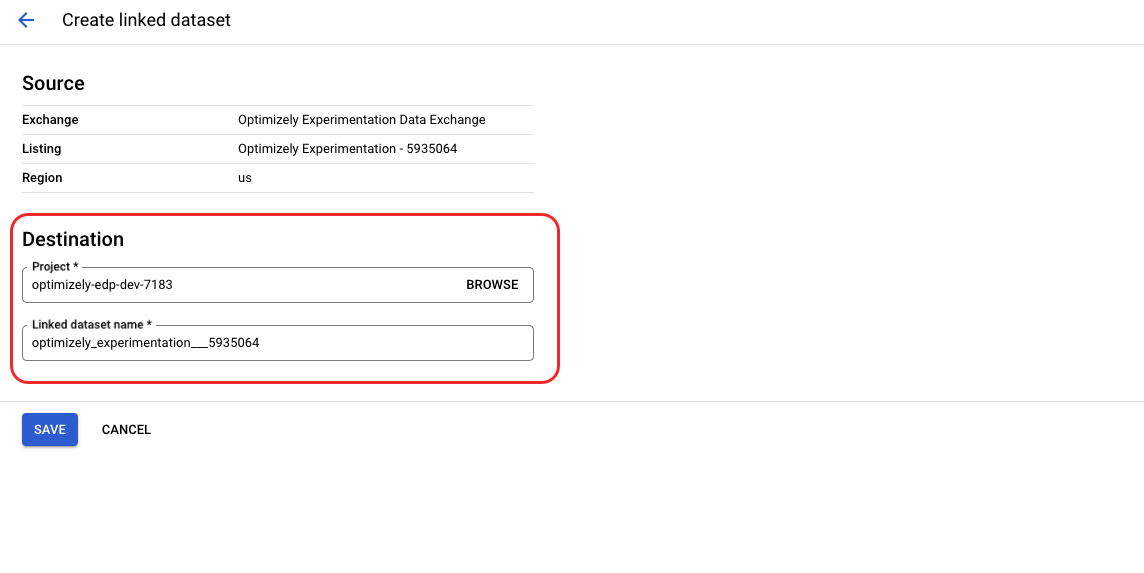
-
Enter Optimizely in the Search for listings field.
-
Click Optimizely Experimentation.
-
Read the terms of service and click Subscribe.
-
On the Create linked dataset page, select your Project. Enter a display name for the Linked dataset name. You can name it anything.
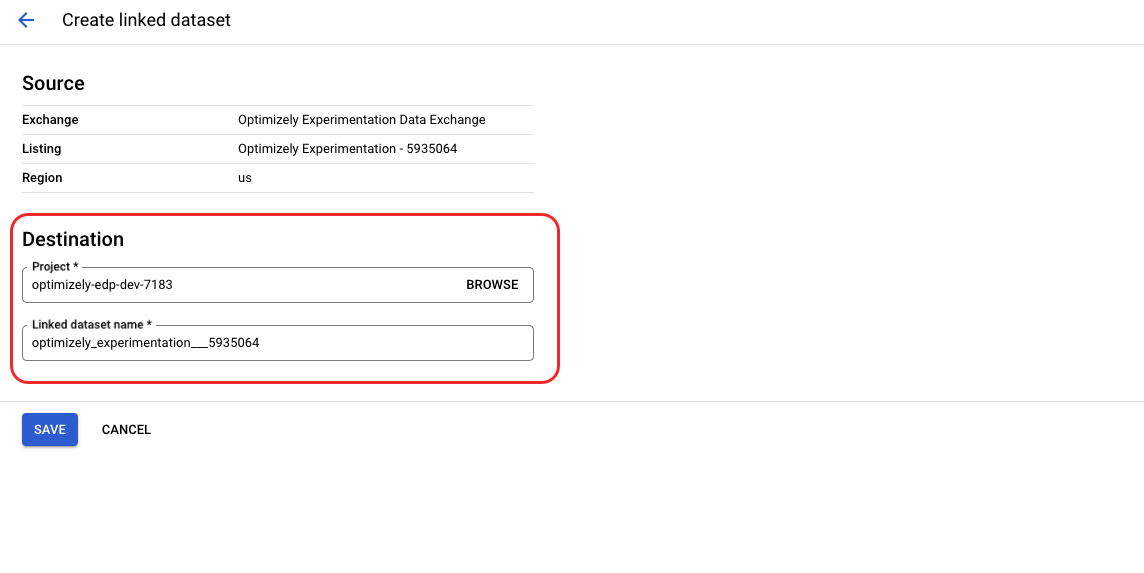
-
Click Save.
Your project can now access the linked Optimizely Experimentation dataset in your project:
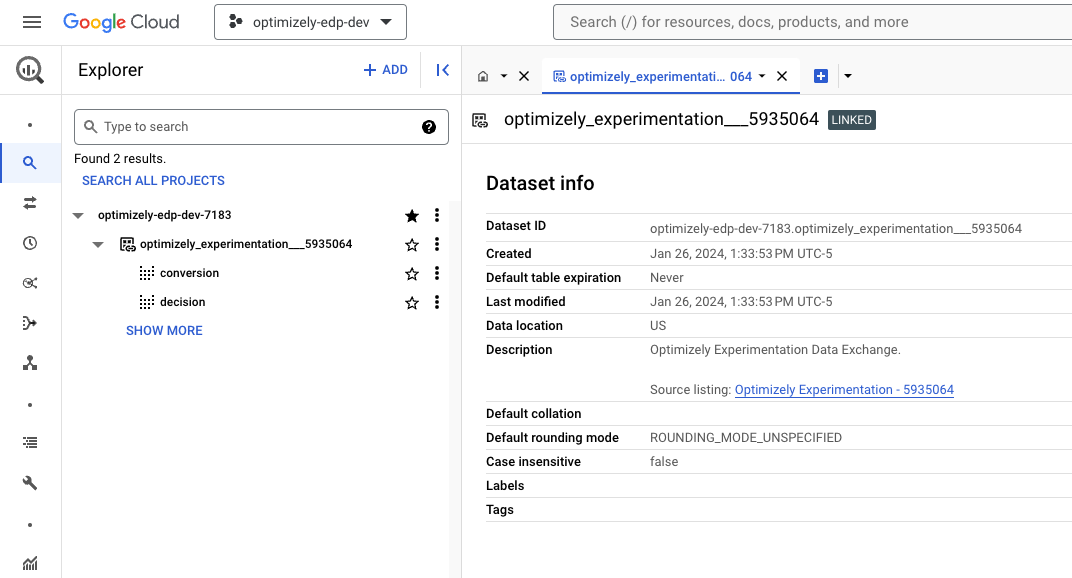
After linking the Optimizely dataset to the Google Cloud project, configure the project's access controls to share the data with your team and key stakeholders. They can run queries to retrieve the necessary data.
Updated 4 months ago