Install updates to CMS 11 and Commerce Connect 13
Describes how to update an Optimizely solution through NuGet packages from the Optimizely NuGet feed.
NoteThis topic applies to versions prior to CMS 12/Commerce 14, as these were based on ASP.NET Framework. For versions CMS 12 and Commerce 14 and higher, based on ASP.NET Core, see Install Optimizely (ASP.NET Core).
Optimizely continuously releases updates with features and bug fixes using client-side NuGet packages.
About the updates
Continuous release updates are cumulative to include previous updates. Optimizely supports platform updates and strongly recommends that you keep ongoing projects up-to-date.
NoteA product release may contain multiple NuGet packages with inter-dependencies. When a release is built, other dependent packages may also be bumped to new versions, although they contain no publicly visible changes. This is done to avoid dependency errors. When you upgrade, NuGet alerts you to upgrade related packages to the required versions. For Optimizely Commerce Connect, it is important to ensure that you are running the same version of Optimizely Content Management System (CMS) and Optimizely Commerce Connect, both in the front-end and back-end applications.
Release information
See the release notes for details about released items. See also weekly updates for a summary of released features and fixes for the Optimizely platform.
Upgrade steps
- Add the Optimizely NuGet feed to the NuGet package manager in Visual Studio (if not done).
- Select and apply packages to install. Upgrades are cumulative: the latest includes previous updates.
- Update configuration and database schemas. If upgrading to a major version, see breaking changes information for related fixes.
- Deploy the updates to your different environments.
Add the Optimizely NuGet feed
Do the following to add the Optimizely NuGet feed to Visual Studio if you do not already have this:
-
In Visual Studio, select Tools > NuGet Package Manager > Package Manager Settings.
-
Select Package Manager > Package Sources.
-
Click the green + sign to add a package source.
-
Add Episerver as Name, and the package Source
<https://nuget.optimizely.com/feed/packages.svc/>/ -
Click OK.
NoteNuGet package manager has to be version 2.8.50126.477 or higher to install Optimizely packages.
Select and apply packages
Select packages to update to
If you have no Optimizely NuGet packages installed, you can install the EPiServer.CMS package to get the latest version of packages for Optimizely CMS. Similar packages are available for other parts of the Optimizely platform. Carefully read the package descriptions to ensure a smooth upgrade procedure.
NoteSee Commerce-specific updating steps before installing Optimizely Commerce Connect packages.
If you are using the Alloy sample site in CMS 7 or have a project deriving from that, see Update a CMS project based on the Alloy sample site before continuing; if you are running 7.5 or later, you can skip this step.
Apply an update
-
Open the solution file in Visual Studio and make sure the solution file is saved (required to make the NuGet tools available).
-
In the Solution Explorer, right-click on References for the project, and select Manage NuGet Packages.
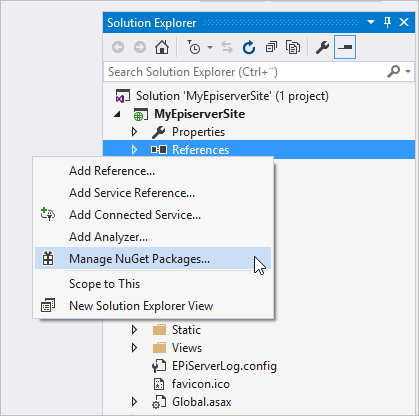
-
Select Updates for the Optimizely package source to locate available updates for your solution, and click Update for the desired packages.
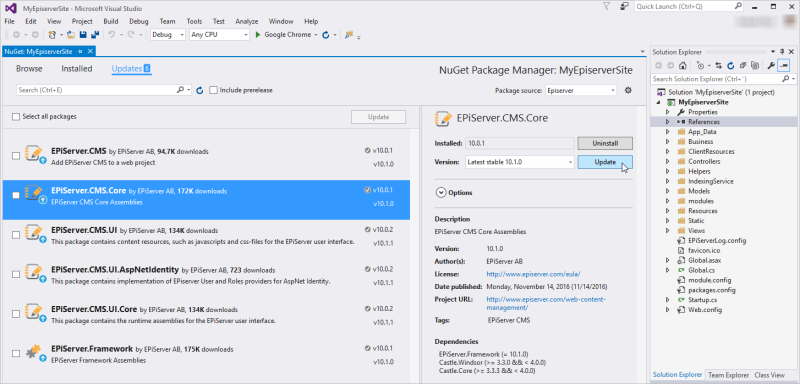
-
When the installation or update completes, rebuild the solution.
-
See product-specific updating steps for steps required to finalize the update.
Install a specific version
To install a specific version, go to the Package Manager Console in Visual Studio and make sure it points to the Optimizely NuGet feed. Install or update the packages of your solution as shown in the following examples:
Install-package EPiServer.CMS -Version 9.0.0
or
Update-Package EPiServer.CMS -Version 9.0.0
Update configuration and database schemas
NoteThe database user connecting to SQL Server must be granted access to perform schema changes on the database. Members of the
db_ownerfixed database role can perform all configuration and maintenance activities on the database, including schema changes.
- From version 8.7 – By default, use the cmdlet
Update-EPiDatabaseto manually update the database schema. From version 8.7, you can configure the site to automatically apply updates to the SQL schema during site initialization. - From version 7.6 – When Optimizely changes the configuration or database schema, those changes are incorporated into the NuGet package as transformation files.
Product-specific updating steps
If you are using Optimizely Commerce Connect, specific versions of CMS, and Live Monitor, additional steps are needed to complete the update. Depending on which version you are currently using, there may be minor differences in the update procedure.
Issues with NuGet
In some upgrade scenarios, you might experience dependency chain problems due to NuGet issues. These issues primarily affect Optimizely Commerce Connect and Optimizely Search & Navigation, but may also occur when updating the CMS. The workaround is usually to update the packages one by one.
Beta features
To get an early start and access features that Optimizely is developing, you can join a Beta program and be part of a CTP (Community Test Preview).
Updated about 1 month ago